|

This
Tutorial is copyrighted to the Tutorial Writer, © Emmy Kruyswijk 07-12-2012.
This Tutorial
may
not be forwarded, shared or otherwise placed on any Web Site or group without written
permission from
Emmy Kruyswijk
At all Disney creations must be copyrighted.
Do you want to link my lessons?
Please send
me a mail.
Needing:
5 tubes, 1 selection - made by me.
1 misted tube from Gini, and 1 gold pattern.
Filters: Alien Skin Eye Candy
Impact Gradient Glow, Xenoflex 2.0 Constellation, - download
here.
Animatie Shop.
Before you begins.......
Open the tubes in PSP,
Put the plug-ins in the folder plug-ins and the selection
in the folder selections.
Material

2013 Welcome

1.
File open new transparent image 600x450.
Put in the material palette the foreground at black.
Activate flood fill tool fill the layer with the foreground color.
2.
Activate the misted tube Golden City edit - copy.
Edit - paste as a new layer on the image.
Layers duplicate Layers Duplicate.
3.
Make the original layer active.
Effects plug-ins - Xenoflex 2.0 Constellation with this setting - click OK.
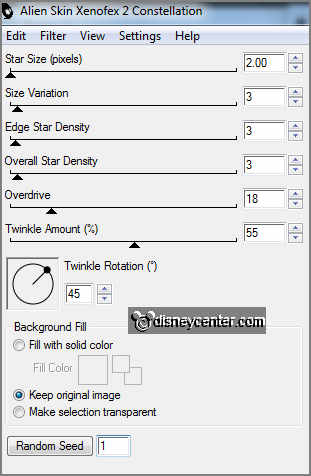
Make the second layer active repeat Constellation
click Random Seed
- click OK.
Make the third layer active repeat Constellation click Random Seed - click OK.
Lock the 2 top layers and make the top layer active.
4.
Activate the tube vuurwerk
edit - copy.
Edit - paste as a new layer on the image.
Activate move tool place the tube in the right upper corner.
5.
Activate the bottom layer.
Image canvas size with this setting.
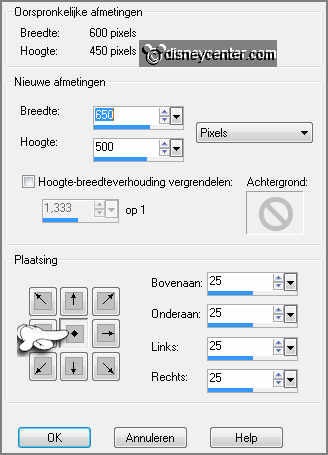
Activate the magic wand with settings below
and select the border.
6.
Activate selection tool.
Activate the tube Golden City and make a selection as below.

7.
Edit - copy.
Layers new raster layer paste in selection.
Selections select none.
8.
Layers duplicate.
Image flip.
Layers merge - merge down.
9.
Activate the bottom layer.
Selections select all selections float selections Defloat.
Selections modify select selection borders with this setting.
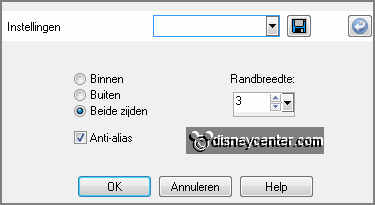
10.
Put in the material palette the background at the Gold(91) pattern angle 0
scale 100.
Fill the selection with the gold pattern.
Effects 3D Effects Inner Bevel with this setting.
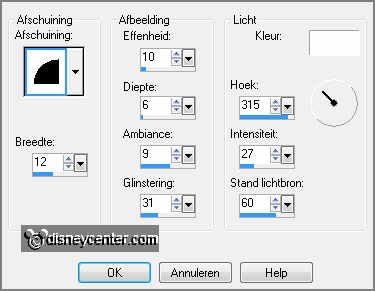
Selections- select all.
11.
Make raster 4 active.
Selections modify contract 4 pixels.
selection - invert.
Layers new raster layer fill the selection with the gold pattern.
Effects 3D Effects Inner Bevel setting is right.
Selections select none.
12.
Make the top layer active.
Selections load/save selection load selection from disk look
Emmywelkom2013 with this setting.
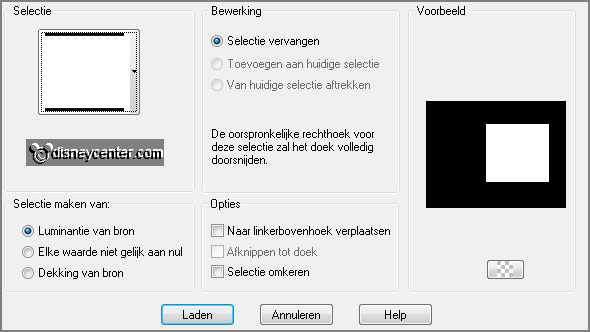
Layers new raster layer fill the selection
with the foreground color.
13.
Selections modify select selection borders with this setting.
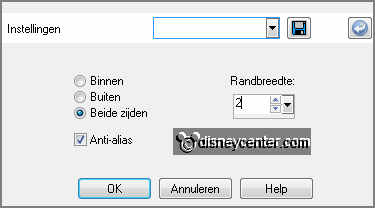
Fill the selection with the gold pattern.
Effects 3D Effects Inner Bevel setting is right.
Selections select none.
14.
Select with the magic wand in the black square.
Go back to the tube Golden City Undo last Command ( selection is gone)
Image - mirror.
Edit copy edit paste as a new layer on the image.
15.
Move the tube to the right see example.
Selections invert click at the delete key.
Selections select none.
16.
Activate the tube 2013
edit - copy.
Edit - paste as a new layer on the image.
Effects Image effects offset with this setting.
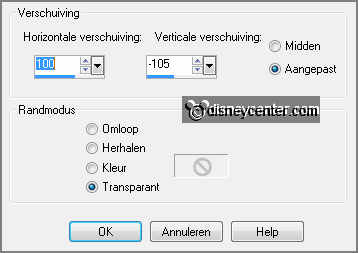
Select with the magic wand in the numbers.
17.
Layers new raster layer fill the selection with the foreground color.
Layers duplicate layers duplicate.
Selections select none.
18.
Make the original layer active.
Effects plug-ins - Xenoflex 2.0 Constellation with this setting - click OK.
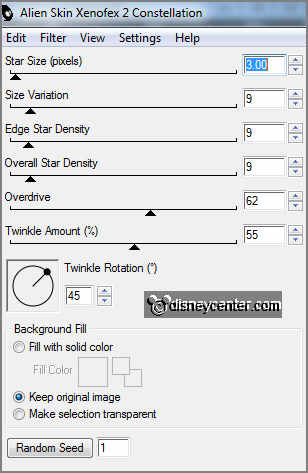
Make the second layer active repeat Constellation
click Random Seed
- click OK.
Make the third layer active repeat Constellation click Random Seed - click OK.
Lock the 2 top layers.
19.
Activate the tube welcome -
edit - copy.
Edit - paste as a new layer on the image.
Effects Image effects offset with this setting.
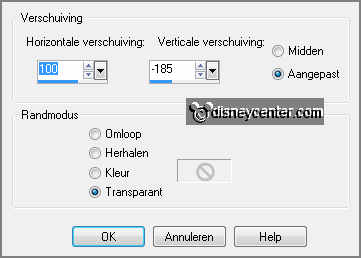
20.
Layers duplicate layers - duplicate.
Set the opacity of the original layer at 10 second layer at 50.
Lock the 2 top layers.
21.
Activate the tube Emmymicsmoking -
edit - copy.
Edit - paste as a new layer on the image.
Effects - plug-ins Alien Skin Eye Candy Impact Gradient Glow with this
setting click OK.
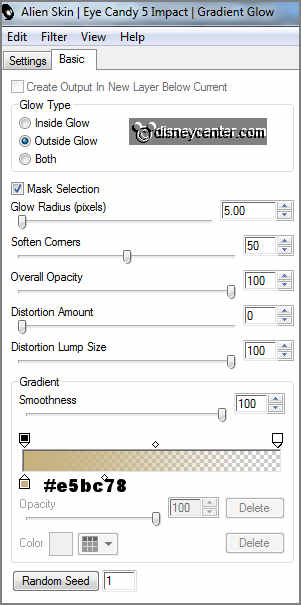
Effects - 3D Effects drop shadow with this
setting.
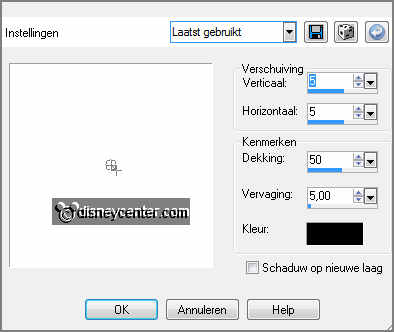
22.
Layers new raster layer put your watermark into the image.
Make sure the copy layers are all locked and make the bottom layer active.
Edit - copy merged.
23.
Open Animation shop edit paste as a new animation.
Back to PSP Lock the raster 2 -10(2013) and 11(welcome) and open copy of
2, copy of raster 10 and copy of raster1.
Edit - copy merged.
24.
In AS edit - paste after active frame.
Back in PSP lock the copy of
2, copy of raster 10 and copy of raster1 and open copy(2) of raster 2, copy(2)
of raster 10 and copy(2) of raster 11.
Edit - copy merged.
25.
In AS edit - paste after active frame.
Animation Frame properties set the first and second frame at 25 and the
third frame at 75.
File - save as give name click 3 times at next and than at finish.
Ready is the tag
I hope you like this tutorial.
greetings Emmy
Tested by Nelly
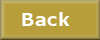
Tutorial written
16-12-2012
|