File - open new transparent image
700x500.
Set in the material palette the foreground color at #cb2239
and the background color at #405690.
Make from the foreground a gradient linear -
with this setting.
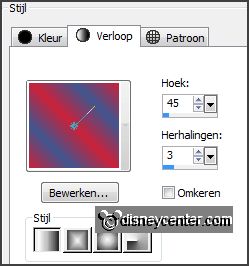
Activate flood fill tool -
fill the layer with the gradient.
2.
Effects plug-ins Carolaine and Sensibility CS_Linear_H
with this setting click OK.
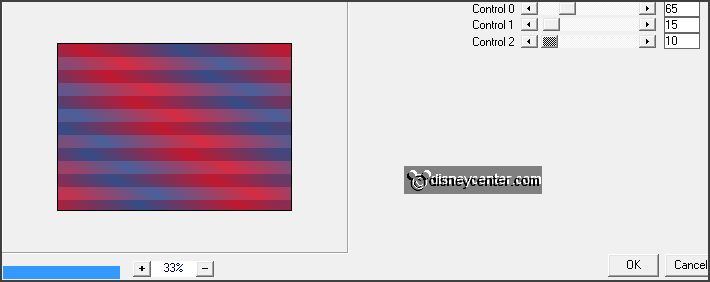
Effects plug-ins Penta.com Dot
and Cross
with this setting
click OK.
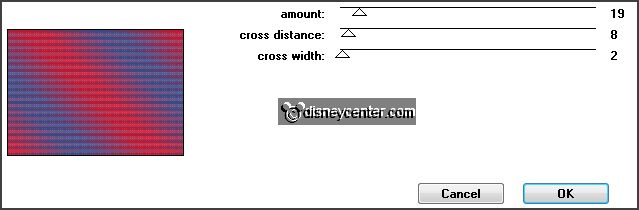
Effects Edge effects enhance.
3.
Activate the tube sterE edit - copy.
Edit - pasta as a new layer on the image.
Set in the material palette the background to pattern
with this setting.
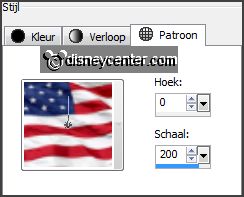
4.
Activate the magic wand
with this setting below select the
star.

Fill the selection with the pattern.
Selections select none.
Effects 3D Effects Inner Bevel
with this setting.
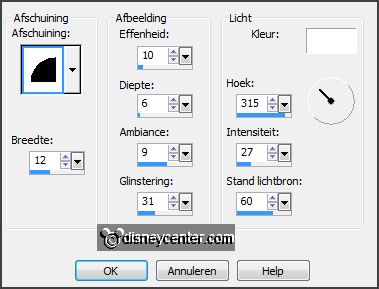
5.
Select with the magic wand in the middle of the star.
Selections modify contract 7 pixels.
6.
Activate the image 4thjuly edit - copy.
Edit - pasta as a new layer on the image.
Selections invert click at the delete key.
Selection - select none.
Layers arrange move down.
7.
Activate raster 2.
Layers merge merge down.
Effects - 3D Effects drop shadow
with this setting.
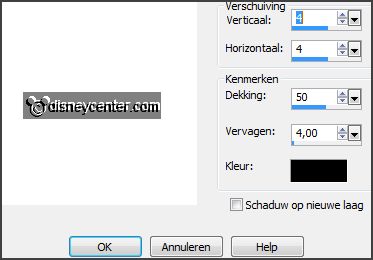
8.
Activate selection tool custom selection
with this setting.


Selections invert.
Layers new raster layer.
Set the background back to color #405690 (blue).
Fill the selection with the background color.
Selections select none.
9.
Image add borders
with this setting.
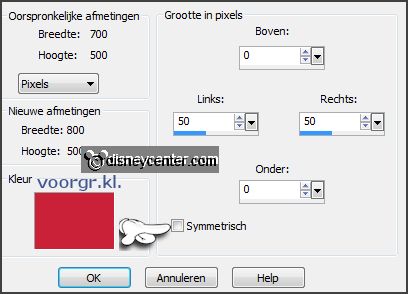
Image add borders symmetric 10 pixels
color white.
Select with the magic wand the red and blue border left and right side.
Promote selection to layer.
Selections select none.
Change in the layer palette the name in randen.
10.
Activate the tube mickey4thjuly edit - copy.
Edit - pasta as a new layer on the image.
Effects Image effects offset
with this setting.
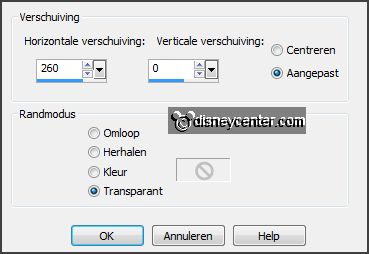
Effects 3D Effects drop shadow setting
is right.
11.
Activate text tool
with this setting below.

Set in the material palette the foreground back to color and the background
color to white.
12.
Write 4 change the size to 48 write th
convert to raster layer.
Activate move tool move this right to the top see example.
Effects 3D Effects drop shadow setting
is right.
13.
Write of convert to raster layer.
Place below see example.
Effects 3D Effects drop shadow setting
is right.
14.
Write july convert to raster layer.
Place below see example.
Effects 3D Effects drop shadow setting
is right.
Layers - merge merge down and 1 more time.
15.
Activate the tube Lacarolita_4th of July edit - copy.
Edit - pasta as a new layer on the image.
Place this right at the bottom see example.
Effects 3D Effects drop shadow setting is right.
16.
Layers - new raster layer - put your watermark into the image.
Activate the bottom layer.
Effects plug-ins AAA Frames Foto
Frame
with this setting click
OK.
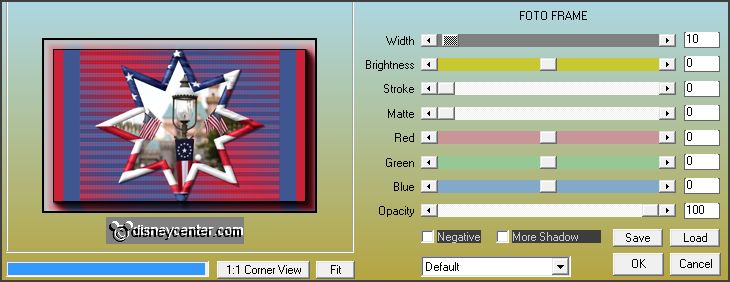
17.
Activate the layer randen.
Effects plug-ins VM Natural
Stardust
with this setting click
OK.
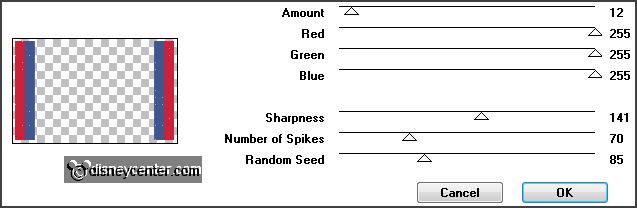
Edit copy merged.
Open Animation Shop edit paste as a new animation.
18.
Back in PSP.
Click 1 time at Undo last command.
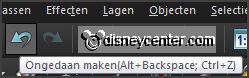
Repeat the plug-in - VM Natural Stardust now with Random Seed to 100 the
others stay right.
Edit copy merged.
In AS paste after active frame.
19.
Back in PSP.
Click 1 time at Undo last command.
Repeat the plug-in - VM Natural
Stardust now with Random Seed op 115 the
others stay right.
Edit copy merged.
In AS paste after active frame be
sure the last frame is always selected.
20.
Animations resize format animation
with this setting.
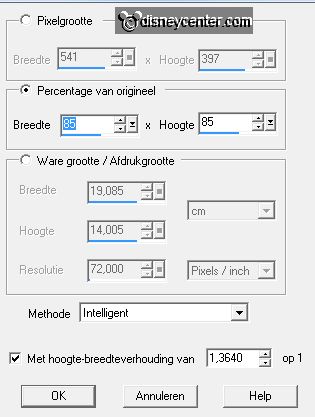
File save as give name click 3 times at next and than at finish.