|

This
Tutorial is copyrighted to the Tutorial Writer, © Emmy Kruyswijk.
This Tutorial may not be forwarded, shared or otherwise placed on any Web Site
or group without written
permission from
Emmy Kruyswijk.
Many of the material are made by me.
Please respect my work and don't change the file names.
At all Disney creations must be copyrighted.
Do you want to link my lessons?
Please send
me a mail.
Needing:
1
tube, and 1 preset Alien Skin (Emmyhappy2014) made
by me.
7 tubes from the scrapkit Winter
Wonderland of Gemma - is by the material.
1 tube from Mago 74
Plug-ins:
Alien Skin Eye Candy5 Nature - Fire
Xenofex2 - Constellation
FM Tile Tools - Blend
Emboss
AAA Frames - Foto Frames
download here
Before you begins.......
Open the tubes in PSP
Double click the preset Alien Skin (Emmyhappy2014), he imports itself in the
plug-in..
Put the plug-ins in the folder plug-ins.
Material

A Happy 2014

1.
Effects - plug-ins
800x600.
Set in the material palette the foreground color at #8fa349
and the background color at #d8ba6f.
Selections - select all.2.
Activate GGS_Paper5 -
edit - copy.
Edit - paste in selection.
Layers - duplicate.
Image - resize 75% - all layers checked.
3.
Effects - Image effects - seamless tiling - default setting.
Effects - plug-ins - FM Tile Tools - Blend Emboss -
with this setting -
click Apply.
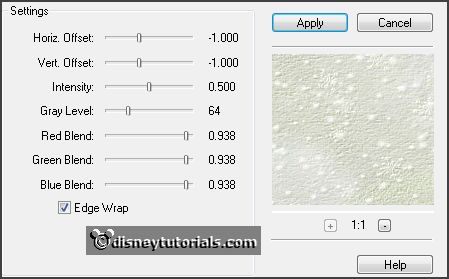
Effects - 3D Effects - drop shadow -
with this setting.

Effects - plug-ins - AAA Frames
- Foto Frames - with this setting - click
OK.
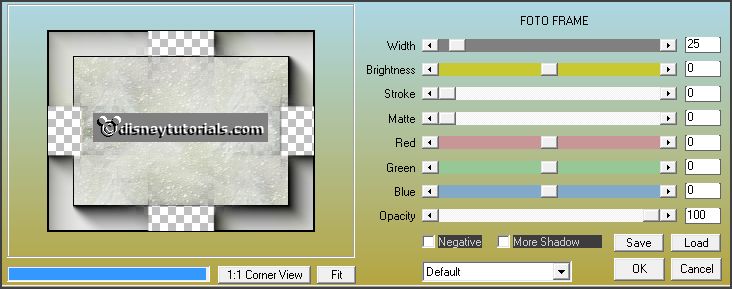
4.
Layers - duplicate.
Image - mirror.
Set in the layer palette the opacity to 50.
Layers- merge - merge down.
Image - add border 4 pixels - symmetric - foreground color.
5.
Activate the tube GGS Wreath - image - resize 75% - all layers checked.
Edit - copy.
Edit - paste as a new layer on the image. 6.
Layers - duplicate.
Image - flip.
Effects - Image effects - offset -
with this setting.
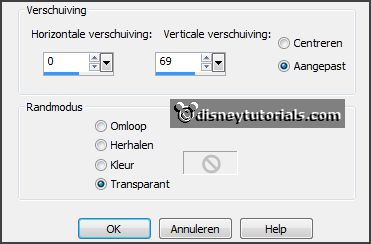
Activate selection tool - rectangle - and make a selection - as below.

Click at the delete key.
Selections - select none. 7.
Activate raster1.
Activate free hand selection tool - from point to point -
and make a selection - as below.

Click at the delete key.
Selections - select none. 8.
Activate the top layer.
Layers- merge - merge down.
Effects - Image effects - offset
-
with this setting.
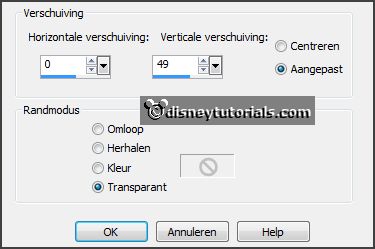
Effects - 3D Effects - drop shadow -
setting is right.
Repeat the drop shadow - no with vert. and horz. at -3. 9.
Activate the tube Christmas time_by Mago74 el(12) -
image - resize 75% - all layers checked.
Edit - copy.
Edit - paste as a new layer on the image.
Effects - Image effects - offset
-
with this setting.
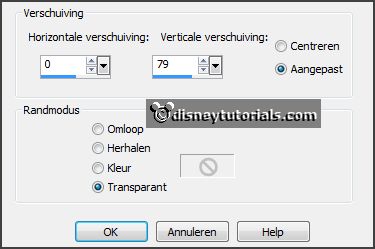
Effects - 3D Effects - drop shadow
-
with this setting.

Layers- merge - merge down.
10.
Activate the tube GGS_Ice Tree -
image - resize 85% - all layers checked.
Edit - copy.
Edit - paste as a new layer on the image.
Effects - Image effects - offset
-
with this setting.
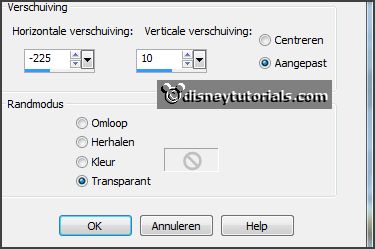
11.
Layers - duplicate.
Activate raster 2.
Effects - plug-ins - Xenofex2 -
Constellation -
with this setting -
click OK.
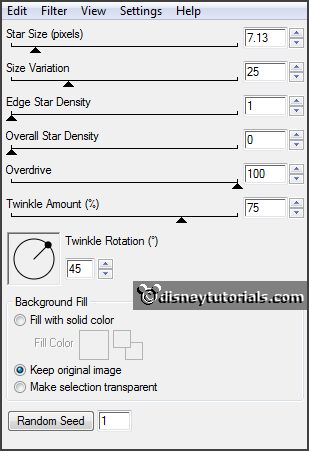
Activate copy of raster 2.
He4rhaal de Constellation - click at Random Seed - click OK.
Lock this layer. 12.
Activate the tube GGS_Candles -
image - resize 4 times 85% - all layers
checked.
Edit - copy.
Edit - paste as a new layer on the image.
Effects - Image effects - offset
-
with this setting.
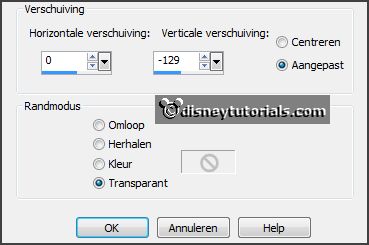
Effects - 3D Effects - drop shadow - setting
is right.
13.
Layers - duplicate.
Activate raster 3.
Activate free hand selection tool - from point
to point - and make a selection - as below.

Effects - plug-ins - Alien Skin Eye Candy5 Nature - Fire - - Settings -
User Settings - happy 2014 - click OK.
Activate copy of raster 3.
Repeat the Fire - click Basic - click Random Seed - click OK.
Selections - select none.
Lock this layer. 14.
Activate the tube GGS_Glittery -
image - resize 50% - all layers checked.
Edit - copy.
Edit - paste as a new layer on the image.
Effects - Image effects - offset
-
with this setting.
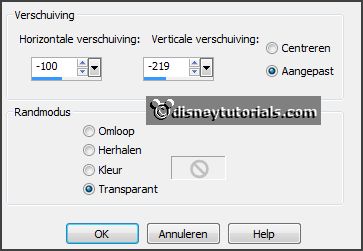
Effects - 3D Effects - drop shadow - setting
is right.
15.
Layers - duplicate.
Image - mirror.
Layers- merge - merge down. 16.
Activate the tube GGS_Ribbon Poinsettia -
image - resize 2 times 50% - all layers
checked.
Edit - copy.
Edit - paste as a new layer on the image.
Effects - Image effects - offset
-
with this setting.
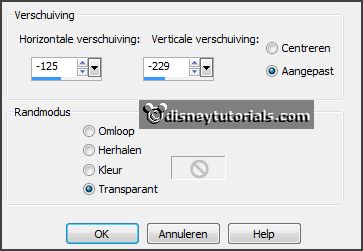
Effects - 3D Effects - drop shadow - setting
is right.
Layers - duplicate.
Image - mirror.
Layers- merge - merge down. 17.
Activate the tube GGS_Snow Flower -
image - resize 2 times 50% - all layers
checked.
Edit - copy.
Edit - paste as a new layer on the image.
Effects - Image effects - offset -
setting is right.
Effects - 3D Effects - drop shadow - setting
is right.
Layers - duplicate.
Image - mirror.
Layers- merge - merge down. 18.
Edit -
paste as a new layer on the image - (stays
in memory).
Effects - Image effects - offset
-
with this setting.
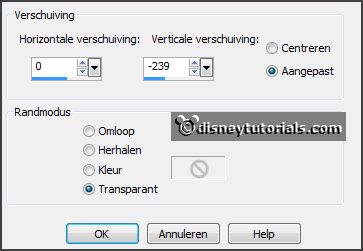
Effects - 3D Effects - drop shadow - setting
is right.
Layers- merge - merge down and 2
more times. 19.
Activate the tube micsmoking2 -
edit - copy.
Edit - paste as a new layer on the image.
Activate move tool - place the tube right - see example.
Use you another tube - give than a -
drop shadow - setting is right.
Turn in the material palette the colors - lock the foreground.
20.
Activate text tool-
with this setting.

Write in Capital letters - HAPPY - convert to raster layer.
Place this left at the top - see example.
Write2014 -
convert to raster layer.
Place this right at the top - see example.
Layers- merge - merge down.
Effects - 3D Effects - drop shadow - setting
is right.
Layers - new raster layer - put your watermark into the image.
21.
Activate the bottom layer.
Edit - copy merged.
Open Animation Shop - paste as a new animation. 22.
Back in PSP.
Lock raster 2 and 3 and open copy of raster 2 and 3.
Edit - copy merged
In AS - paste after active frame.
Animation - resize format of animation - with this setting.
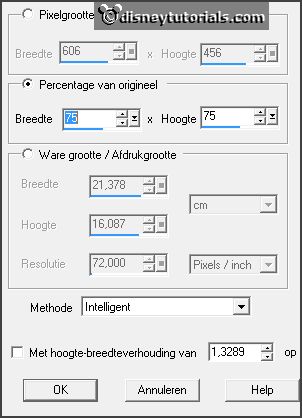
23.
File - save as - give name - click 3 times at next and than at finish.
Ready is the tag
I hope you like this tutorial.
greetings Emmy
Thank you Nelly for testing.
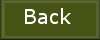
tutorial written
26-12-2013 |