1.
File - open new transparent image 700x550.
Set in the material palette the foreground color at #9cb2a0
and the background color at #426b5b.
Make from the foreground a gradient
radial - with this setting.
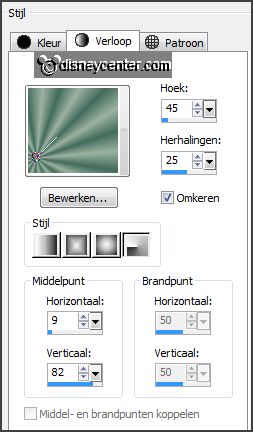
2.
Activate flood fill tool - fill the layer with
the gradient.
Layers - duplicate.
Image - mirror.
Image flip.
3.
Set in the layers palette the opacity to 50.
Layers - merge - merge down.
Layers - duplicate.
4.
Effects plug-ins Alfs Border FX Gear
with this setting click
OK.
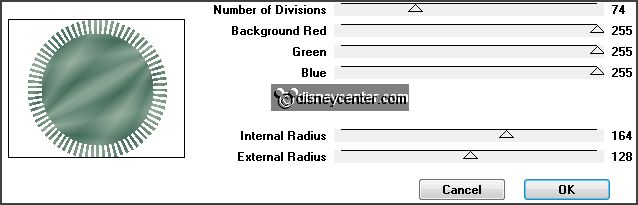
Effects plug-ins Macs Remove white
click OK.
Effects Image effects seamless tiling default setting.
5.
Selections load/save selection load selection from disk look
Emmymicgeel with this setting.
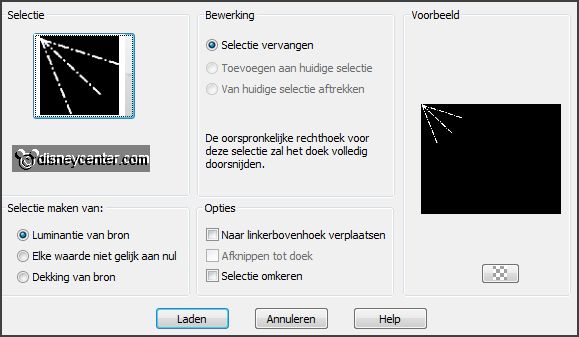
Layers new raster layer.
Set in the material palette the foreground back to color.
Fill the selection with the foreground color.
Selections select none.
6.
Effects plug-ins Tramages Tow the
Line with this setting - click OK.
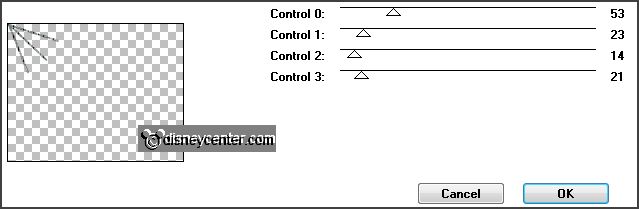
Effects 3D Effects drop shadow with this
setting.

Layers - duplicate.
Image - mirror.
Image flip.
Layers merge merge down.
7.
Selections load/save selection load
selection from disk look Emmymicgeel1
with this setting.
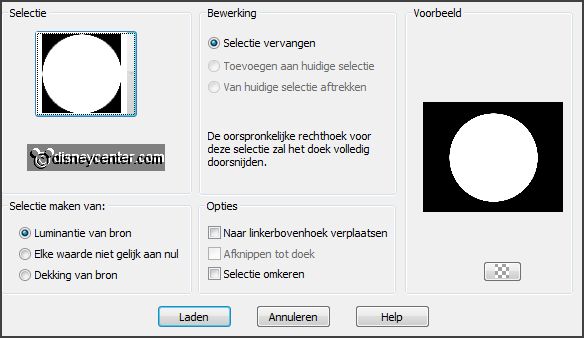
Layers new raster layer.
Fill the selection with the foreground color.
8.
Activate the misted tube mickey-alaska edit copy.
Edit paste as a new layer on the image.
Set in the layer palette the blend mode to Luminance and the opacity to 50.
9.
Layers new raster layer.
Change the background color in # ffc63d.
Fill the selection with the background color.
Selections modify - contract 7 pixels click at the delete key.
Selections select none.
10.
Layers - duplicate and 1 more time.
Activate the original layer.
Effects plug-ins Alien Skin Eye Candy Textures Animal Fur
click at
settings click at Emmyalaska click OK.
11.
Activate copy of raster 5.
Repeat Alien Skin Animal Fur click at Pattern click at Random Seed click
OK.
12.
Activate copy (2)of raster 5.
Repeat Alien Skin Animal Fur click at Random Seed click OK.
Lock the 2 top layers.
13.
Activate the tube mickey1 edit copy.
Edit paste as a new layer on the image.
Effects Image effects offset with this
setting.
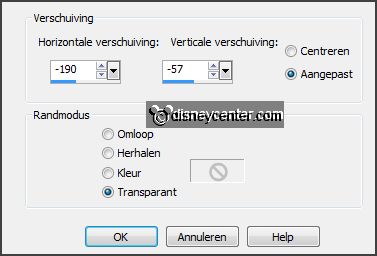
14.
Layers - duplicate.
Effects Distortion effects Wind with
this setting.
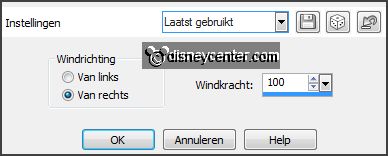
Effects Texture effects Mosaic Antique
with this setting.
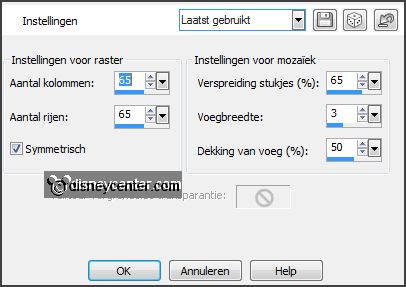
Layers arrange move down.
15.
Activate the top layer.
Effects 3D Effects drop shadow setting is right.
16.
Activate the word-art-Emmyalaska edit copy.
Edit paste as a new layer on the image.
Effects Image effects offset
with this setting.
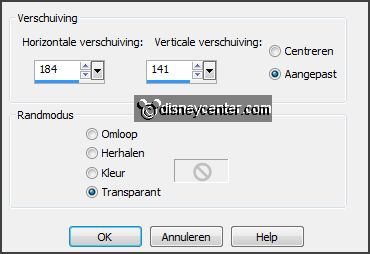
17.
Image canvas size with this setting.
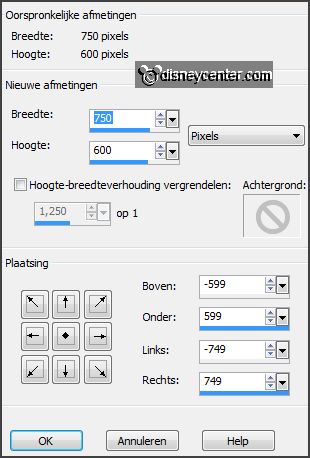
Layers new raster layer.
Fill the layer with the foreground color.
Layers arrange move down.
18.
Layers new raster layer.
Fill the layer with the background color.
Selections select all.
Selections modify - contract 25 pixels.
Selections - invert.
Selections modify - contract 3 pixels
click at the delete key.
19.
Activate raster 8 (foreground layer).
Effects plug-ins Tramages Tow the Line
setting is right - click OK.
Selections select none.
20.
Activate the top layer.
Layers new raster layer put your
watermark into the image.
21.
Edit - copy merged.
Open animation shop edit paste as a new animation.
Back in PSP.
22.
Lock raster 5 op slot and open copy of raster 5.
Edit - copy merged.
In AS paste after active frame.
23.
Back in PSP.
Lock copy of raster 5 and open copy(2) of raster 5.
Edit - copy merged.
In AS paste after active frame.