|

This
Tutorial is copyrighted to the Tutorial Writer, © Emmy Kruyswijk.
This Tutorial may not be forwarded, shared or otherwise placed on any Web Site
or group without written
permission from
Emmy Kruyswijk.
Many of the material are made by me.
Please respect my work and don't change the file names.
At all Disney creations must be copyrighted.
Do you want to link my lessons?
Please send
me a mail.
Needing:
2 tubes, 1 mask and word-art made by me.
4 tubes from the scrapkit Summer Goodbye of
Cajoline.
1 tube from Alies
and 1 tube unknown.
Plug-ins: Sybia - Xaggerat, Penta.com - Jeans,
download here
Before you begins.......
Open the tubes and word-art in PSP.
Set
the the plug-ins in the folder plug-ins and the mask in
the folder masks,
Material

Autumn
Memories


1.
File - open new transparent image
700x550.
Set in the material palette the foreground color on
#64380a and the background
color on
#aa8150.
Activate flood fill tool
– fill the layer with the foreground color.
2.
Layers - new raster layer.
Fill the layer with the background color.
3.
Layers - load/save mask - load mask from disk - look Emmymask 14 - with this
setting.
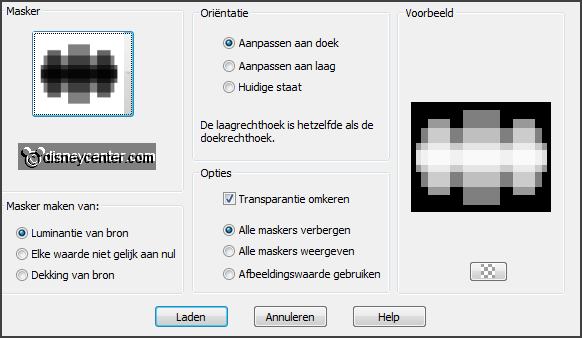
Layers - merge - merge group.
Effects - Edge effects - enhance more.
Effects - Image effects - seamless tiling - default setting.
4.
Activate the magic wand - with setting below - select the squares as below.

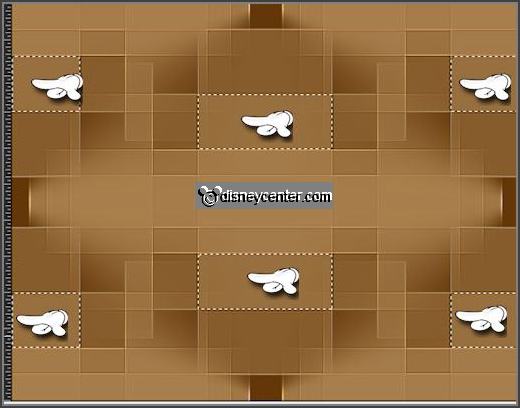
Effects - plug-ins - Penta.com - Jeans -
with this setting
- click OK.
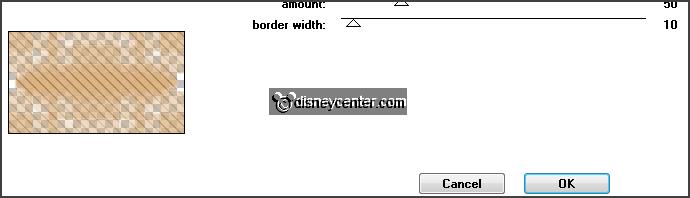
Promote selection to layer.
Selections - select none.
5.
Layers - duplicate.
Image - free rotate -
with this setting.
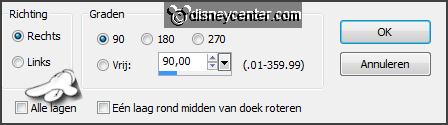
Set the opacity of this layer to 50.
Layers - merge - merge down.
Effects - 3D Effects - drop shadow - default setting.

6.
Activate the tube krans - edit - copy.
Edit - paste as a new layer on the image.
Effects - 3D Effects - drop shadow
-
with this setting.
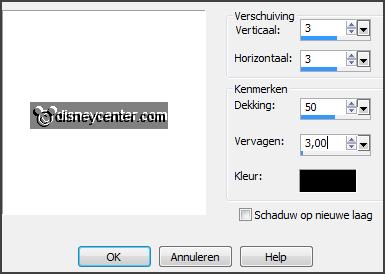
7.
Activate the promote to selection layer.
Select with the magic wand - setting is right - in the middle and
1 more time
in the square - see below.

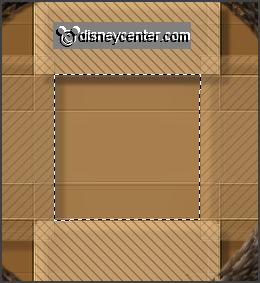
8.
Activate the tube flowers&fruit - raster2 -
edit - copy.
Edit - paste as a new layer on the image.
Activate move tool - and move this a little down.
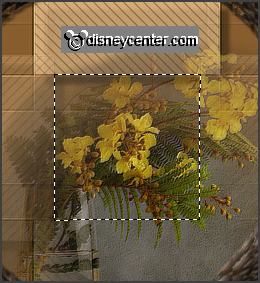
Selections - invert - click at the delete key.
Selections - select none.
9.
Activate the top layer.
Activate the tube Alies 404-dahlia-30012011 -
edit - copy.
Edit - paste as a new layer on the image.
Effects - Image effects - offset -
with this setting.
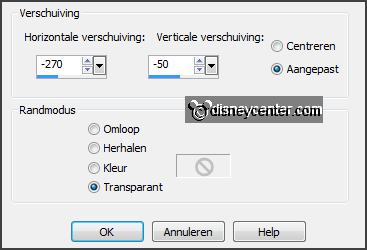
Effects - 3D Effects - drop shadow - setting is right.
10.
Layers - duplicate.
Image - resize 65% - all layers not checked.
Place this near the other one.
Image - free rotate -
with this setting.
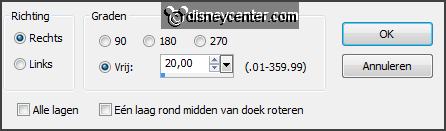
Now it must be
- as below.
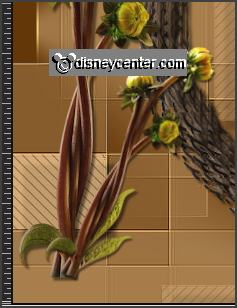
11.
Activate the tube Cajoline-goodbye summer el58 -
edit - copy.
Edit - paste as a new layer on the image.
Place this for the flowers.
Effects - 3D Effects - drop shadow - setting is right.
12.
Activate the tube Cajoline-goodbye summer el4 -
edit - copy.
Edit - paste as a new layer on the image.
Place this left near the flowerpot.
Effects - 3D Effects - drop shadow - setting is right.
13.
Activate the tube Cajoline-goodbye summer el35 -
edit - copy.
Edit - paste as a new layer on the image.
Place this right of the flowerpot - see example.
Effects - 3D Effects - drop shadow - setting is right.
14.
Activate word-art AutumnM -
edit - copy.
Edit - paste as a new layer on the image.
Stays almost right - move a little up - see example.
15.
Activate the tube mickeyautumn -
edit - copy.
Edit - paste as a new layer on the image.
Place the tube to the right side.
Effects - 3D Effects - drop shadow - setting is right.
16.
Activate the tube Cajoline-goodbye summer el33 -
edit - copy.
Edit - paste as a new layer on the image.
Place this at the arm of Mickey.
Effects - 3D Effects - drop shadow - setting is right.
Activate eraser tool and erase the piece on the arm - as below.

17.
Layers - new raster layer - pit your watermark into the image.
Image - add border 2 pixels - symmetric - foreground color.
Make in je material palette from the foreground a gradient linear -
with this setting.
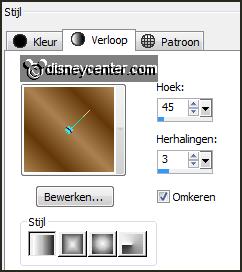
18.
Image - add border 25 pixels -
symmetric - background color.
Select with the magic wand - setting is right - the width border.
Fill the selection with the gradient linear.
Effects - plug-ins - Sybia - Xaggerat -
with this setting - click
OK.
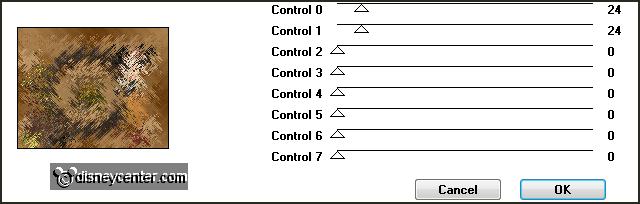
Promote selection to layer.
Selections - select none.
19.
Layers - duplicate.
Image - mirror.
Image - flip.
Set the opacity of this layer to 50.
Layers - merge - merge down and 1 more time.
20.
Image - add border 2 pixels - symmetric - foreground color.
Selections - select all.
Selections - modify - contract 29 pixels.
Effects - 3D Effects - drop shadow
-
with this setting.
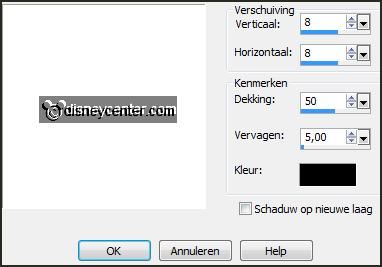
Repeat the drop shadow - now with vert. and horz. at -8.
Selections - select none.
21.
Image - resize 90% - all layers checked.
File - export - JPEG Optimizer.
Ready is the tag
I hope you like this tutorial.
greetings Emmy
Tested by Nelly

tutorial written
25-08-2013
|