1.
File - open new transparent image 750x550.
Set in the material palette the foreground color at #c6a476
and the background color at #1f348c.
Make from the foreground a gradient linear - with this setting.
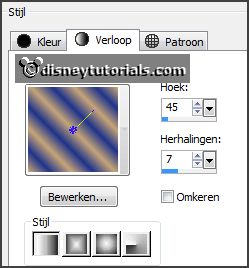
2.
Activate flood fill tool - fill the layer with
the gradient.
Layers - duplicate.
Image - mirror.
Set in the layers palette the opacity to 50.
Layers - merge - merge down.
3.
Effects - plug-ins - Mehdi - Sorting Tiles -
with this setting - click OK.

Layers - duplicate.
Effects - plug-ins - Mehdi - Sorting
Tiles - with this setting - click
OK.
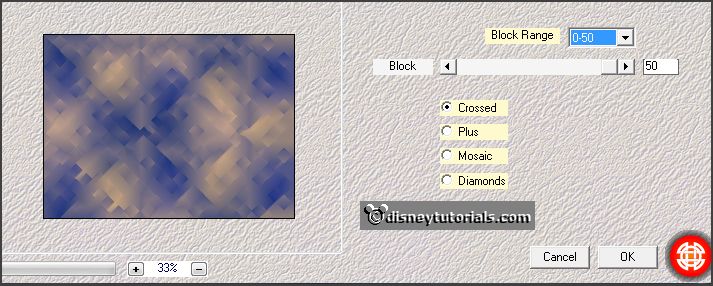
Set in the layers palette the opacity to 50.
Layers - merge - merge down.
Effects - plug-ins - FM Tile Tools -
Blend Emboss - with this setting -
click Apply.
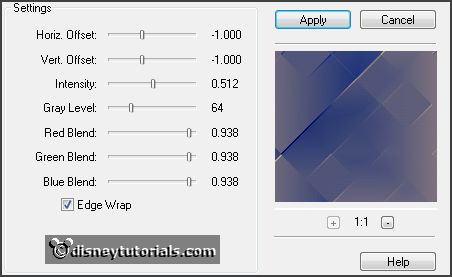
4.
Activate the tube Carnival Mask.
Image - resize - 50% - all layers checked.
Activate raster 1 - edit - copy.
Edit - paste as a new layer on the image.
Effects - Image effects - offset - with this
setting.

5.
Activate the tube misted-moon - edit - copy.
Edit - paste as a new layer on the image.
Effects - Image effects - offset -
with this setting.
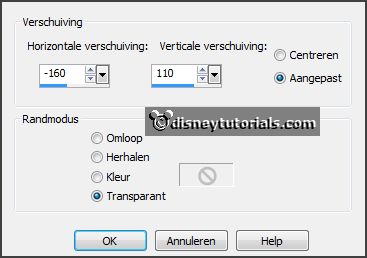
Layers - arrange - move down.
6.
Activate the top layer.
Activate selection tool - custom selection -
with this setting.

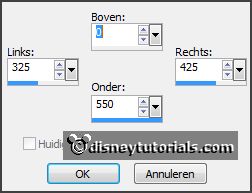
Layers - new raster layer.
Change the gradient with this setting.
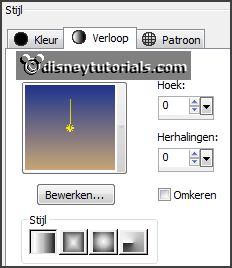
Fill the selection with the gradient.
Selections - select none.
7.
Layers - duplicate.
Effects - Distortion effects - Wind - with
this setting.

Repeat - Effects - Distortion effects - Wind
- now with left 75.
Effects - Distortion effects - Golf -
with this setting.
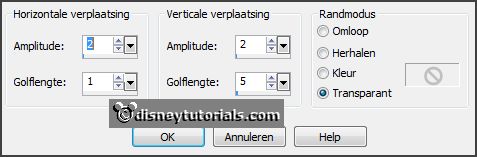
Layers - arrange - move down.
8.
Activate the top layer.
Effects - plug-ins - Penta.com - Color
Dot - with this setting - click
OK.
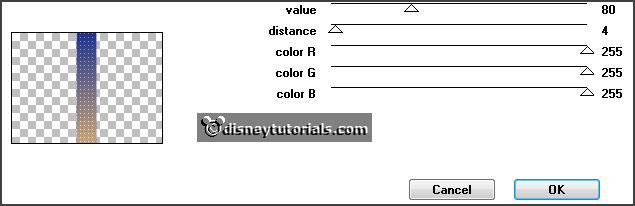
9.
Activate the tube sterrencarnaval - edit -
copy.
Edit - paste as a new layer on the image.
Effects - Image effects - offset -
with this setting.
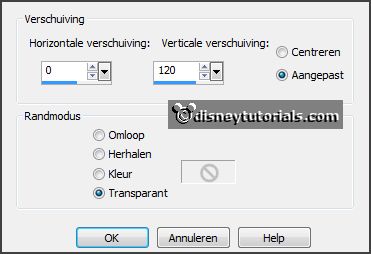
Layers - duplicate.
Image - mirror.
Image - flip.
10.
Activate selection tool - rectangle and
make a selection - as below
- click at the delete key.
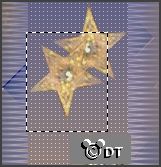
Selections - select none.
Activate move tool - slide it up something, so that the small stars have the
same height from the middle star.
Layers - merge - merge down.
Objects - Align - center on canvas.
Effects - 3D Effects - drop shadow - with this
setting.
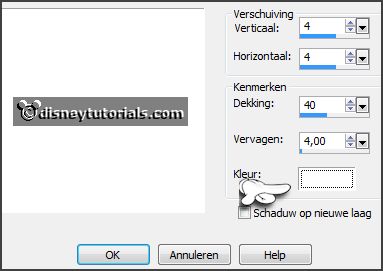
11.
Activate de word-artEmmycarnaval - edit -
copy.
Edit - paste as a new layer on the image.
Effects - Image effects - offset -
with this setting.
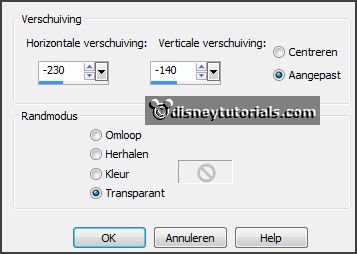
12.
Activate the tube miccarnaval3 - edit - copy.
Edit - paste as a new layer on the image.
Image - resize 110% - all layers not checked.
Effects - Image effects - offset -
with this setting.
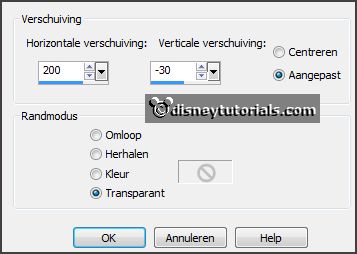
Effects - 3D Effects - drop shadow -
with this setting.

13.
Layers - new raster layer -put
your watermark into the image.
Activate the bottom layer.
Edit - copy.
14.
Image - add border 3 pixels - symmetric -
background color.
Image - add border 30 pixels - symmetric -
foreground color.
Image - add border 3 pixels - symmetric -
background color.
15.
Select with the magic wand - with this setting
- the width border.

Edit
- paste in selection.
Effects - Edge effects - enhance.
Selections - select none.
Effects - plug-ins - AAA Frames - Foto
Frame - with this setting - click
OK.
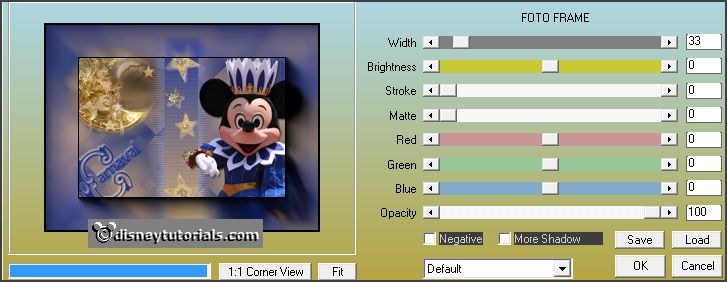
16.
Image - add border 3 pixels - symmetric - background color.
Image - resize 85% - all layers checked.
File - export - JPEG Optimizer.
Ready is the tag
I hope you like this tutorial.
greetings Emmy
Thank you Nelly for testing.