|

This
Tutorial is copyrighted to the Tutorial Writer, © Emmy Kruyswijk.
This Tutorial may not be forwarded, shared or otherwise placed on any Web Site
or group without written
permission from
Emmy Kruyswijk.
Many of the material are made by me.
Please respect my work and don't change the file names.
At all Disney creations must be copyrighted.
Do you want to link my lessons?
Please send
me a mail.
Needing:
6 tubes, 3 selections
and 1 pattern made by me.
Plug-ins:
Penta.com - Dot and Cross
AAA Frames - Frame Works
AAA Frames - Foto Frames
download here
Before you begins.......
Open the tubes and word-art in PSP.
Set the plug-ins in the folder plug-ins,
set the pattern in the folder patterns
and the selections in the folder selections.
Material

Cheers

1.
File - open new transparent image
800x500.
Set in the material palette the foreground color at
#808080
and the background color at
#404040.
Make from the foreground a gradient radial - with this setting.
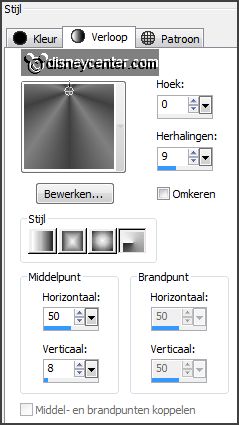
2.
Activate
flood fill tool - fill the layer with the gradient.
Adjust - Blur - Motion Blur - with this setting.
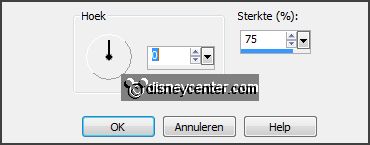
Effects - Artistic Effects - Email - with this setting.
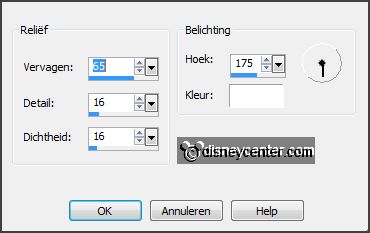
3.
Layers - duplicate.
Image - flip.
Set in the layer palette the opacity to 50.
Layers - merge - merge down.
4.
Selections - load/save selection - load selection from disk - look
Emmycheers - with this setting.
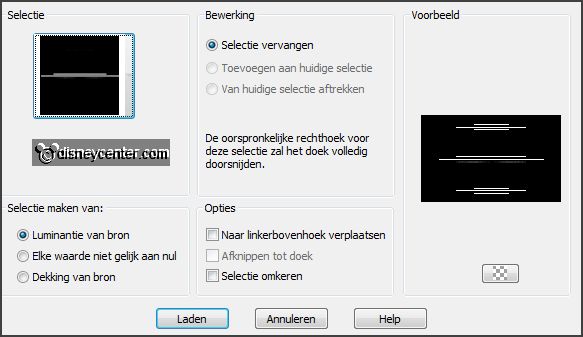
Layers - new raster layer.
Set in the material palette the foreground
back to color - now white.
Fill the selection with the foreground color.
Selections - select none.
5.
Layers - duplicate.
Image - free rotate - with this setting.
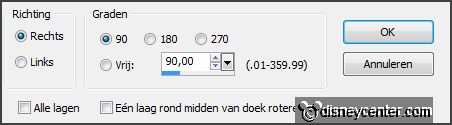
Layers - merge - merge down.
6.
Activate the bottom layer.
Selections - select all.
Image - crop to selection.
7.
Effects - Image effects - seamless tiling - default setting.
Set in the layer palette the opacity to 7.
Layers - merge - merge down.
8.
Effects - plug-ins - AAA Frames - Frame Works -
with this setting -
click OK.
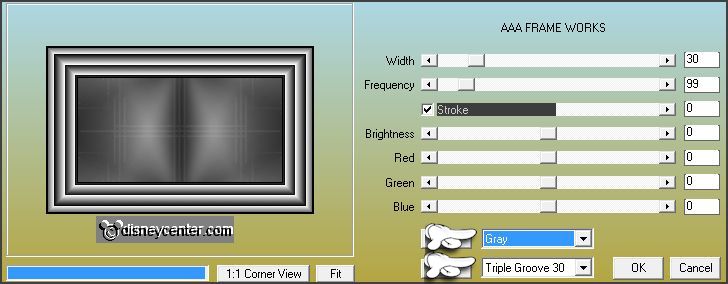
Effects - plug-ins - AAA Frames - Foto Frames -
with this setting -
click OK.
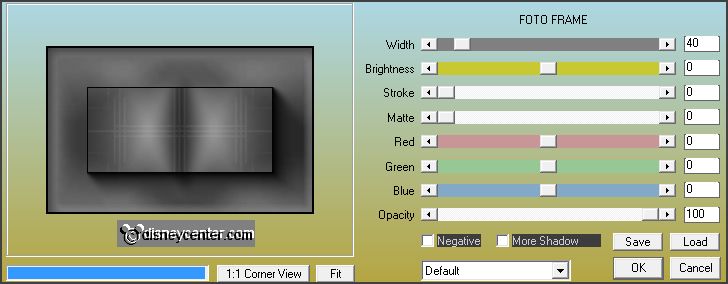
Layers - duplicate.
Image - resize 84% - all layers not checked.
9.
Activate the tube decoEmmy8 - edit - copy.
Edit - paste as a new layer on the image.
Effects - Image effects - offset - with
this setting.
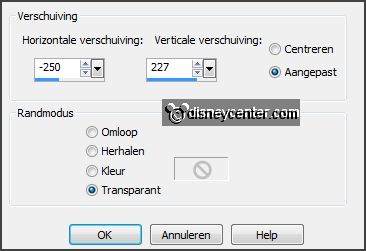
Effects - 3D Effects - drop shadow - with this setting.

10.
Layers - duplicate.
Image - mirror.
Image - flip.
Layers - merge - merge down.
11.
Activate the tube frameEmmy - edit -
copy.
Edit - paste as a new layer on the image.
12.
Set in the material palette the foreground
back to color #808080.
Layers - new raster layer.
Selections - load/save selection - load selection from disk - look
Emmycheers1 - with this setting.
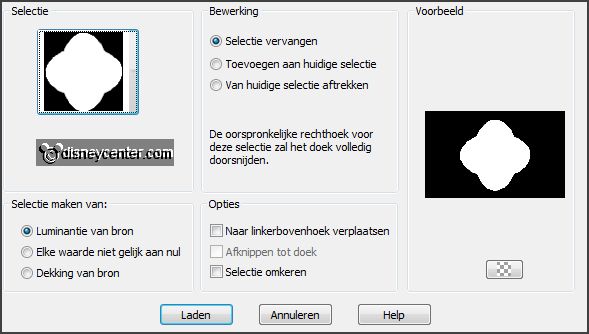
Fill the selection with the foreground color.
Layers - arrange - move down.
Effects - plug-ins - Penta.com - Dot and
Cross - with this setting -
click OK.
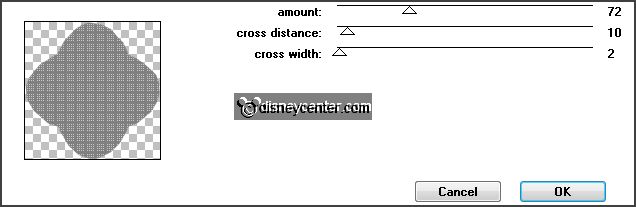
Selections - select none.
13.
Selections - load/save selection -
load selection from disk - look Emmycheers2
- with this setting.
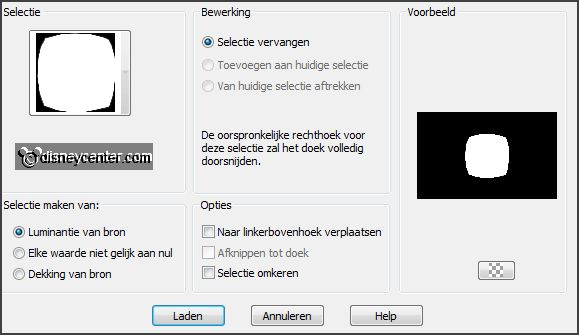
Layers - new raster layer.
Fill the selection with the background color.
Selections - select none.
14.
Activate the tube cheersEmmy - edit - copy.
Edit - paste as a new layer on the image.
Activate the top layer.
Effects - 3D Effects - drop shadow - setting is right.
15.
Activate the tube strikEmmy - edit - copy.
Edit - paste as a new layer on the image.
Image - resize
85% - and 1 more time - all layers not checked.
Activate move tool - place the bow on top of the frame.- see example.
Effects - 3D Effects - drop shadow - setting is right.
16.
Activate the tube decoEmmy10 - edit - copy.
Edit - paste as a new layer on the image.
Image - resize
85% - and 1 time 95% - all layers not checked.
Effects - Image effects - offset - with
this setting.
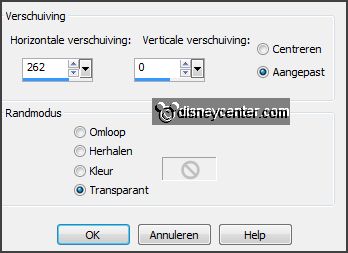
Effects - 3D Effects - drop shadow - setting is right.
17.
Layers - duplicate.
Image - mirror.
Layers - merge - merge down.
18.
Activate the bottom layer.
Layers - new raster layer.
Set in the material palette the background
to pattern - look zilverEmmy - with this
setting.
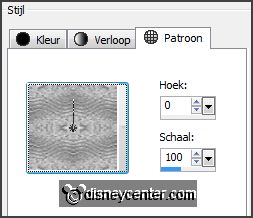
Fill the layer with the silver pattern.
19.
Selections - select all.
Selections - modify - contract 3 pixels - click at the delete key.
Selections - select none.
Image - add border 28 pixels - symmetric - background color.
Layers - new raster layer.
Fill the layer with the silver pattern.
Selections - select all.
Selections - modify - contract 3 pixels - click at the delete key.
Selections - select none.
20.
Activate the tube minniecheers.
Image - freyscale.
Edit - copy.
Edit - paste as a new layer on the image.
Effects - Image effects - offset - with
this setting.
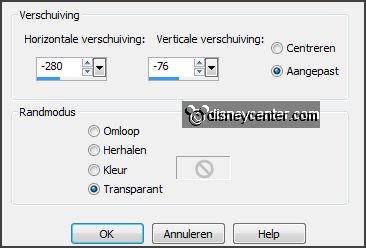
Effects - 3D Effects - drop shadow - setting is right.
21.
Activate the tube decoEmmy8 - edit - copy.
Edit - paste as a new layer on the image.
Image - free rotate -
setting is right.
Effects - Image effects - offset - with
this setting.
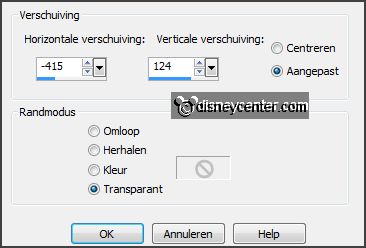
Effects - 3D Effects - drop shadow - setting is right.
Layers - duplicate.
Image - mirror.
Image - flip.
Layers - merge - merge down.
22.
Layers - new raster layer - put your watermark into the image.
Layers - merge - merge
all.
Image - resize
90% - all layers checked.
File - export - JPEG Optimizer.
Ready is the tag
I hope you like this tutorial.
greetings Emmy
Thank you Nelly for testing.

tutorial written
18-11-2013 |