1.
File - open new transparent image 700x550.
Set in the material palette the foreground
color at #d1a8a8
Set in the material palette the foreground
color at
#770000.
Make from the foreground a gradient radial -
with this setting.
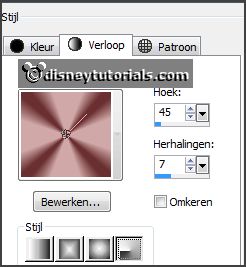
2.
Activate flood fill tool - fill the layer with the gradient.
Adjust - blur - Gaussian blur - radius 35.
Effects - plug-ins - Simple - Diamonds.
Effects - plug-ins - Simple - Pizza Slice Mirror.
Effects - plug-ins - Simple - Blintz.
Effects - plug-ins - FM Tile Tools - Blend Emboss - with this setting -
click Apply.
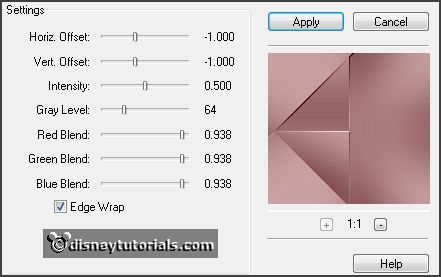
3.
Layers - new raster layer.
Fill the layer with the background color.
Selections - select all.
Selections - modify - contract 5 pixels - click at the delete key.
Layers - merge - merge down.
4.
Layers - new raster layer.
Selections - select all.
Fill the layer with the background color.
Selections - modify - contract 50 pixels - click at the delete key.
Selections - select none.
5.
Effects - plug-ins - Alien Skin Xenoflex 2.0 - Crumple -
with this setting - click OK.
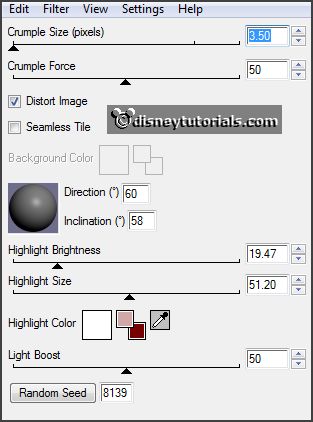
Effects - 3D Effects - drop shadow -
with this setting.
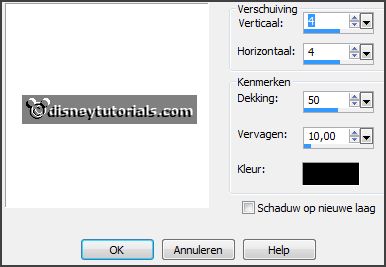
Image - resize 50% - all layers not checked.
6.
Layers - duplicate.
Effects - Image effects - offset -
with this setting.
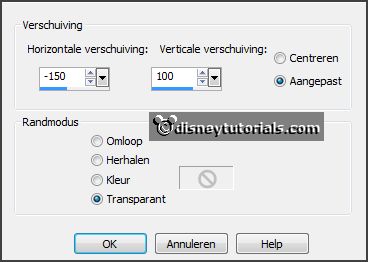
Layers - duplicate.
Effects - Image effects - offset -
with this setting.
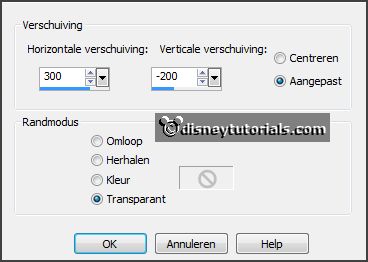
Stay at this layer.
7.
Activate selection tool - rectangle - and make a selection as below
- click at the delete key.

Activate copy of raster 3 - click at the delete key.
Selections - select none.
Activate copy of raster 3.
Layers - merge - merge down - and 1 more time.
Activate the magic wand -
with this setting below - and select in the middle of the frames.

Selections - modify - expand 10 pixels.
8.
Activate the image disneykerst -
edit copy.
Edit - paste as a new layer on the image.
Selections - invert -
click at the delete key.
Layers - arrange - move down.
Selections - invert.
Layers - duplicate.
9.
Activate raster 4.
Effects - plug-ins - VDL Adrenaline - Snowflakes -
with this setting - click Okay.
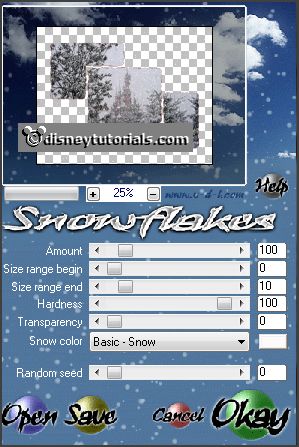
Activate copy of raster 4.
Repeat Snowflakes - setting is right - move the Random Seed at 1000.
Selections - select none.
Lock this layer.
10.
Activate the top layer.
Activate the tube kerstdeco -
edit copy.
Edit - paste as a new layer on the image.
Effects - Image effects - offset -
with this setting.
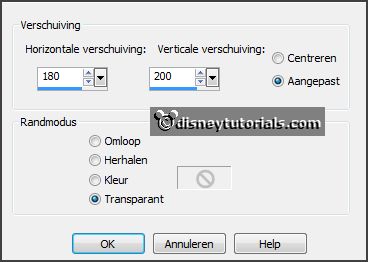
11.
Layers - duplicate.
Effects - Distortion effects - Wind -
with this setting.

Effects - Texture effects - Mosaic Glass -
with this setting.
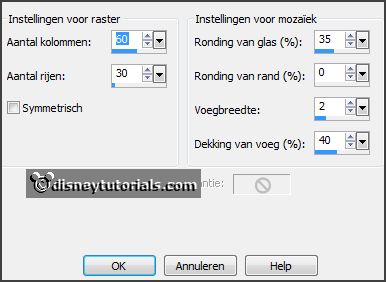
Effects - Edge effects - enhance.
Layers - arrange - move down.
12.
Activate raster 5
Effects - 3D Effects - drop shadow - setting is right.
Layers - merge - merge down.
13.
Activate de tube kerstdeco1 -
edit copy.
Edit - paste as a new layer on the image.
Effects - Image effects - offset -
with this setting.
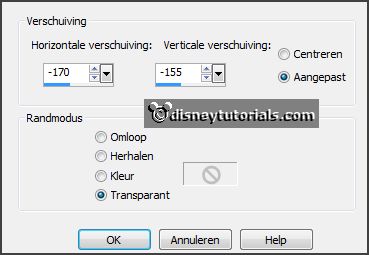
Set in the layers palette the opacity to 18.
14.
Image - canvas size -
with this setting.
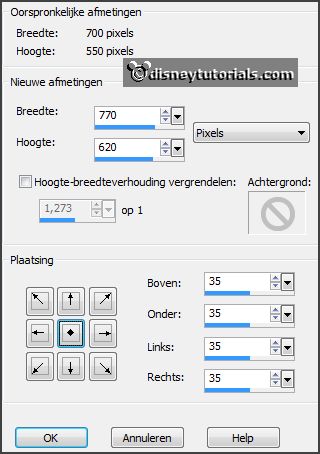
Layers - new raster layer.
Fill the layer with the background color
Layers - arrange - send to bottom.
Selections - select all.
Selections - modify - contract 40 pixels.
Selections - invert.
Effects - plug-ins - Tramages - Tow the Line -
with this setting - click
OK.
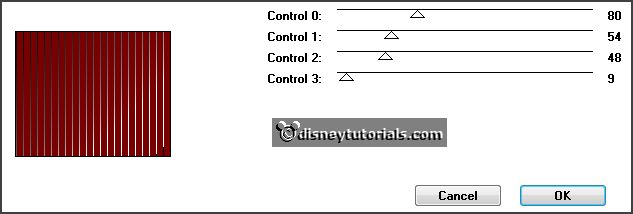
Effects - 3D Effects - Inner Bevel -
with this setting.
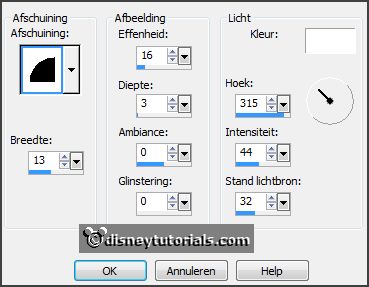
Selections - select none.
15.
Activate the top layer.
Edit - paste as a new layer on the image (stays in memory).
Effects - Image effects - offset -
with this setting.
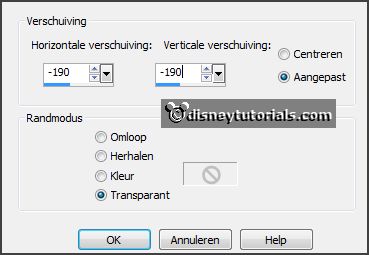
16.
Activate the tube kerstdeco2 - edit copy.
Edit - paste as a new layer on the image.
Activate move tool - place this left at the top - see example.
Effects - 3D Effects - drop shadow - setting is right.
17.
Activate the tube minkerst 23 -
edit copy.
Edit - paste as a new layer on the image.
Image - mirror.
Place this at the right side - see example.
Effects - 3D Effects - drop shadow - setting is right.
18.
Layers - new raster layer - put your watermark into the image.
Image - resize 85% - all layers checked.
Activate the bottom layer.
19.
Edit - copy merged.
Open Animation Shop - paste as a new animation.
Back in PSP.
20.
Lock raster 4 and open copy of raster 4.
Edit - copy merged.
In AS - paste after active frame.
21.
Edit - select all.
Animation - Frame properties - set this at 25.
File - save as - give name - click 3 times at next and than at finish.