
This
Tutorial is copyrighted to the Tutorial Writer, © Emmy Kruyswijk 2009.
This Tutorial
may
not be forwarded, shared or otherwise placed on any Web Site or group without written
permission from
Emmy Kruyswijk
Do you want to link my lessons?
Please send
me a mail.
Materials:

Animation Shop
1
Disney
tube,
5 tubes (these are from Marijke, Scraps Dimensions,) 1 masker,
filter:
Alien Skin -
Glow 2.1,
Alien Skin Eye Candy5 - Nature - Fire,
&Bkg Designer sf10 I - Corner Half Wrap,
&Bkg Designer sf10 III - Radial Reflections 03.
Download
here
Put the plug-ins in the folder plug-ins and the mask in the
folder mask.
Daisy skate.

foreground white and background color #7facdf
1. Open new image 700x700
2. Fill this with the foreground color.
3. New raster layer - fill this with the background color.
4. Layers - Load/save Mask - Load Mask from frame - with this setting.
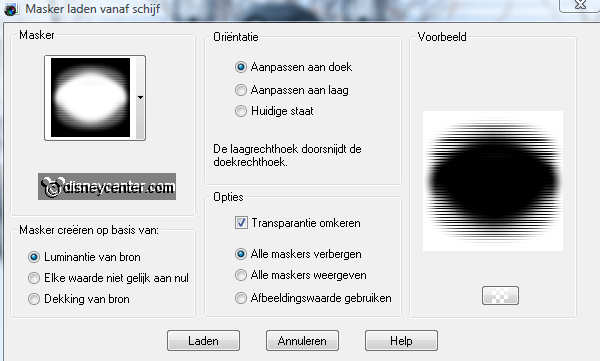
5. Layers - merge - merge group.
6. Copy the tube ele15 and paste as a new layer.
7. Place this to the left.
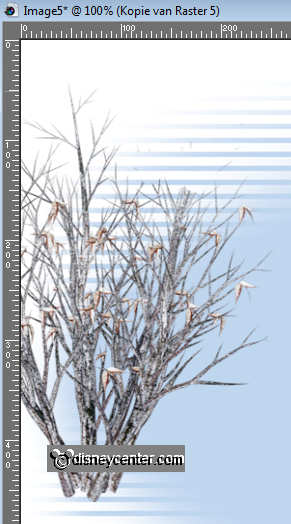
8. Effects - 3D Effects - drop shadow with this setting.
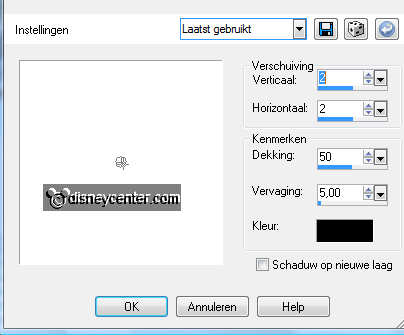
9. Duplicate this layer and place it at the top in the middle.
10. Copy the tube sneeuwpop_MPD and paste as a new layer.
11. Give the same drop shadow as in point 8.
12. Place this near the middle tree, see example.
13. Effects - Alien Skin - Glow 2.1 - with this setting.
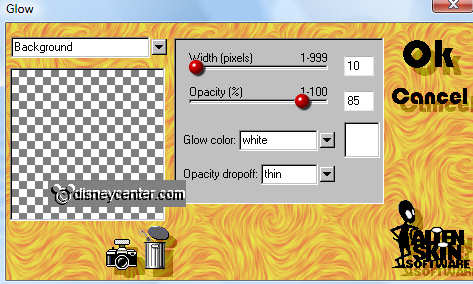
14. Copy the tube RR-lamp post and paste as a new layer.
15. Give the same drop shadow as in point 8.
16. Place this about 275 pixels from the left side.

17. Copy the tube SD NTG Bench and paste as a new layer.
18. Give the same drop shadow as in point 8.
19. Place this left.
20. Copy the tube Daisy Duck 12 and paste as a new layer.
21. Give the same drop shadow as in point 8.
22. Place this just before the middle.
23. Copy the tube boom and paste as a new layer.
24. Give the same drop shadow as in point 8.
25. Place this at the right side.
26. Copy the tube thin-ice and paste as a new layer.
27. Give the same drop shadow as in point 8.
28. Place it on the right just below the tree.
29. Stay now at the layer of the SD NTG Bench.
30. Go to selection tool - free hand selection.
31. And make a selection on the railing and the bank. see below.

32. New raster layer - fill the selection with white.
33. Selections - select none.
34. Effects - 3D Effects - Inner Bevel with this setting.
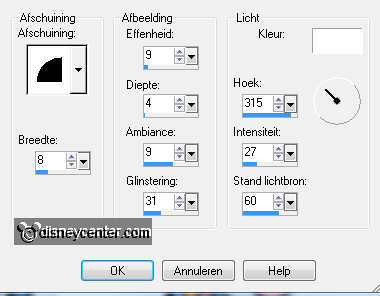
35. Image - Resize 75%- resize all layers checked.
36. Image - add border 40 - background color
37. Select the border - Effects - Texture effects - Mosaic-Antique with
this setting.
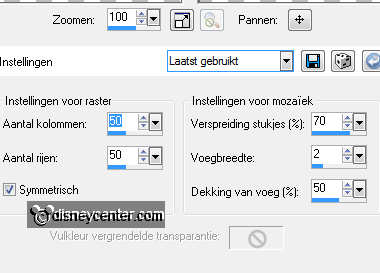
38. Effects - &Bkg Designer sf10 I - Corner Half Wrap.
39. Effects - &Bkg Designer sf10 III - Radial Reflections 03.
Reflections op 50.
40. Give the same Inner Bevel as in point 34.
41. Go to selection tool - selection - circle.
42.
And draw a small circle in the lamp on each side.

43. Duplicate this layer.
44. Stay at the first layer and lock the duplicate layer.
45. Effects - Alien Skin Eye Candy5 - Nature - Fire - with this setting.
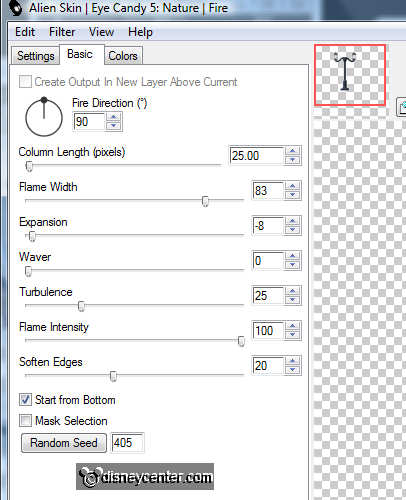
46. Open the duplicate layer and lock the first layer.
47. Repeat the Alien Skin Eye Candy5 and click at random seed.
48. Lock the top layer and open the first layer.
49. Selections - select none.
50. Put your watermark into the image.
Open animation shop.
51. Back in PSP - Edit - Copy merged
52. Back in animation shop - paste as a new animation.
53. Back in PSP - Lock the first layer and open the top layer.
54. Edit - Copy merged
55. Back in animation shop - paste after current frame.
56. Edit - select all.
57. Animation - Frame properties 20.
58. File - save as - give name - click 3 times at next and than at finish.
Ready is the tag
I hope you like this tutorial.
greetings Emmy,
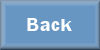
Tutorial written
24-11-2009

