|

This
Tutorial is copyrighted to the Tutorial Writer, © Emmy Kruyswijk
08-07-2013.
This Tutorial may not be forwarded, shared or otherwise placed on any Web Site
or group without written
permission from
Emmy Kruyswijk.
Many of the material are made by me.
Please respect my work and don't change the file names.
At all Disney creations must be copyrighted.
Do you want to link my lessons?
Please send
me a mail.
Needing:
1 image, 1
word-art and 1 animation made by me.
Plug-ins:
Tramages - Tow the Line,
download
here
Before you begins.......
Open the image and the word-art in PSP.
Set the plug-ins in the
folder plug-ins.
Material

Disneyland Band

1.
File - open new transparent image 700x550.
Set in the material palette the foreground color on
#fdfc56
and the background color on #c50b1c.
Make of the foreground a gradient radial – with this setting.
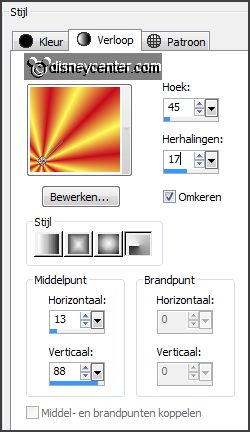
2.
Activate flood fill tool – fill the layer with the gradient.
Effects -Art Media Effects - Brush strokes - with this setting.
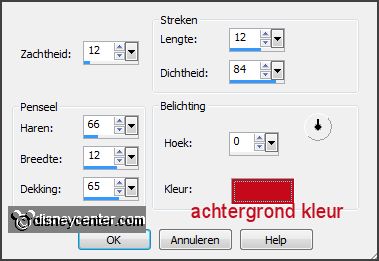
3.
Layers - new raster layer.
Fill this with the background color.
Effects - geometrics effects - perspective horizontal - with this setting.
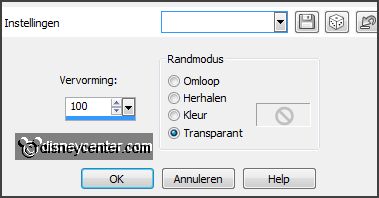
4.
Effects - geometrics effects - cylinder horizontal - with this setting.
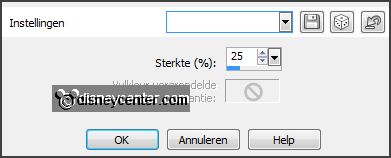
Effects - Image effects - offset - with this
setting.
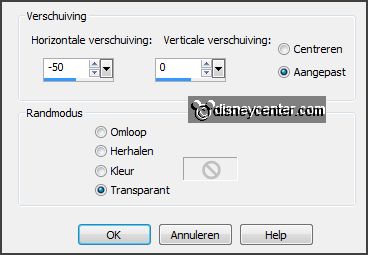
Layers - duplicate and 1 more time.
5.
Activate raster 2.
Effects - Distortion effects - wind - with this setting.
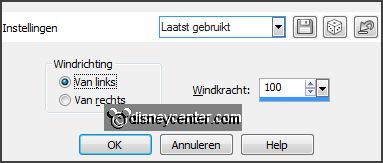
Effects - Texture effects - Mosaic Antique -with
this setting.
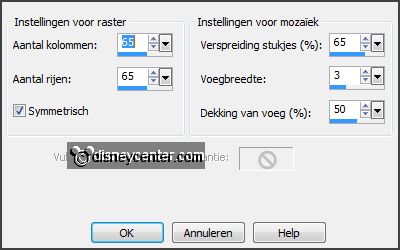
6.
Activate copy of raster2.
Effects - plug-ins - Tramages - Tow the Line - with this setting - click
OK.
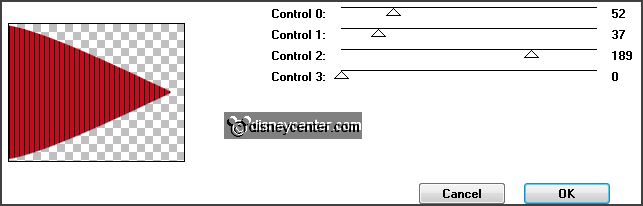
Effects - 3D Effects - drop shadow - with this
setting.
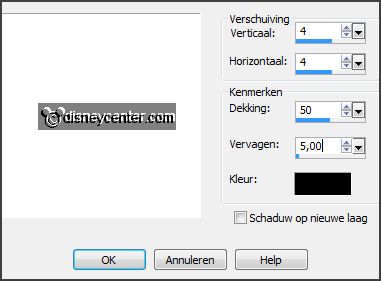
Repeat the drop shadow - now with vert. and horz. on -4
7.
Activate copy(2) of raster2.
Image - resize 85% - all layers not checked.
Objects - Align - left.
8.
Selections - select all.
Selections - float - selections - defloat.
Activate the image Disneylandband - edit - copy.
Edit - paste into selection.
Selections - select none.
9.
Activate the bottom layer.
Image - canvas size - with this setting.
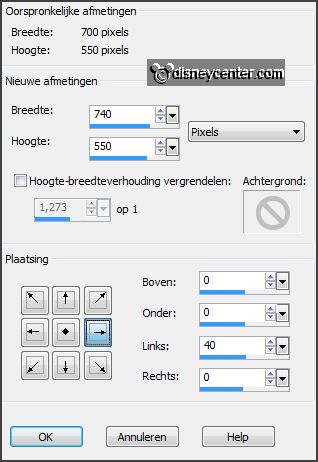
Activate the magic wand - with settings below - and select the transparent
sqaure.

Layers - new raster layer
Fill the selection with the background color.
Effects - plug-ins - Tramages - Tow the Line - setting is right -
click OK.
Effects - 3D Effects - drop shadow - with this setting.
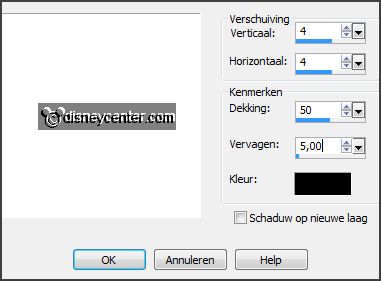
10.
Activate the top layer.
Activate word-art Disneylandband - edit - copy.
Edit - paste as a new layer on the image.
Activate move tool - place left at the bottom - see example.
11.
Layers - new raster layer - put your watermark into the image.
Image - add border 5 pixels - symmetric - background color.
Edit - copy.
12.
Open Animation Shop - paste as a new animation.
Edit - duplicate selected.
Edit - select all.
13.
Open animation Emmyfanfare.
Edit - select all.
Edit - copy.
Edit - paste into selected frame of the image.
14.
Animation - Frame properties at 50.
Animation - resize format animation - with this setting.
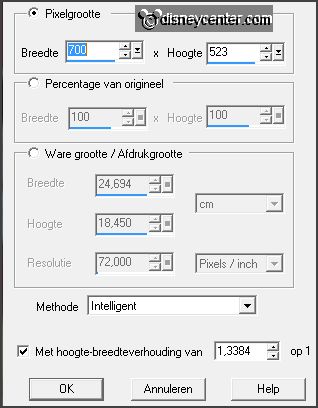
15.
File – save as – give name - click 3 times at next and than at finish.
Ready is the tag
I hope you like this tutorial.
greetings Emmy
Tested by Nelly

tutorial written 08-07-2013.
|