
This
Tutorial is copyrighted to the Tutorial Writer, © Emmy Kruyswijk
25-02-2013.
This Tutorial
may
not be forwarded, shared or otherwise placed on any Web Site or group without written
permission from
Emmy Kruyswijk.
Many of the material are made by me.
Please respect my work and don't change the file names.
At all Disney creations must be copyrighted.
Do you want to link my lessons?
Please send
me a mail.
Needing:
1 tube, 1 misted tube, 1
selection, 1 accent, 1 animation and 1 word-art -
made by me.
1 mask from Narah, 1 texture (is by the material) 2 tubes -
unknown.
Animation Shop
Plug-ins:
AAA Frames - Foto frame,
here
AP01 [Innovations] 1 - Lines - SilverLining,
here
Filter Unlimited 2.0 - Paper Textures
- Cardboard Box Fine,
here
Before you begins.......
Open the tubes, mask, accent and word-art in PSP,
Set the plug-ins in the folder
plug-ins and set the selection in the folder selections.
Material

Dolphins

1.
File - open new transparent image 700x550.
Set in the material palette the foreground on #13d8fd and the background on #3fb165.
Activate flood fill tool - fill the layer with the background color.
2.
Layers - new raster layer.
Fill this layer with the foreground color.
Layers - new mask layer - from image - Narah_mask_0164 - with this setting.

Layers - merge - merge group.
3.
Effects - Edge effects - enhance more.
Layers - duplicate.
Image - resize 75% - all layers not checked.
Effects - 3D Effects - drop shadow - with this setting.

4.
Layers - duplicate.
Image - free rotate - with this setting.
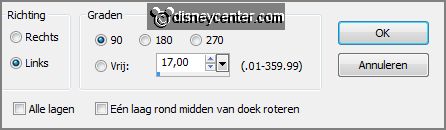
Layers - merge - merge down and 1 more time.
5.
Selections - load/save selection - load selection from disk - look
Emmydolphins - with this setting.
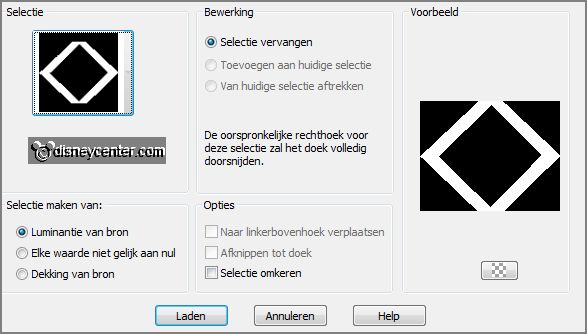
Layers - new raster layer.
Fill the selection with the background color.
6.
Effects - plig-ins - Filter Unlimited 2.0 - Paper Textures - Cardboard
Box Fine - with this setting - click Apply.
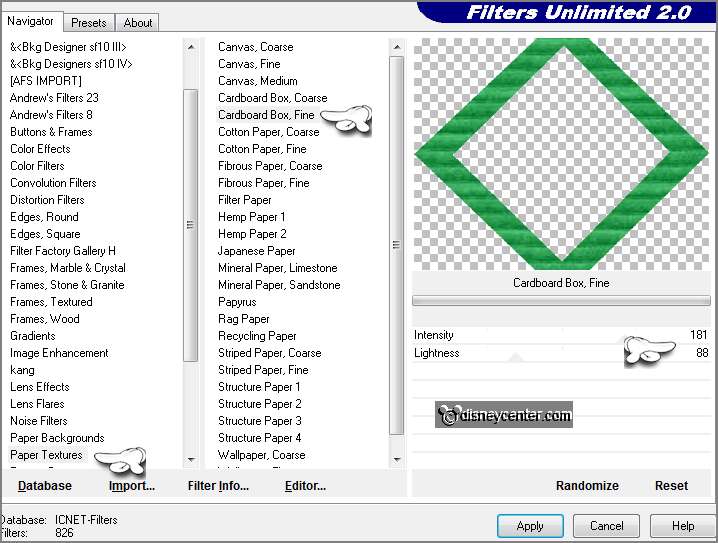
Selections - select none.
Activate the magic wand - with setting below and select in the middle.

Selections - modify - expand 5 pixels.
7.
Activate the tube Emmymistedstrand - edit - copy.
Edit - paste as a new layer on the image.
Selections - invert - click at the delete key.
Selections - select none.
Layers - arrange - move down.
8.
Make the top layer active.
Effects - 3D Effects - drop shadow - setting is right.
Repeat the drop shadow - now with vert. and horz. on -4.
9.
Activate the tube NikSeaShell12 - edit -
copy.
Edit - paste as a new layer on the image.
Activate move tool - set the tube left at the bottom.
Effects - 3D Effects - drop shadow - with this setting.

10.
Activate the tube jwc_seashells_LDS - edit
- copy.
Edit - paste as a new layer on the image.
Image - free rotate - with this setting.
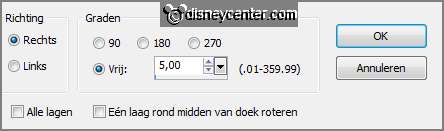
Set the tube left at the bottom - right near/before
the other shell.
Effects - 3D Effects - drop shadow -
setting is right.
11.
Image - add border - 50 pixels - symmetric - color white.
Select with the magic wand the white border.
Set in the material palette the foreground on gradient sunburst - with this setting.
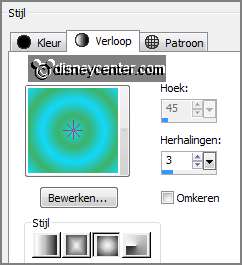
Fill the selection with the gradient.
Selections - select none.
12.
Effects - plug-ins - AAA Frames - Foto Frames - with this setting - click OK.
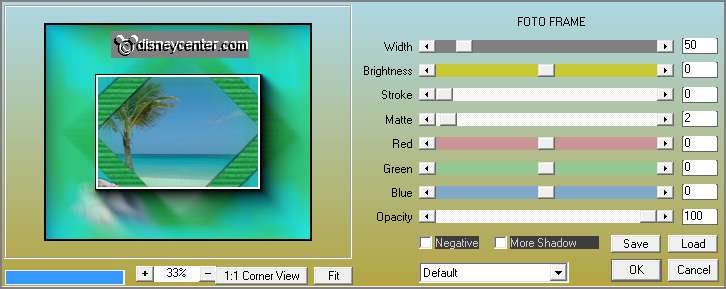
Selections - select all.
Selections - modify - contract 50 pixels.
Selections - invert.
Effects - plug-ins - AP01 {Innovations} - Lines - SilverLining -
with this setting - click OK.
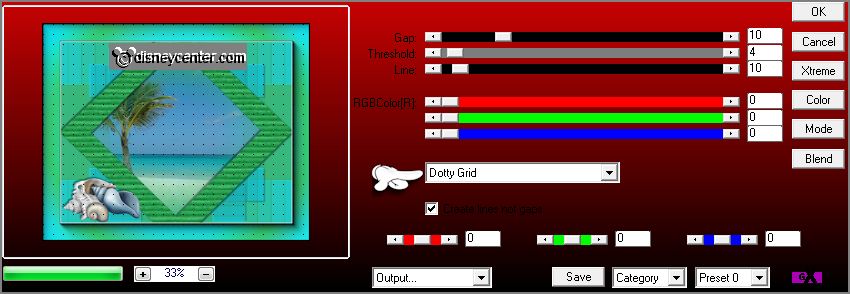
13.
Activate the tube Emmyminstrand - edit -
copy.
Edit - paste as a new layer on the image.
Effects - Image effects - offset - with this setting.
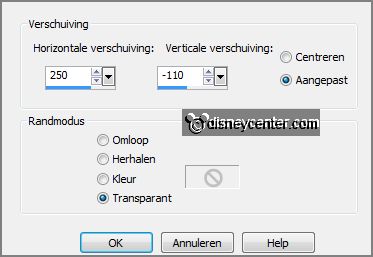
Effects - 3D Effects - drop shadow - setting is
right.
14.
Layers - new raster layer - put your watermark into the image.
Layers - merge - merge all.
15.
Activate free hand selection tool - from point to point - and select as below.
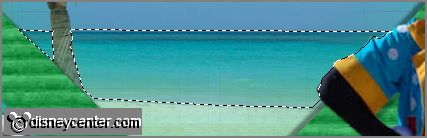
Effects - Texture effects - Texture - Korrel Lang diep
-
with this setting.
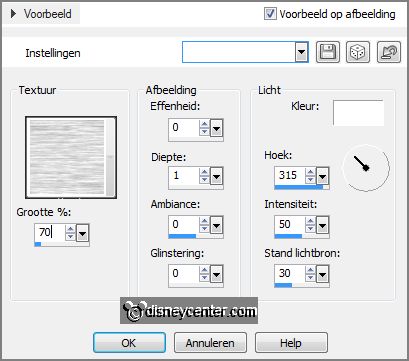
Selections - select none.
Edit - copy.
Open Animation Shop - paste as a new animation.
16.
Back in PSP - click 2 times at Undo.
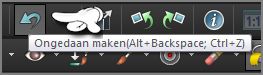
Effects - Texture effects - Texture - Korrel Lang diep -
size at
73 - others stay right.
Selections - select none.
Edit - copy.
In Animation Shop - paste after active frame, be sure the last frame is always
selected.
17.
Back in PSP - click 2 times at Undo.
Effects - Texture effects - Texture - Korrel Lang diep - size at
76 - others stay right.
Selections - select none.
Edit - copy.
In Animation Shop - paste after active frame.
18.
Back in PSP - click 2 times at Undo.
Effects - Texture effects - Texture - Korrel Lang diep - size at
79 - others stay right.
Selections - select none.
Edit - copy.
In Animation Shop - paste after active frame.
19.
Back in PSP - click 2 times at Undo.
Effects - Texture effects - Texture - Korrel Lang diep - size at 82 -
others stay right.
Selections - select none.
Edit - copy.
In Animation Shop - paste after active frame.
20.
Back in PSP - click 2 times at Undo.
Effects - Texture effects - Texture - Korrel Lang diep - size at 85 -
others stay right.
Selections - select none.
Edit - copy.
In Animation Shop - paste after active frame.
21.
Back in PSP - click 2 times at Undo.
Effects - Texture effects - Texture - Korrel Lang diep - size at 88 -
others stay right.
Selections - select none.
Edit - copy.
In Animation Shop - paste after active frame.
22.
Back in PSP - click 2 times at Undo.
Effects - Texture effects - Texture - Korrel Lang diep - size at 91 -
others stay right.
Selections - select none.
Edit - copy.
In Animation Shop - paste after active frame.
23.
Back in PSP - click 2 times at Undo.
Effects - Texture effects - Texture - Korrel Lang diep - size at 94 -
others stay right.
Selections - select none.
Edit - copy.
In Animation Shop - paste after active frame.
24.
Back in PSP - click 2 times at Undo.
Effects - Texture effects - Texture - Korrel Lang diep - size at 97 -
others stay right.
Selections - select none.
Edit - copy.
In Animation Shop - paste after active frame.
25.
Back in PSP - click 2 times at Undo.
Effects - Texture effects - Texture - Korrel Lang diep - size at 100 -
others stay right.
Selections - select none.
Edit - copy.
In Animation Shop - paste after active frame.
26.
You must have now 11 frames.
Edit - select all.
27.
Open animation Emmydolphins - edit - select all.
Edit - copy.
28.
Go to the image - edit - paste into selected frame.
Place the animation - as below.

29.
Activate the animation - Animation - resize format of animation - with this
setting.
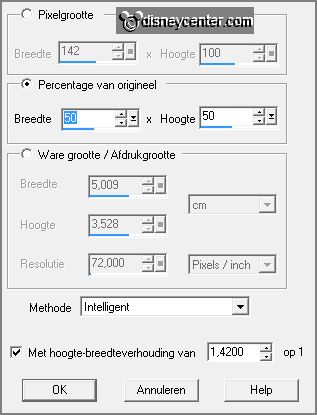
Animation - mirror.
Edit - copy.
Edit - paste into selected frame.
Place this as below.

30.
Animation - Frame properties - set the last frame at 25.
Animation - resize format of animation - with this setting.
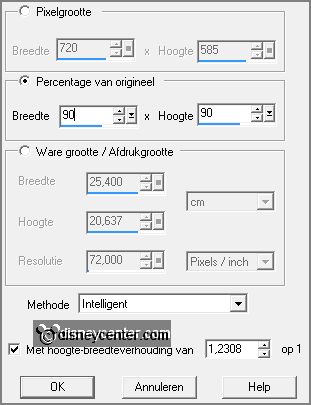
31.
Back in PSP - activate word-art-Emmydolphins - edit - copy.
In AS - paste as a new animation.
32.
Animation - Insert Frames - Empty frames - with this setting.

Edit - copy.
33.
Go to the image (Be sure all is selected) - paste
into selected frame.
Set the animation in the middle at the top - see example.
34.
File - save as - give name - click 3 times at next and than at finish.