1.
Activate the image donald - shift+D - close the original image.
Set in the material palette the foreground color at #c0e2c9 and the background
color at #4f8882.
Make from the foreground a gradient linear - with this setting.
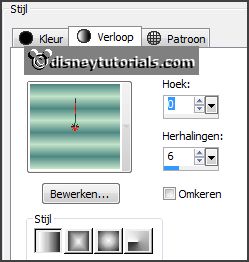
2.
Image - add border 15 pixels - symmetric -
background color.
Effects - plug-ins - AAA Frames - Foto Frame -
with this setting - click
OK.
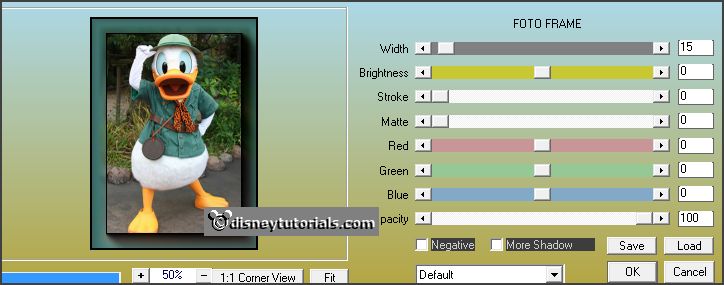
Image - add border 2 pixels - symmetric -
background kleur.
Image - add border 20 pixels -
symmetric - foreground color.
3.
Activate the magic wand - with setting
below - select the width border.

Fill the selection with the gradient.
Effects - plug-ins - AFH - AFH Beveler 2.0c -
with this setting - click
OK.
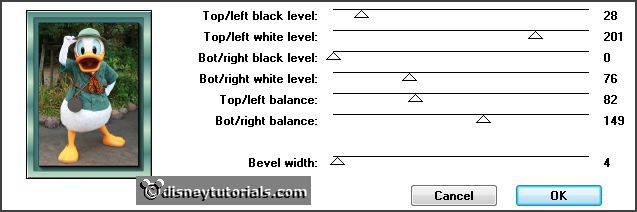
Selections - select none.
4.
Set the background at pattern goud - angle 0 - scale 100.
Image - add border 3 pixels - symmetric -
foreground color.
Select with the magic wand the border.
Fill the selection with the gold pattern.
Selections - select none.
5.
Image - add border 20 pixels -
symmetric - foreground color.
Select with the magic wand the width border.
Effects - plug-ins - Penta.com - Dot
and Cross - with this setting -
click OK.
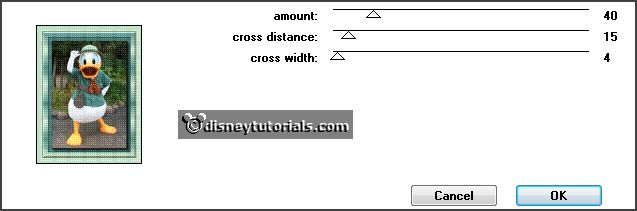
Effects - Edge effects - enhance more.
Selections - select none.
6.
Image - add border 25 pixels -
symmetric - background color.
Select with the magic wand the width border.
Effects - Texture effects - L_K82 - with this
setting.
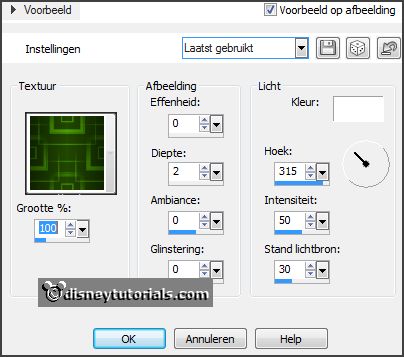
Effects - 3D Effects - Inner Bevel - with this
setting.
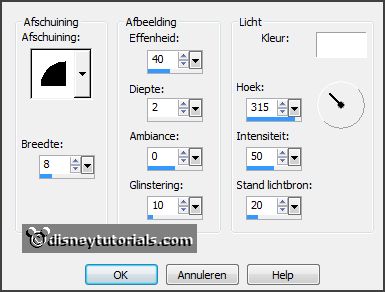
Selections - select none.
7.
Image - add border 3 pixels - symmetric -
foreground color.
Select with the magic wand the border.
Fill the selection with the gold pattern.
Image - add border - not symmetric -
with this setting.
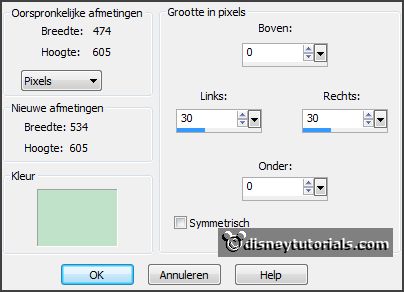
8.
Select with the magic wand the width borders.
Promote layer to selection.
Fill the selection with the gradient.
Effects - plug-ins - VM Experimental -
Every Picture Tell A Story - with this setting
- click OK.
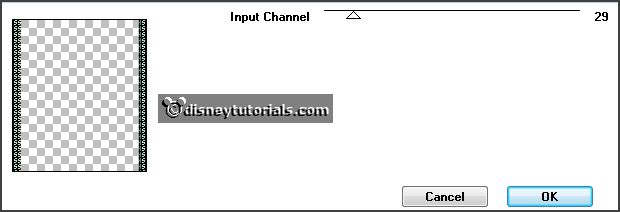
Activate selection tool - custom selection -
with this setting.

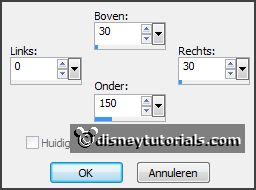
9.
Layers - new raster layer.
Fill the selection with the gradient.
Selections - select none.
10.
Layers - duplicate.
Image - mirror.
Layers - merge - merge down.
Layers - duplicate.
Image - flip.
Layers - merge - merge down.
11.
Layers - new raster layer.
Selection tool - custom selection - with this
setting.
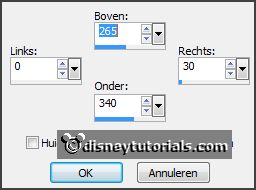
Fill the selection with the gradient.
Selections - select none.
12.
Layers - duplicate.
Image - mirror.
Layers - merge - merge down and 1 more time.
Effects - plug-ins - Penta.com - VTR2 -
with this setting - click OK.
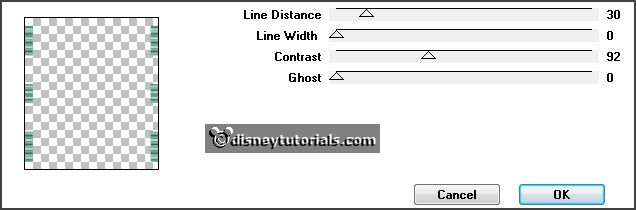
Effects - 3D Effects - Inner Bevel - setting
is right.
13.
Image - add border 20 pixels -
symmetric - foreground color.
Select with the magic wand the width border.
Fill the selection with the gradient.
Effects - 3D Effects - Inner Bevel - setting is right.
Selections - select none.
14.
Image - add border 3 pixels - symmetric -
foreground color.
Select with the magic wand the border.
Fill the selection with the gold pattern.
Selections - select none.
15.
Activate the tube eyelet - edit - copy.
Edit - paste as a new layer on the image.
Image - resize 75% - all layers not checked.
Activate move tool - place this in the left upper corner - see example.
Effects - plug-ins - Simple - Top Left Mirror.
Effects - 3D Effects - drop shadow - with this
setting.
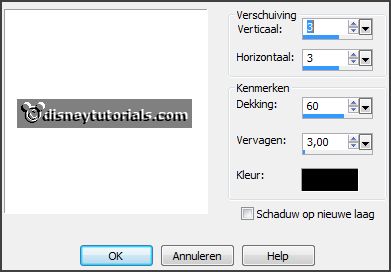
16.
Layers - new raster layer - put your watermark into the image.
Layers - merge - merge all layers.
File - export - JPEG Optimizer.