1.
File - open new transparent image 700x550.
Set in the material palette the foreground color at #71adb5
and the background color at #2a2e2f.
Make from the foreground a gradient
radial - with this setting.
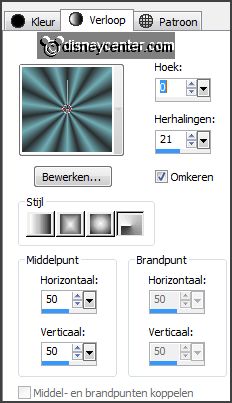
2.
Activate flood fill tool - fill the layer with
the gradient.
Adjust blur Gaussian blur radius 25.
Effects Art Media Effects Brush Strokes with this setting.
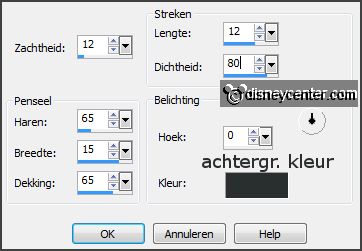
Effects Edge effects enhance more.
3.
Activate mistedAKL edit - copy.
Edit - paste as a new layer on the image.
Image resize 75% - all layers not checked.
Effects Image effects offset
with this setting.

Set in the layer palette the blend mode to Overlay.
Adjust sharpness sharpen.
4.
Activate selection tool custom selection
with this setting.
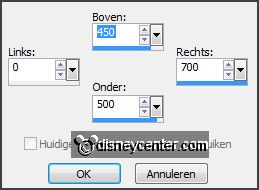
Layers new raster layer.
Fill the selection with the background color.
Selections select none.
5.
Effects plug-ins Harrys Power Grads Double Sphere Gradient
with this setting click OK.
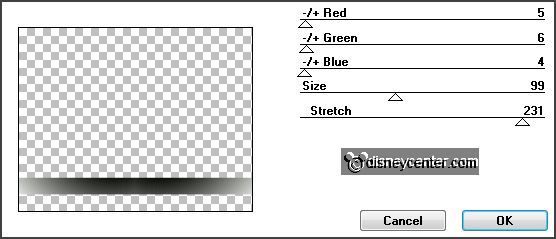
Effects plug-ins Filter Factory Gallery V Plain Mosaic 2
with this setting click OK.
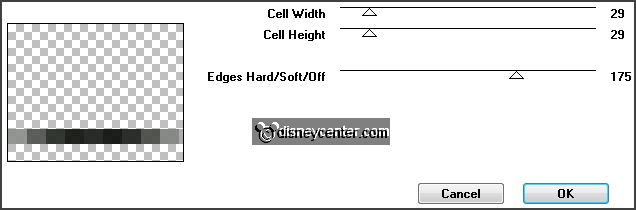
Set in the layer palette the blend mode to
Luminance Legacy.
6.
Layers duplicate.
Effects plug-ins Penta.com Color Dot
with this setting click
OK.

Effects 3D Effects drop shadow with
this setting.

7.
Activate raster 3.
Effects Distortion effects Wave with
this setting.
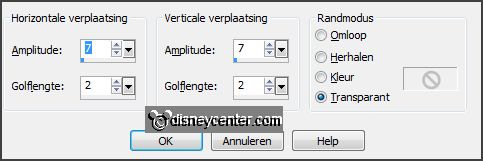
Effects 3D Effects drop shadow
setting is right.
8.
Activate word-art-Emmydrums - edit - copy.
Edit - paste as a new layer on the image.
Effects Image effects offset
with this setting.
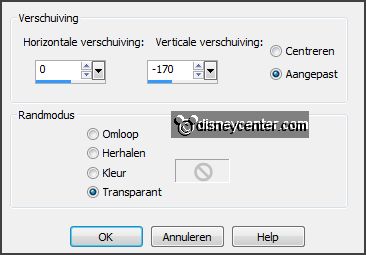
9.
Image add border 2 pixels symmetric
background color.
Image add border 5 pixels symmetric foreground color.
Image add border 2 pixels symmetric background color.
10.
Image add border symmetric not checked
foreground color -
with this setting.

Activate the magic wand - with setting below and select the width border.

Fill the selection with the gradient.
Effects 3D Effects Inner Bevel -
with this setting.
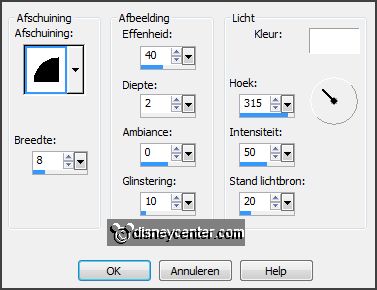
Selections select none.
11.
Image add border 2 pixels symmetric background color.
Image add border 5 pixels symmetric
foreground color.
Image add border 2 pixels symmetric
background color.
12.
Activate the tube element 33 edit - copy.
Edit - paste as a new layer on the image.
Effects Image effects offset -
with this setting
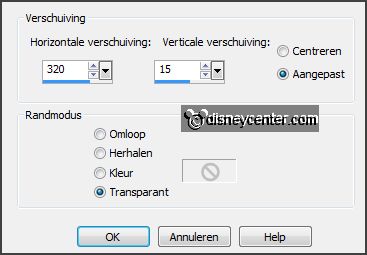
Effects 3D Effects drop shadow setting
is right.
Repeat the drop shadow one more time.
13.
Activate the tube element 32 edit - copy.
Edit - paste as a new layer on the image.
Image free rotate with this setting.
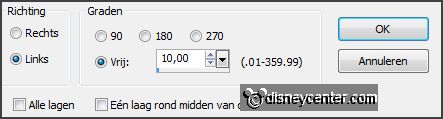
Effects Image effects offset -
with this setting.
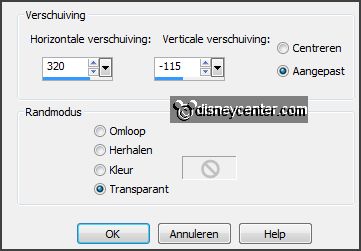
Effects 3D Effects drop shadow setting
is right.
Repeat the drop shadow one more time.
14.
Activate the tube knabbeldrum edit - copy.
Edit - paste as a new layer on the image.
Effects Image effects offset -
with this setting.
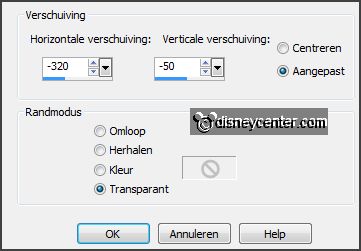
Effects 3D Effects drop shadow setting
is right.
15.
Layers new raster layer put your watermark into the image.
Layers merge merge all layers.
Image resize 75% - all layers checked.
File - Export JPEG Optimizer.