|

This
Tutorial is copyrighted to the Tutorial Writer, © Emmy Kruyswijk
28-02-2013.
This Tutorial may not be forwarded, shared or otherwise placed on any Web Site
or group without written
permission from
Emmy Kruyswijk.
Many of the material are made by me.
Please respect my work and don't change the file names.
At all Disney creations must be copyrighted.
Do you want to link my lessons?
Please send
me a mail.
Needing:
1 image,
2 selections, 1 gradient and 1 silver pattern, all made
by me.
Plug-ins: Funhouse - Emission Mirror,
FM Tile Tools - Blend Emboss,
download
hier
Before you begins.......
Open the image in PSP.
Set the plug-ins in the folder
plug-ins, the selections in the folder selections, the gradient in the folder
gradient and the gold pattern in the folder patterns.
Material

Mickey and Minnie Farmer

1.
File - open a new transparent image
700X500.
Set in the material palette the foreground
at gradient radial - Emmy4colors – with this setting.
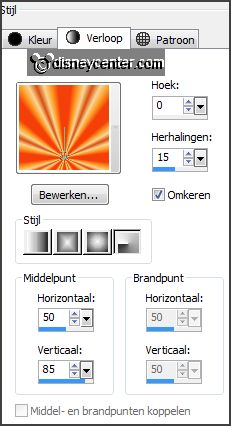
Set
the background color at
#de611f.
2.
Activate flood fill tool – fill the layer with the gradient.
Adjust – blur – Gaussian blur – radius at 25.
Effects – Distortion effects – Spiky Halo – with this setting.
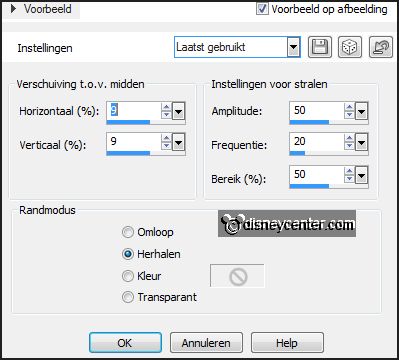
3.
Effects – Edge effects – enhance more.
Selections – select all.
Selections – modify – contract 50 pixels.
Selections – invert.
4.
Layers – new raster layer.
Change in the material palette the gradient in linear – with this setting.
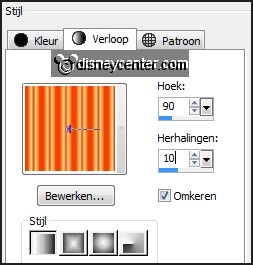
Fill the selection with this gradient.
Selections – select none.
5.
Effects – plug-ins – Funhouse – Emission Mirror – with this setting –
click OK.
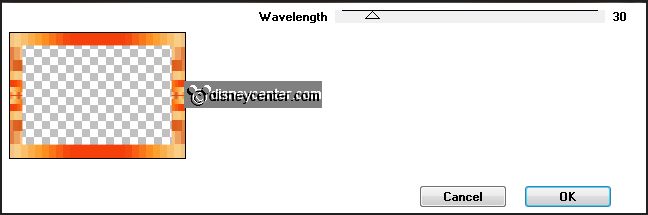
Repeat Funhouse – Emission Mirror 1 more time – setting is right.
Effects – plug-ins – FM Tile Tools – Blend Emboss – with this setting –
click Apply.
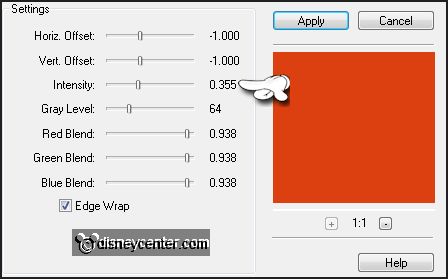
6.
Effects – 3D Effects – drop shadow – with this setting.
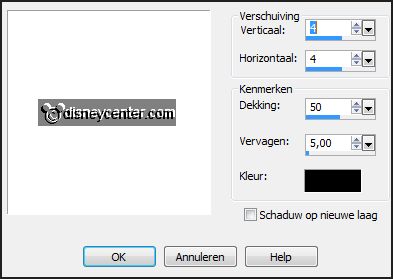
Repeat the drop shadow – now with Horz. and Vert. at -4.
7.
Activate the image mmfarmer.
Image – add border 2 pixels – symmetric checked – background color.
Edit - copy.
Edit – paste as a new layer on the image.
8.
Layers – duplicate.
Image – resize 75% and 1 more time – all layers not checked.
Effects – Image effects – offset – with this setting.
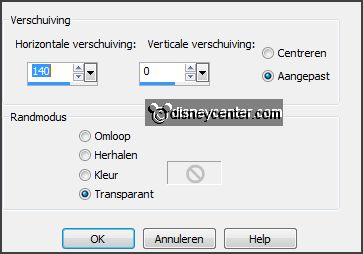
Layers – arrange – move down.
9.
Layers – duplicate.
Image – resize 75% - all layers not checked.
Effects – Image effects – offset – with this setting.
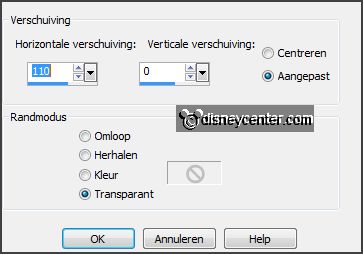
Layers – arrange – move down.
10.
Activate copy of raster3.
Layers – merge – merge down.
Layers – duplicate.
11.
Make copy(2) of raster 3 active.
Effects – Distortion effects – wind – with this setting.
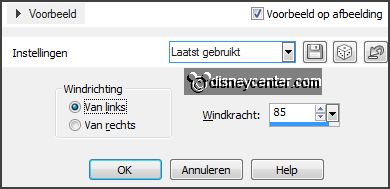
Effects – Texture effects – Mosaic Antique – with this setting.
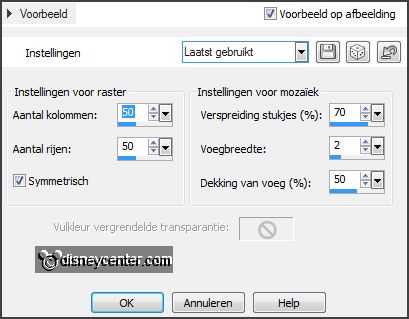
12.
Activate selection tool – rectangle – make a selection as below.

Click on the delete key.
Selections – select none.
Effects – Edge effects – enhance.
13.
Make copy(3) of raster 3 active.
Layers – merge – merge down.
Layers - duplicate.
Image – mirror.
14.
Activate the top layer.
Effects – 3D Effects – drop shadow – with this setting.
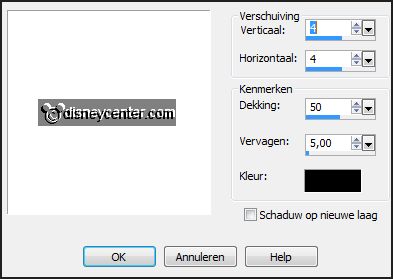
15.
Selections – load/save selection – load selection from disk – look
Emmyfarmer – with this setting.
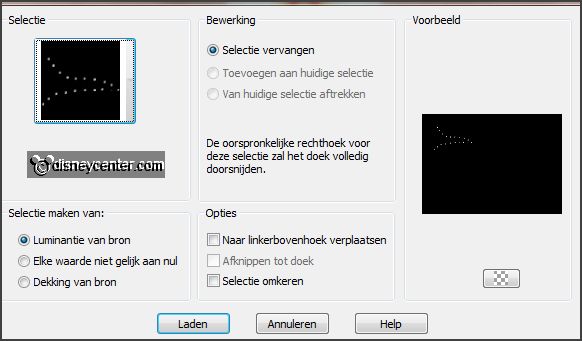
Set in the material palette the foreground on silver pattern (zilverEmmy) -
angle
0 - scale 100.
Layers – new raster layer.
16.
Fill the selection with the silver pattern.
Effects – 3D Effects – drop shadow – setting is right
Selections – select none.
Layers – arrange – move down.
17.
Layers – duplicate.
Image – flip.
Image – mirror.
Layers – merge – merge down.
18.
Selections – load/save selection – load selection from disk – look
Emmyfarmer1 – with this setting.
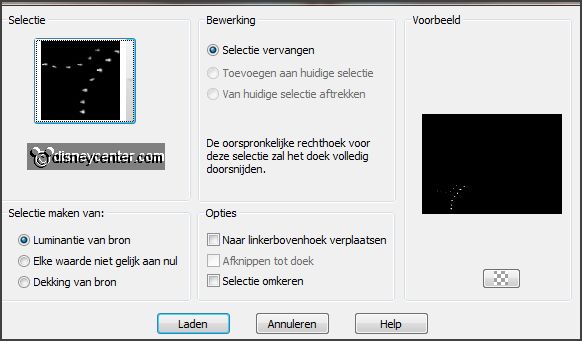
Layers – new raster layers.
Fill thee selection with the silver pattern.
Effects – 3D Effects – drop shadow – setting is right.
Selections – select none.
19.
Layers – duplicate.
Image – flip.
Image – mirror.
Layers – merge – merge down - and 1 more time.
Layers – new raster layer – put y0ur watermark into the image.
20.
Change in the material palette the foreground to color #efb563.
Image – add border 4 pixels – symmetric -background color.
Image – add border 4 pixels – symmetric - foreground color.
Image – add border 4 pixels – symmetric - background color.
Image – add border 4 pixels – symmetric - foreground color.
Image – add border 4 pixels – symmetric - background color.
21.
Selections – select all.
Selections – modify – contract 20 pixels.
Selections – flip.
Effects – 3D Effects – Inner Bevel – with this setting.
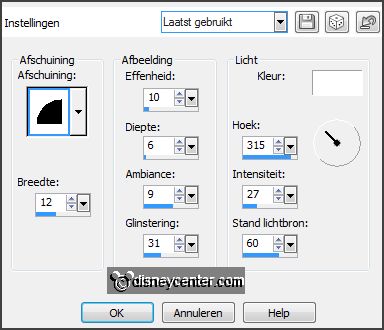
Selections – select none.
22.
File – export – JPEG Optimizer.
.
Ready is the tag
I hope you like this tutorial.
greetings Emmy
Tested by Nelly

tutorial written 12-05-2013.
|