
This
Tutorial is copyrighted to the Tutorial Writer, © Emmy Kruyswijk 2011.
This Tutorial
may
not be forwarded, shared or otherwise placed on any Web Site or group without written
permission from
Emmy Kruyswijk
Do you want to link my lessons?
Please send
me a mail.
Materials:

1
plaatje, 1 gold pattern
filter: Xero - Fritillary, Filter Factory Gallery U - Digital
Weaver, VM Toolbox - Brightnes Noise.
Download
here
Put the plug-ins in the folder plug-ins.
Minnie Frame
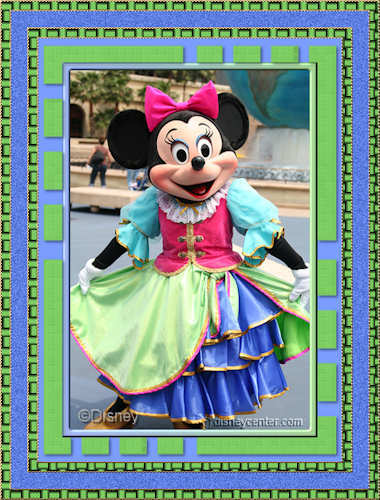
Foreground color #7b9dff and background color
#7dcc62
1. Open your image - shift + D - close the original.
2. Image - add border 10 - color red (choose a color that's not in the image)
3. Select the border -fill this with the gradient linear - with this setting.
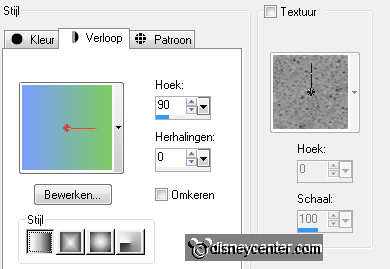
4. Effects - 3D Effects - Inner Bevel with this setting.
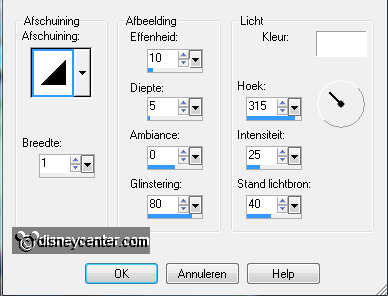
5. Selections - select none.
6. Image - add border 30 - color white.
7. Select the border - fill this with the foreground color.
8. Copy the selected border - paste as a new image.
9. Select this border - fill with the background color.
10. Copy the border and paste as a new layer.
11. Layers - Load/save Mask - Load mask from disk.
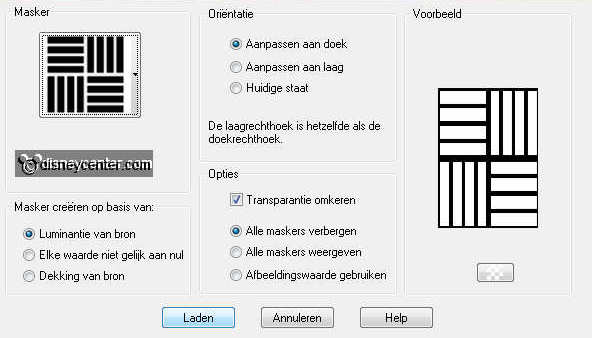
12. Layers - merge - merge group.
13. Selections - select none.
14. Effects - 3D Effects - drop shadow with this setting.
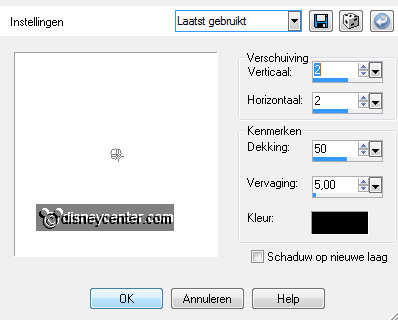
15. Select all green rectangles.

16. Effects - Xero - Fritillary with this setting.
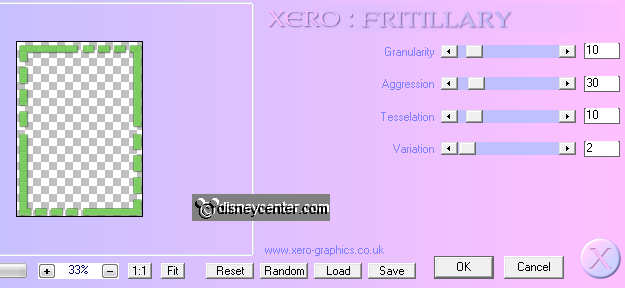
17. Selections - select none.
18. Image - add border 2 - color white.
19. Select the border - fill this with gold pattern.
20. Effects - 3D Effects - Inner Bevel with this setting.
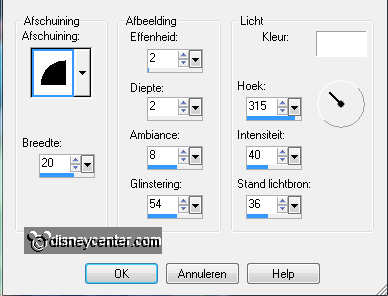
21. Selections - select none.
22. Image - add border 10 - background color.
23. Select the border - Effects - Filter Factory Gallery U - Digital Weaver with
this setting.
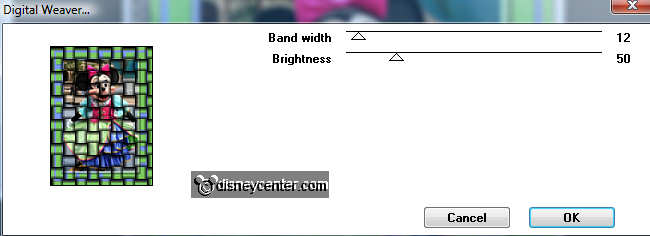
24. Selections - select none.
25. Image - add border 2 - color white.
26. Select the border - fill this with gold pattern.
27. Give the same Inner Bevel as in point 20.
28. Selections - select none.
29. Image - add border 20 - foreground color.
30. Select the border - Effects - VM Toolbox - Brightnes Noise with this
setting.
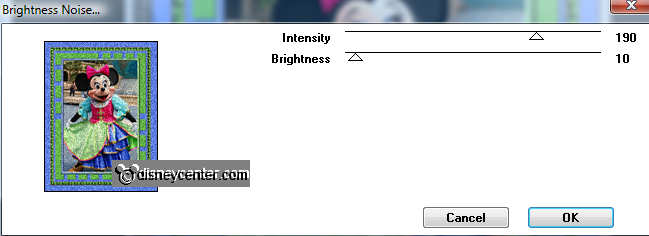
31. Selections - select none.
32. Image - add border 2 - color white.
33. Select the border - fill this with gold pattern.
34. Give the same Inner Bevel as in point 20.
35. Selections - select none.
36. Image - add border 10 - background color.
37. Select the border - Effects - Filter Factory Gallery U - Digital Weaver with
the same setting as in point 22.
38. Selections - select none.
39. Image - add border 2 - color white.
40. Select the border - fill this with gold pattern.
41. Give the same Inner Bevel as in point 20.
42. Selections - select none.
43. Put your watermark into the image.
44. Image - Resize 380x500 or what you like the best.
45. File - Export - jpg optimizer.
Ready is the tag
I hope you like this tutorial.
greetings Emmy,
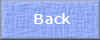
Tutorial written
25-09-2009

