
1.
File – open new transparent image 800x600.
Set in the material palette the foreground color on #e8848b and the background
color on white.
Make of the foreground a gradient linear – with this setting.
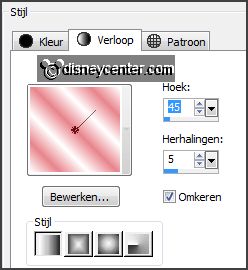
2.
Activate flood fill tool – fill the layer with the gradient.
Adjust – blur – Gaussian blur – radius on 25.
3.
Layers – duplicate.
Image – mirror.
Set in the layer palette the opacity of this layer on 50.
Layers – merge – merge down.
4.
Activate selection tool – custom selection –
with this setting.
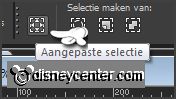
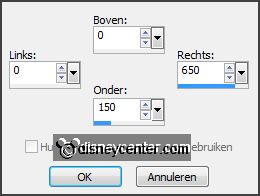
Layers – new raster layer.
Fill the selection with the background color.
5.
Selections – modify – contract 8 pixels.
Set in the material palette the foreground back to color.
Fill the selection with the foreground color.
Effects – plug-ins – Penta.com – Dot and Cross –
with this setting –
click OK.
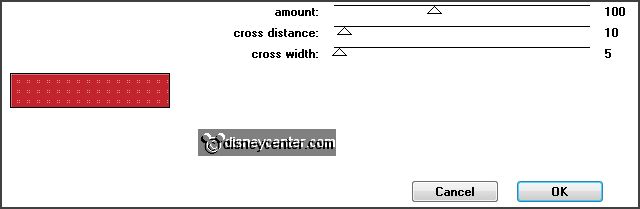
6.
Activate selection tool – custom selection –
with this setting.

Layers – new raster layer.
Fill the selection with the foreground color.
7.
Selections – modify – contract 8 pixels.
Fill the selection with the background color.
Effects – plug-ins – Tramages – Tow the Line –
with this setting – click
OK.
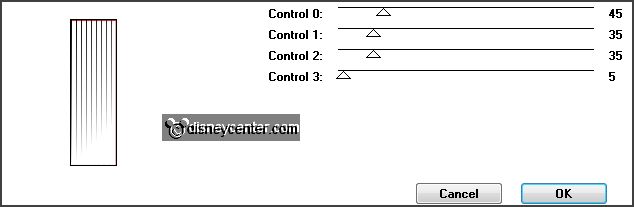
Layers – merge – merge down.
8.
Layers – duplicate.
Image – mirror.
Image – flip.
Layers – merge – merge down.
9.
Effects – Distortion effects – Wave –
with this setting.
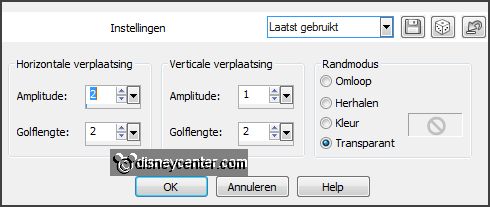
Effects – 3D Effects – drop shadow –
with this setting.
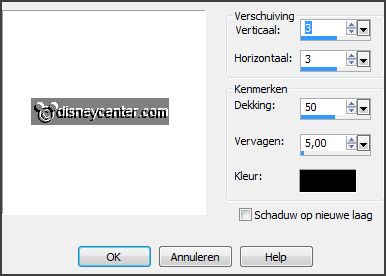
10.
Activate selection tool – custom selection –
with this setting.
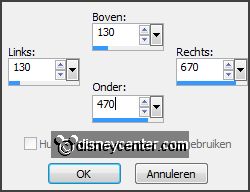
Layers – new raster layer.
11.
Activate the image paardenkoets – edit - copy.
Edit – paste into selection.
Selection – select none.
Layers – arrange – move down.
12.
Activate the top layer.
Activate the tube micvakantie – edit - copy.
Edit – paste as a new layer on the image.
Activate move tool – place the tube to the right side – see example.
Effects – 3D Effects – drop shadow – setting is right.
13.
Activate the word-art Galera – edit - copy.
Edit – paste as a new layer on the image.
Effects – Image effects – offset –
with this setting.
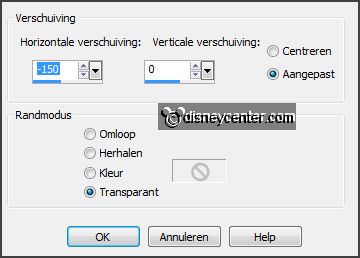
14.
Layers – new raster layer – put your watermark into the image.
Set in the material palette the foreground color to #c2242e.
15.
Image – add border – symmetric 2 pixels – foreground color.
Image – add border – symmetric 25 pixels – background color.
Activate the magic wand – with setting below – select the white border.

16.
Set in the material palette the foreground color back to #e8848b and make of the
foreground a gradient linear –
with this setting.
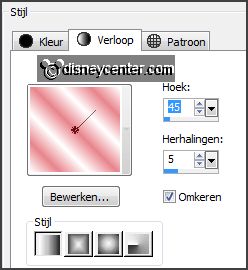
Effects – plug-ins – Penta.com – Dot and Cross –
setting is right.
Selections – select none.
17.
Set in the material palette the foreground back to #c2242e.
Image – add border – symmetric 2 pixels – foreground color.
18.
Selections – load/save selection – load selection from disk – look Emmygalera –
with this setting
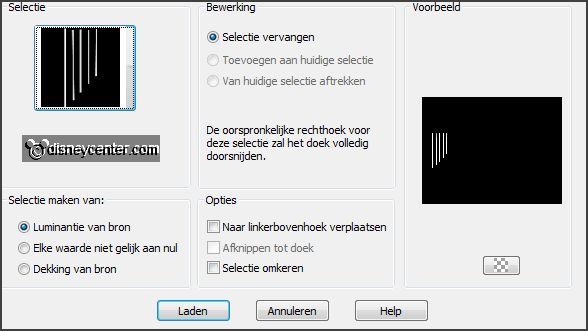
Layers – new raster layer.
Fill the selection with the foreground color.
Selections – select none.
Effects – 3D Effects – drop shadow – setting is right.
19.
Selections – load/save selection – load selection from disk – look Emmygalera1 –
with this setting.

Layers – new raster layer.
Fill the selection with the background color.
Selections – select none.
Effects – 3D Effects – drop shadow – setting is right.
20.
Selections – load/save selection – load selection from disk – look Emmygalera2 –
with this setting.
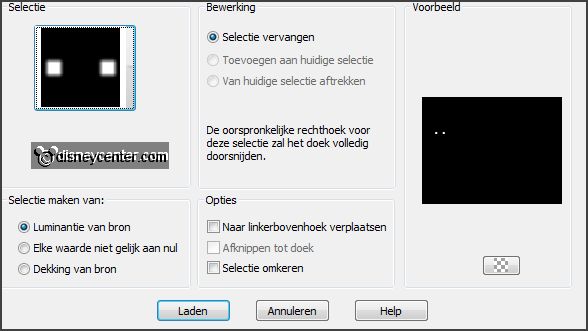
Layers – new raster layer.
Fill the selection with the background color.
Selections – select none.
Effects – 3D Effects – drop shadow – setting is right.
Layers – merge – merge down and 2 more times.
21.
Image – add border – symmetric 25 pixels – foreground color.
Selections – select all.
Selections – modify – contract 25 pixels.
Promote selection to layer.
Selections – select none.
22.
Effects – 3D Effects – drop shadow –
with this setting.
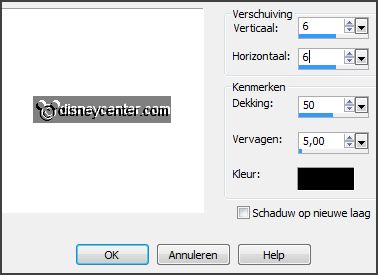
Repeat the drop shadow – now with horz. and vert. on -6.
Layers – merge – merge down.
23.
Edit - copy.
Open Animation Shop – paste as new animation.
24.
Animation – Insert frames – Empty frames –
with this setting.

Open animation Emmyglitter – edit – select all.
Edit - copy.
25.
Paste into selected frame (image).
Place the animation in the white square.
Repeat this 4 more times – see below.

26.
Animation – resize format of animation –
with this setting.
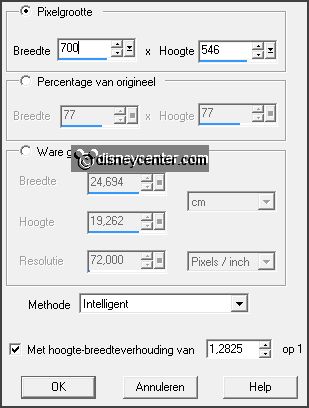
31.
File – save as – give name - click 3 times at next and than at finish.