|

This
Tutorial is copyrighted to the Tutorial Writer, © Emmy Kruyswijk.
This Tutorial may not be forwarded, shared or otherwise placed on any Web Site
or group without written
permission from
Emmy Kruyswijk.
Many of the material are made by me.
Please respect my work and don't change the file names.
At all Disney creations must be copyrighted.
Do you want to link my lessons?
Please send
me a mail.
Needing:
3 tubes, 1 word-art, 1 selection
and 1 image, made by me.
1 font
Plug-ins:
Toadies - Plain Mosaic
Penta.com - Dot and Cross
FM Tile Tools - Blend Emboss
Penta.com
- VTR2
Filter Factory Gallery Q - Mosaic
AAA Frames - Foto Frames
download here
Before you begins.......
Open the tubes and the image in PSP
Minimize the font or install the font.
Put the plug-ins in the folder plug-ins,
the selection in the folder selections.
Material

Gingerbread

1.
File - open new transparent image 700x500.
Set in the material palette the foreground color at #6b4d3d
and the background color at #d7cfc2.
Activate flood fill tool - fill the layer with the foreground
color.
Effects - plug-ins - Penta.com - Dot and Cross - with this setting -
click OK.
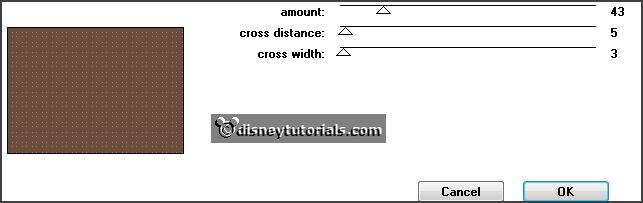
2.
Activate the tube knbbkerst1 - edit - copy.
Edit - paste as a new layer on the image.
Effects - Art Media effects - brush strokes - with this setting.
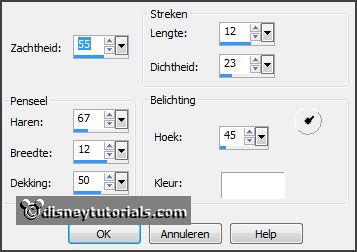
3.
Layers - duplicate.
Image - mirror.
Effects - Image effects - offset - with this setting.
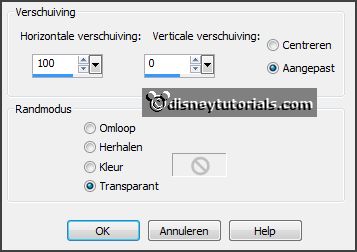
4.
Activate raster2.
Effects - Image effects - offset - with this setting.
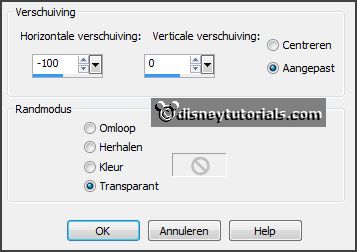 Layers -
merge - merge down.
Effects - Image effects - seamless tiling - with this setting.
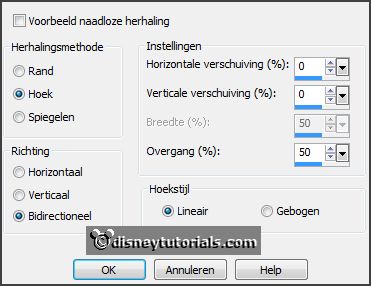
5.
Make from the foreground a gradient linear - with this setting.
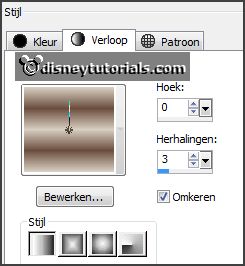 Layers - new raster layer.
Fill the layer with the gradient linear.
Effects - plug-ins - Toadies - Plain Mosaic - with this setting - click
OK.
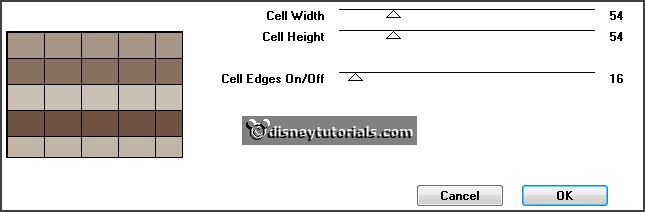 Effects -
Image effects - seamless tiling - setting is right.
6.
Set in the layer palette the opacity to 50.
Effects - plug-ins - FM Tile Tools - Blend Emboss - with this setting -
click Apply.
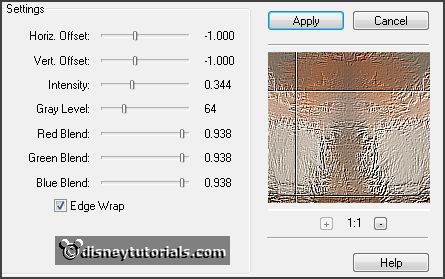 Layers -
merge - merge down - and 1 more time.
7.
Selections - select all.
Selections - modify - contract 30 pixels.
Layers - new raster layer - fill the layer with the gradient.
Adjust - blur - Gaussian blur - radius 30.
Selections - modify - contract 7 pixels - click at the delete key.
8.
Set in the material palette the foreground back to color.
Layers - new raster layer - fill the layer with the foreground color.
Selections - modify - contract 7 pixels - click at the delete key.
9.
Layers - new raster layer - fill the layer with the background color.
Selections - modify - contract 7 pixels - click at the delete key.
Selections - select none. 10.
Lock the bottom layer and make the top layer active.
Layers - merge - merge all visible layers.
Open the bottom layer. 11.
Effects - plug-ins - Penta.com - VTR2 - with this setting - click OK.
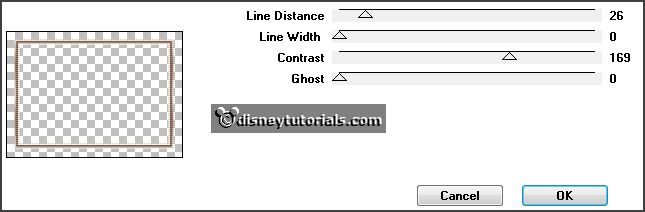
Effects - 3D Effects - Inner Bevel - with this setting.
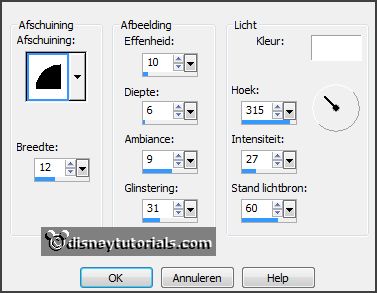 Layers -
duplicate.
Image - resize 75% - all layers not checked.
Layers - merge - merge down.
Effects - Image effects - seamless tiling - setting is right.
Layers - merge - merge down. 12.
Selections - load/save selection - load selection from disk - look
Emmygingerbread - with this setting.
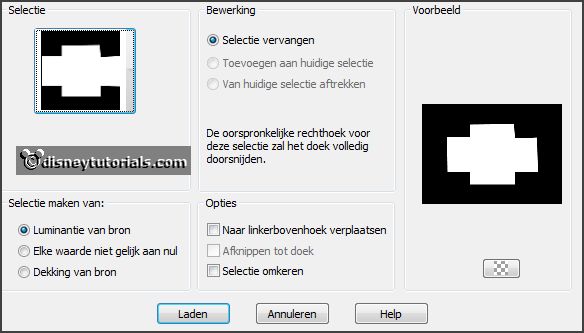 Layers - new raster layer.
Activate the image gingerbread - edit - copy,
Edit paste in selection.
Selections - modify - select selected borders - with this setting.
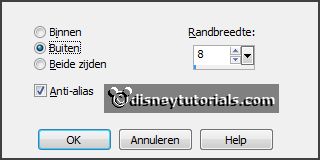
13.
Layers - new raster layer.
Fill the selection with the foreground color.
Effects - plug-ins - Penta.com - VTR2 - setting is right - click
OK.
Effects - 3D Effects - Inner Bevel - setting is right.
Selections - select none.
Layers - merge - merge down. 14.
Edit - copy.
Selections - select all.
Selections - float - selections - defloat.
Selections - invert. 15.
Layers - new raster layer.
Edit - paste in selection.
Selections - select none.
Layers - arrange - move down. 16.
Image - resize 102% - all layers not checked.
Effects - plug-ins - Filter Factory Gallery Q - Mosaic - with this setting -
click OK.
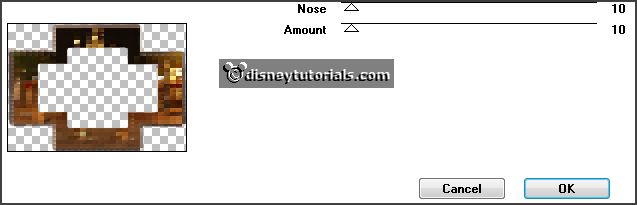 Effects
- Distortion effects - Wind - with this setting.
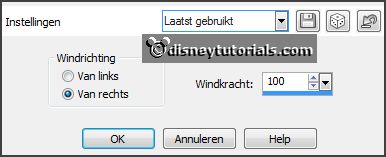
Effects - plug-ins - FM Tile Tools - Blend Emboss - with this setting -
click Apply.
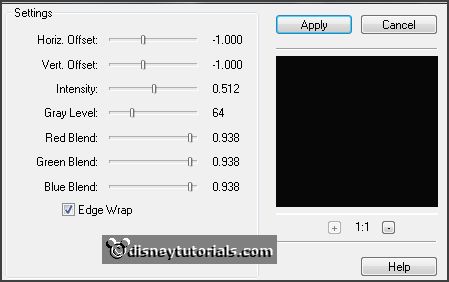
Set in the layer palette the opacity to 70.
17.
Activate the top layer.
Image - resize 104% - all layers not checked.
Image - add borders 2 pixels - symmetric - foreground color.
Image - add borders 25 pixels - symmetric - background color.
Image - add borders 2 pixels - symmetric - foreground color.
Effects - plug-ins - AAA Frames - Foto Frames - with this setting.
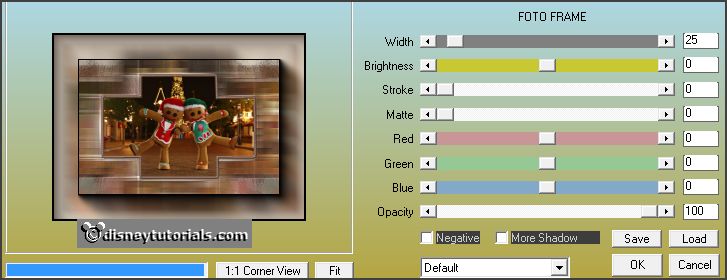
18.
Activate the tube knbbkerst1 - edit - copy.
Edit - paste as a new layer on the image.
Image - resize 90% - all layers not checked.
Activate move tool - place the tube left at the bottom - see example.
Effects - 3D Effects - drop shadow - with this setting.

19.
Activate the tube gingerbrstrik - edit - copy.
Edit - paste as a new layer on the image.
Image - free rotate - with this setting.
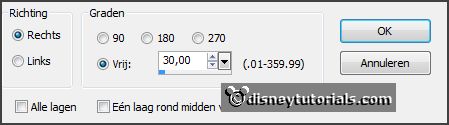 Effects -
3D Effects - Inner Bevel - setting is right.
Effects - Image effects - offset - with this setting.
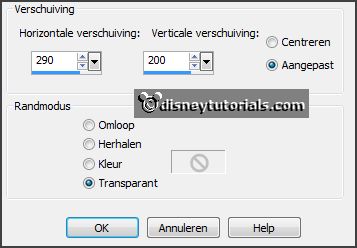
20.
Activate the tube gingerbrster - edit - copy.
Edit - paste as a new layer on the image.
Image - resize 50% - all layers not checked.
Effects - 3D Effects - Inner Bevel - setting is right.
Effects - Image effects - offset - with this setting.
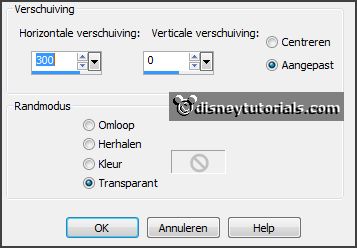
21.
Layers - duplicate.
Place this above it.
Layers - duplicate.
Place this underneath - see example. 22.
Activate text tool - with this setting - and write - Gingerbread.

Convert to raster layer.
Effects - 3D Effects - Inner Bevel - setting is right. 23.
Layers - new raster layer - put your watermark into the image.
Layers - merge - merge all.
Image - resize 90% - all layers checked.
File - export - JPEG Optimizer.
Ready is the tag
I hope you like this tutorial.
greetings Emmy
Thank you Nelly for testing.

tutorial written 10-12-2013 |