1.
File - open new transparent image 700x550.
Set in the material palette the foreground on #aa5723.
Selections select all.
2.
Activate the image Halloween edit copy.
Edit paste into selection.
Selections select none.
3.
Adjust blur Gaussian blur - radius on 30.
Effects plug-ins Filter Factory Gallery A Triangular Mosaic Filter with
this setting - click OK.
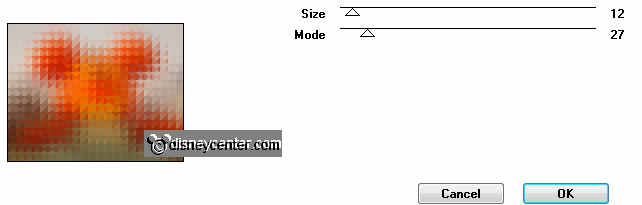
4.
Layers duplicate.
Image flip.
Set in the layer palette the opacity on 50.
Layers merge merge down.
5.
Selections load/save selections load selection from disk look
Emmyhalloween4- with this setting.
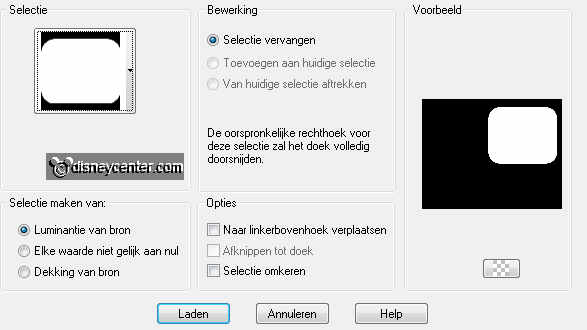
Layers new raster layer.
6.
Activate the image Halloween edit copy.
Edit paste into selection.
Selections modify select selected border with this setting.
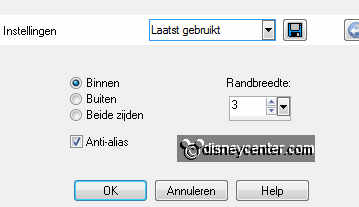
7.
Layers - new raster layer
Activate flood fill tool fill the selection with the foreground color.
Effects 3D Effects Inner Bevel with this setting.
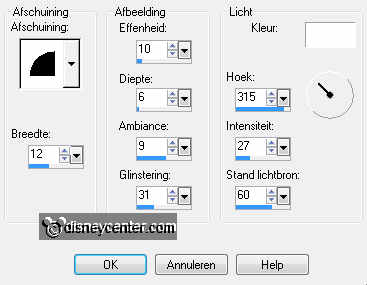
Layers - merge - merge down.
Selections select none.
8.
Layers duplicate.
Image resize 65% - all layers not checked.
Effects Image effects offset - with this setting.
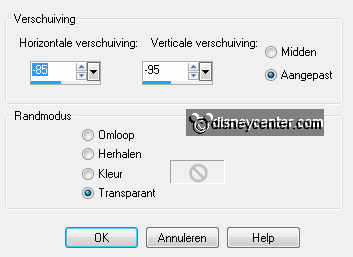
9.
Effects 3D Effects drop shadow with this setting.
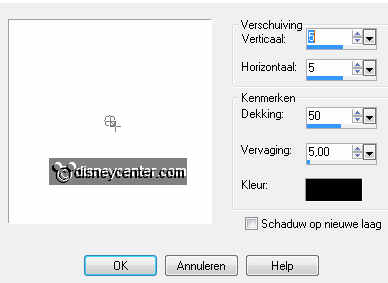
Layers duplicate.
Effects Image effects offset - with this setting.
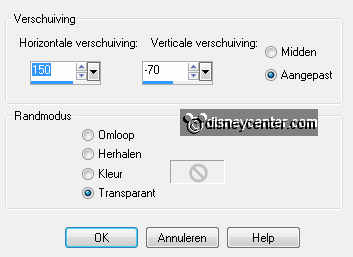
Layers merge merge down and 1 more time.
10.
Make raster 2 active.
Layers duplicate.
Effects Distortion effects wind with this setting.
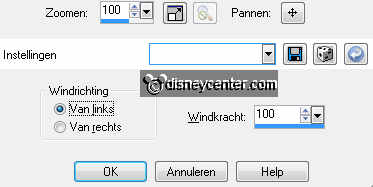
Layers arrange merge down.
11.
Make raster 2 active again.
Effects 3D Effects drop shadow setting is right.
Layers merge merge all visible.
12.
Image add border symmetric 2pixels foreground color.
Layers duplicate.
Image resize 85% - all layers not checked.
13.
Activate the bottom layer.
Adjust blur - Gaussian blur setting is right.
Effects plug-ins - Filter Factory Gallery D Infini Tiles with this setting -
click OK.
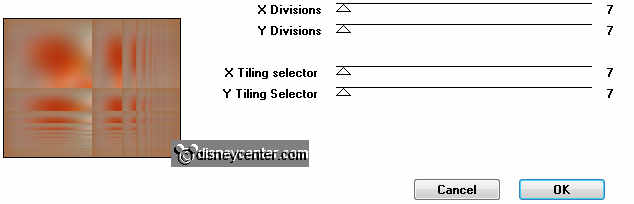
Effects Edge effects enhance more.
14.
Activate the top layer.
Effects 3D Effects drop shadow setting is right.
Repeat the drop shadow - now with horz. and vert. on -5.
15.
Activate the tube minhalw edit - copy.
Edit paste as a new layer on the image.
16.
Activate move tool and move the tube left on the image.
Effects 3D Effects drop shadow with this setting.
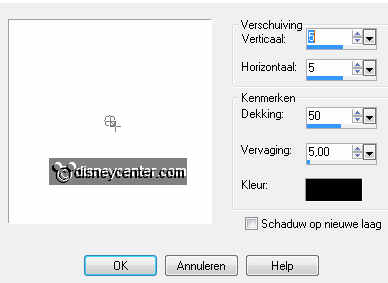
Layers new raster layer put your watermark into the image.
17.
Activate word-art Halloween edit - copy.
Edit paste as a new layer on the image.
Move this in the middle at the bottom see example.
18.
Activate the tube halw2 edit - copy.
Edit paste as a new layer on the image.
Image resize 50% - all layers not checked.
19.
Move this tube right at the bottom see example.
Effects 3D Effects drop shadow setting is right.
Layers merge merge all.
20.
Activate freehand selection tool (lasso) freehand selection point to
point with this setting.

And make a selection as below.

Layers duplicate and 1 more time. (total 3 layers)
21.
Activate the bottom layer.
Adjust brightness and contrast brightness/contrast with this setting.
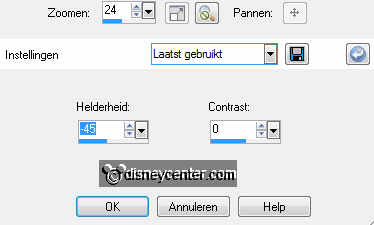
22.
Activate the middle layer.
Adjust brightness and contrast brightness/contrast brightness on -55.
23.
Activate the top layer.
Adjust brightness and contrast brightness/contrast brightness on -65.
Selections select none.
24.
Make the bottom active.
Edit - copy.
25.
Open animation shop edit paste as a new animation.
Back to PSP make the middle layer active.
26.
Edit - copy.
In AS edit - paste after active frame.
Back in PSP make the top layer active.
27.
Edit - copy.
IN AS edit - paste after active frame ( Be sure the last frame is always
selectedd.)
Animation resize format of animation with this setting.
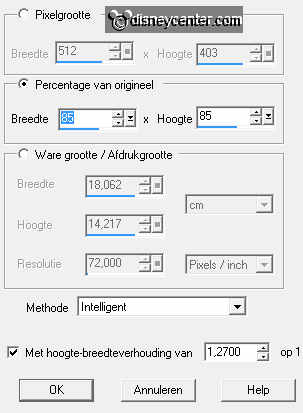
28.
File save as give name click 3 times at next and than at finish.