1.
File - open new transparent image 700x550.
Set in the material palette the foreground on black and the background on #808080.
2.
Make from the foreground a gradient radial with this setting.
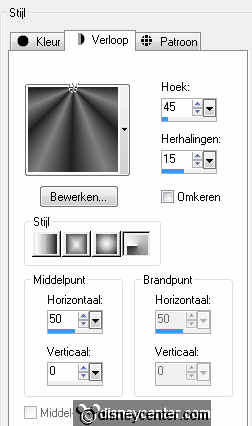
Activate flood fill tool and fill the layer with the gradient.
3.
Adjust blur Gaussian blur radius on 10.
Effects Geometrics effects spherize with this setting.
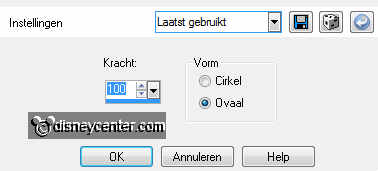
Effects plug-ins Filter Factory Gallery D Qauntum Tile with this setting
click OK.
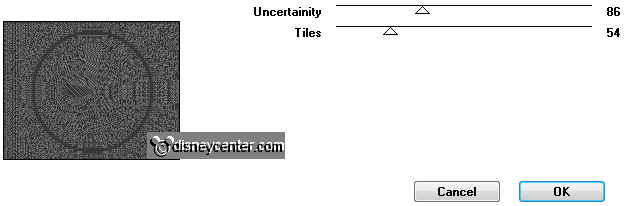
4.
Activate selection tool selection circle.
And make a circle as below.
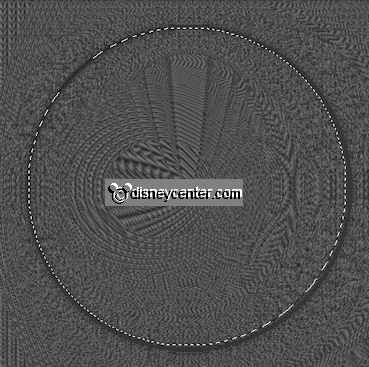
5.
Layers new raster layer.
Fill the selection with the background color.
6.
Layers new raster layer.
Activate the tube scarryhalloween house edit - copy
Edit paste into selection.
Selections select none.
7.
Put in the layer palette the blend mode on overlay.
Layer merge merge down.
8.
Selections- loas/save selection load selection from disk look Emmyhalloween1
with this setting..
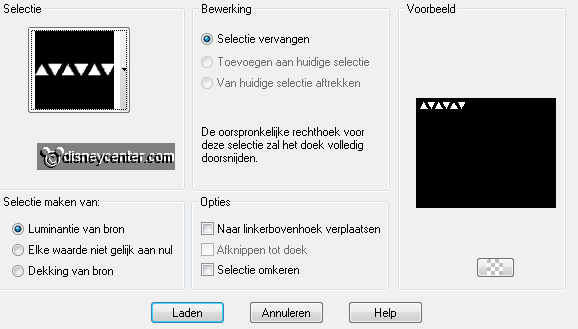
Layers new raster layer.
Fill the selection with the foreground color.
Selections select none.
9.
Layers duplicate.
Image mirror image - flip.
Layers merge merge down.
Effects 3D Effects drop shadow with this setting..
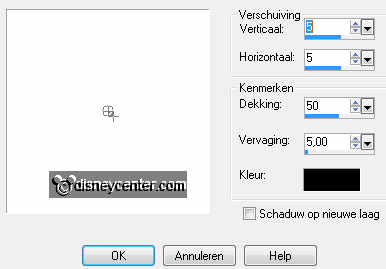
10.
Activate word-art Beware edit - copy.
Edit paste as a new layer on the image.
11.
Activate move tool and move the word-art right at the top on the circle
see example.
Layers new raster layer put your watermark into the image.
Image add border symmetric 2 pixels background color.
12.
Activate the tube ketelmpp edit - copy.
Edit paste as a new layer on the image.
13.
Image resize 75% - all layers not checked.
Place the tube a little out of the middle at the bottom see example.

Effects 3D Effects drop shadow setting is right.
14.
Activate freehand selection tool (lasso) freehand selection point to point
with this setting..

Make a selection as below.

15.
Layers duplicate and 1 more time.
Lock in the layer palette the 2 top layers.
16.
Make raster 1 active.
Effects plug-ins Alien Skin Eye Candy5: Nature Smoke. Click on
settings User settings Emmyhalloween click OK.
17.
Lock raster 1 and open copy of raster 1.
Effects plug-ins Alien Skin Eye Candy5: Nature Smoke. Click on Basic
random seat click OK.
18.
Lock copy of raster 1 and open copy(2) of raster 1.
Effects plug-ins Alien Skin Eye Candy5: Nature Smoke. Click on Basic
random seat click OK.
19.
Selections select none.
Lock in the layer palette the copy layers and open raster1.
20.
Make the bottom layer active.
Edit copy merged.
21.
Open animation shop edit paste as a new animation.
ack in PSP lock raster 1 and open copy of raster 1.
22.
Edit copy merged.
In AS edit - paste after active frame.
23.
Back in PSP lock copy of raster 1 and open copy(2) of raster 1.
Edit copy merged.
24.
In AS edit - paste after active frame. ( Be sure the last frame always is
selected.)
Activate the animation Emmyhek edit select all.
25.
Edit copy.
Edit paste into selected frame of the image.
Place the animation as below.

26.
Back to PSP activate the tube mmhalw4 - edit - copy.
In AS edit - paste as a new animation.
27.
Animation Insert Frames - empty frames with this setting.

Edit - select all.
28.
Edit - copy.
Edit paste into selected frame.
Place this left at the bottom see example.
29.
Animation Frame properties first frame on 80 second and third frame on 50.
Animation resize format of animation 85% - with this setting.
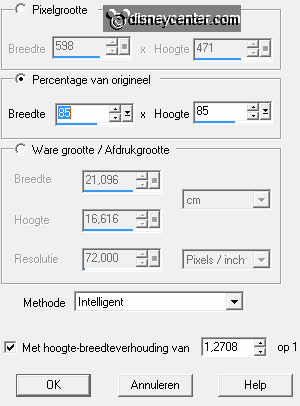
30.
File save as give name click 3 times at next and than at finish.