
This
Tutorial is copyrighted to the Tutorial Writer, © Emmy Kruyswijk 2009.
This Tutorial
may
not be forwarded, shared or otherwise placed on any Web Site or group without written
permission from
Emmy Kruyswijk
Do you want to link my lessons?
Please send
me a mail.
Materials
download here
tubes, animation, accent,
dsb flux - Linear Transmission en Spider Web, Graphics Plus -
Cross Shadow,
download here
Put the plug-ins in the folder plug-ins.
Halloween

1. Open new image 600x450
2. Take 2 colors #adbdab foreground and #678763 as background color.
3. Flood fill this with the foreground color.
4. Copy Halloween 2008 and paste as a new layer.
5. Adjust - Blur - Gaussians blur.
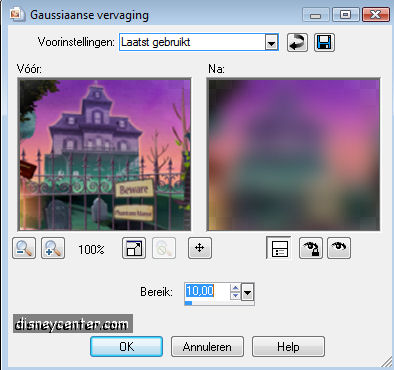
6. Copy the Halloween 2008 and paste as a new layer again.
7. Image - Resize with 75%. All layers not checked.
8. Move this to the top.
9. Copy your tube (s) and paste a a new layer.
10. Effects - 3D Effects - drop shadow vert. and horz.2, opacity 5,
blur 5.00, color black.
11. Layers - merge - merge all flatten.
12. Image - Canvas. Watch the color.
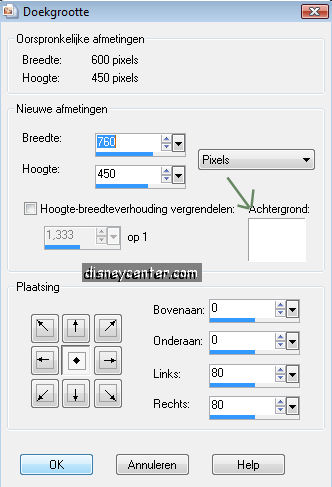
13. Select the white border.
14. New raster layer, flood fill with background color.
15. Effects - dsb flux - Linear Transmission.
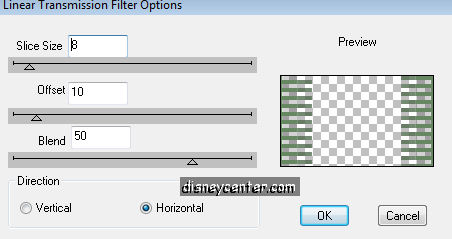
16. Select none.
17. Go to Text Tool and write Happy Halloween. Look for yourself
what size, font and color.
18. Give the same drop shadow as in point 10.
19. Put your watermark in the image.
20. Image - Add border 20 #992f21.
21. Effects - Graphics Plus - Cross Shadow. All 50, except the
bottom 128.
22. Effects- 3D Effects - Inner Bevel.
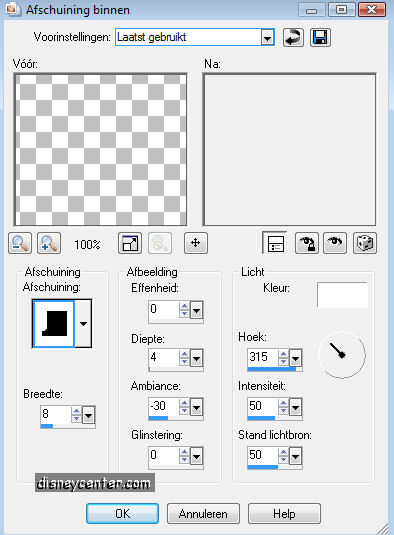
23. Select none.
24. Image - Add border 50 background color.
25. Select border.
26. Effects dsb flux - Spider Web.
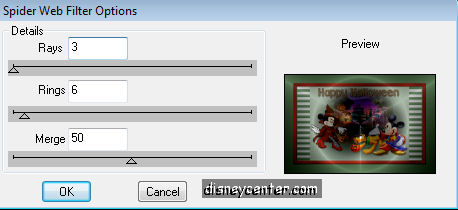
27. Select none.
28. Image - Add border 25 #992f21.
29. Select border.
30. Effects - Graphics Plus - Cross Shadow as point21.
31. Same Inner Bevel as point 22.
32. Select none.
33. Copy 1 of the pfl accents and paste as a new layer.
34. Move this to the left top corner.
35. Duplicate this layer.
36. Image - Mirror.
37. Layers - merge - merge all flatten.
38. Copy your image.
Open animation shop.
39. Paste as a new animation
40. Open 0228[1] (animation)
41. Edit -Select all.
41. Active your image
42. Edit - Duplicate selected - Select all - Duplicate selected (4
frame)
43. Edit - Select all.
44. Copy 0228[1]
45. Click in your image and paste in selected frame. Move this to
the top left.
45
 46
46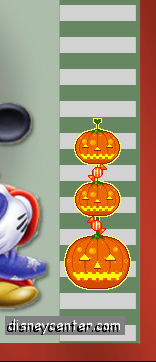
46. Repeat point 45 and move this now to the
bottom right.
47. Go to Animation - Frame Properties and put this at 20.
48. Again to animation - Resize Animation 75%.
49. Again Resize Animation 75%.
50. File - save as....give a name - next - next -
next - complete.
Ready is the tag
I hope that you like this tutorial.
greetings Emmy,
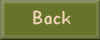
Tutorial written
24-09-2009