|

This
Tutorial is copyrighted to the Tutorial Writer, © Emmy Kruyswijk.
This Tutorial may not be forwarded, shared or otherwise placed on any Web Site
or group without written
permission from
Emmy Kruyswijk.
Many of the material are made by me.
Please respect my work and don't change the file names.
At all Disney creations must be copyrighted.
Do you want to link my lessons?
Please send
me a mail.
Needing:
1 tube, 1 word-art made by me.
3 tubes from the scrapkit
The Witch Lair
Freebie.
1 image.
Plug-ins:
Xenoflex 2.0 - Electrify, Graphics Plus - Cross Shadow
download here
Before you begins.......
Open the tubes, image and the word-art in PSP.
Set
the the plug-ins in the folder plug-ins,
Material

Haunted Road

1.
File - open new transparent image
800x650.
Convert to raster layer.
Set in the material palette the foreground color on
#66091e
and
the background color on
#14171c.
Make from the foreground a gradient linear with this setting.
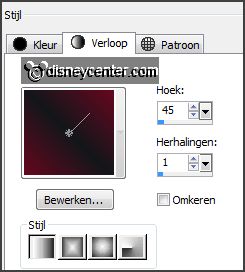
2.
Selections select all.
Activate the image halwbackground edit - copy.
Edit paste in selection.
Adjust blur Gaussian blur radius 15.
3.
Selection modify contract 50 pixels.
Edit
paste in selection-
(is still in memory).
Selections invert.
4.
Layers new raster layer.
Activate flood fill tool fill the selection with the gradient.
Effects plug-ins Graphics Plus Cross Shadow
with this setting click OK.
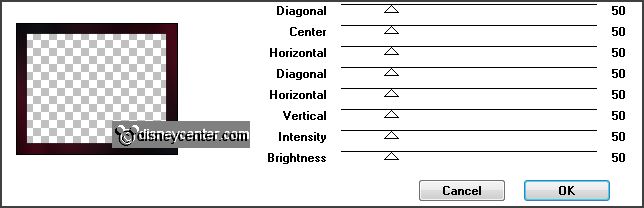
5.
Selections invert.
Selections modify select selection borders
with this setting.
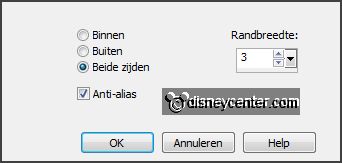
Set in the material palette the foreground back to
color.
Selections modify
select selection borders.
Fill the selection with
the
foreground color.
Effects 3D Effects drop shadow
with this setting.
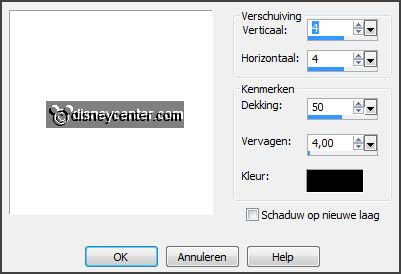
6.
Selections select all.
Selections modify
select selection borders
with this setting.

Layers new raster layer.
Fill the selection with the foreground color.
Effects 3D Effects drop shadow
setting is right.
Selections select none.
7.
Activate the bottom layer.
Activate the tube element37 edit - copy.
Edit paste as a new layer on the image.
Effects Image effects offset
with this setting.
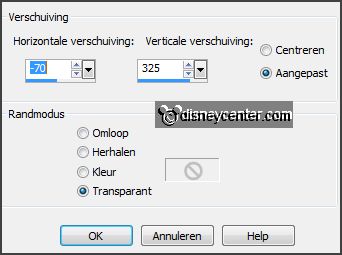
Layers duplicate and 1 more time.
8.
Activate raster 5.
Effects plug-ins Xenoflex 2.0 Electrify
with this setting click OK.
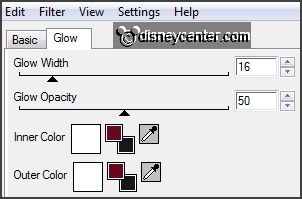
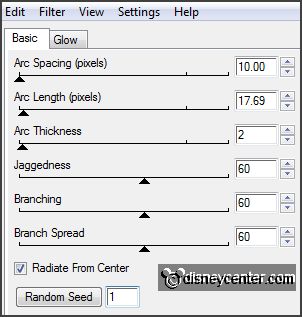
Activate copy of raster 5.
Effects plug-ins
Xenoflex 2.0 Electrify click at Random Seed click OK.
Activate copy(2) of raster 5.
Effects plug-ins
Xenoflex 2.0 Electrify click at Random Seed click OK.
Lock the copy layers and activate the top .
9.
Activate the tube element19
edit - copy.
Edit paste as a new layer on the image.
Image resize 85% - all layers not checked.
Layers duplicate and set the opacity at 65.
Layers- duplicate and set the opacity at 5.
Lock this layers.
10.
Activate the top layer.
Activate the tube element63
edit - copy.
Edit paste as a new layer on the image.
Effects Image effects
offset
with this setting.
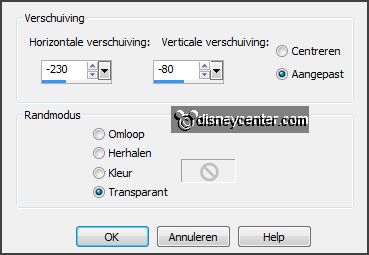
Effects 3D Effects drop shadow
setting is right.
Repeat the drop shadow 1 more time- with the same setting.
11.
Activate the tube donald&katrienhw edit
- copy.
Edit paste as a new layer on the image.
Activate move tool and place the tube right at the bottom see example.
Effects 3D Effects drop shadow
setting is right.
Repeat the drop shadow 1 more time- with the same setting.
12.
Activate word-art-halloween
edit - copy.
Edit paste as a new layer on the image.
Place this left at the bottom see example.
Effects 3D Effects drop shadow
setting is right.
13.
Layers new raster layer put your watermark into the image.
Image resize 85% - all layers checked.
14.
Activate the bottom layer.
Edit copy merged.
Open Animation Shop paste as a new animation.
15.
Back to PSP.
Lock raster 5 and open copy of raster5.
Edit copy merged.
In AS paste after active frame.
16.
Back to
PSP.
Lock copy of raster 5 and open copy(2) of raster5.
Edit copy merged.
In AS
paste after active frame
be sure the last frame is selected.
17.
Back to
PSP.
Doe kopie(2) van raster 5 op slot.
Edit copy merged.
In AS
paste after active frame
be sure the last frame is
selected.
Paste
after active frame
be sure the last frame is
selected.
18.
Back to
PSP.
Open raster 6
edit copy merged.
In AS
paste after active frame
be sure the last frame is
selected.
19.
Back to
PSP.
Lock raster 6 and open copy of raster 6
edit copy merged.
In AS
paste after active frame
be sure the last frame is
selected.
20.
Back to
PSP.
Lock copy of raster 6 and open copy(2) of raster 6
edit copy merged.
In AS
paste after active frame
be sure the last frame is
selected.
You have now 8 frames.
21.
Animations Frame properties set frame 4-5 and 8 to 50. The others stay at 10.
File save as give name click 3 times at next and than at finish.
Ready is the tag
I hope you like this tutorial.
greetings Emmy
Tested by Nelly

tutorial written
14-09-2013
|