|

This
Tutorial is copyrighted to the Tutorial Writer, © Emmy Kruyswijk
23-10-2012.
This Tutorial may not be forwarded, shared or otherwise placed on any Web Site
or group without written
permission from
Emmy Kruyswijk
At all Disney creations must be copyrighted.
Do you want to link my lessons?
Please send
me a mail.
Needing:
2
tubes, 2 selections - 2 images - all made by me.
1 tube unknown.
Filters:
Filter Factory Gallery B Spinner,
Redfield Jama 3D - download hier.
Before you begins.......
Open the tubes, image in PSP,
put the plug-in in the folder
plug-ins and put the selection in the folder selections.
Material

Autumn Splendor

1.
File open new transparent image 800x600.
Set in the material palette the foreground on #6e4d28
and the background on #7d9054.
Make from the foreground a gradient radial with this
setting.
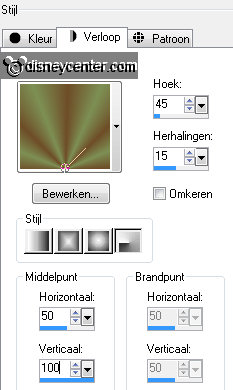
2.
Activate flood fill tool and fill the layer with the gradient.
Adjust blur Gaussian blur radius on 30.
3.
Layers duplicate and 1 more time.
Effects Geometrics Effects Perspective horizontal with this setting.
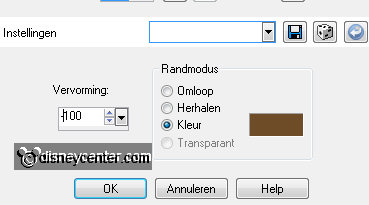
Activate the magic wand with setting below and select the solid color.

4.
Selections invert.
Edit cut.
5.
New raster layer edit paste selection.
Effects plug-ins Filter Factory Gallery B Spinner with this setting
click OK.
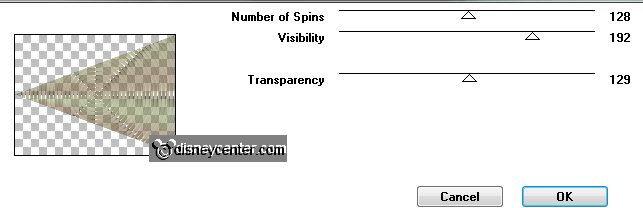
6.
Put in the layer palette the opacity of this layer to 27.
Selections select none.
Layers merge merge down.
Lock the top layer for now.
7.
Activate the middle layer.
Effects Geometrics Effects Perspective horizontal with this setting.
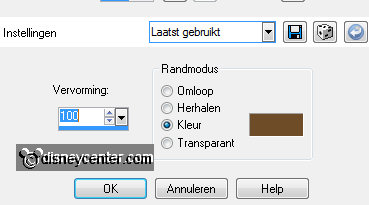
Activate the magic wand setting is right and select the solid color.
8.
Selections invert.
Edit cut.
9.
New raster layer edit paste selection.
Effects plug-ins Filter Factory Gallery B Spinner setting is
right click OK
10.
Put in the layer palette the opacity of this layer to 27.
Selections select none.
Layers merge merge down.
11.
Unlock the top layer.
Layers merge merge down.
Put in the layer palette the opacity of this layer to 46.
12.
Layers new raster layer.
Selections load/save selection load selection from disk look
Emmyherfstpracht1 with this setting.
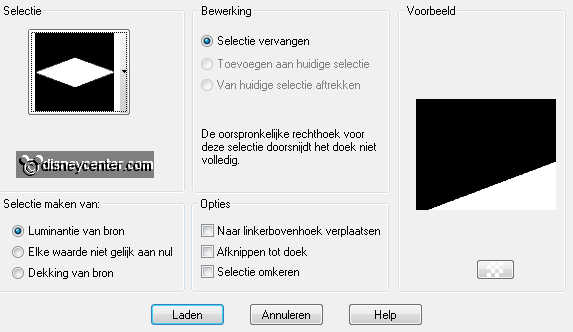
13.
Set the foreground back to color.
Fill the selection with the foreground color.
Selections modify contract 10 pixels click on the delete key.
Effects 3D Effects Inner Bevel with this setting.
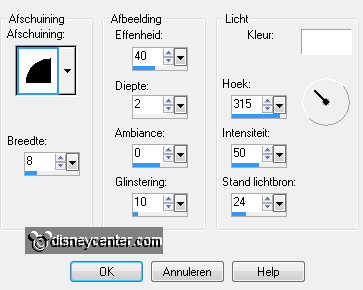
14.
Make the bottom layer active.
Selections select all.
15.
Activate the image herfst edit copy.
Edit paste in selection.
Selections select none.
16.
Make the top layer active.
Layers merge merge down.
Layers new raster layer.
17.
Selections load/save selection load selection from disk look
Emmyherfstpracht with this setting.
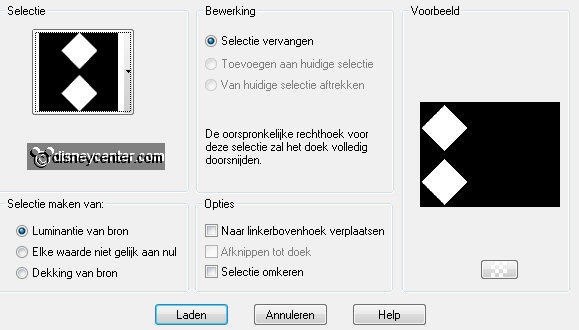
Set the foreground back to gradient.
Change the gradient in sunburst with this setting.
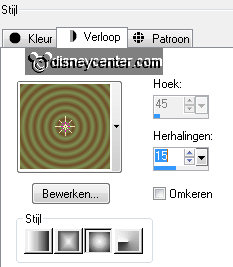
18.
Fill the selection with the gradient.
Selections modify contract 30 pixels click on the delete key.
19.
Selections select all.
Selection - float defloat.
Effects plug-ins Redfield Jama 3D with this setting click OK.
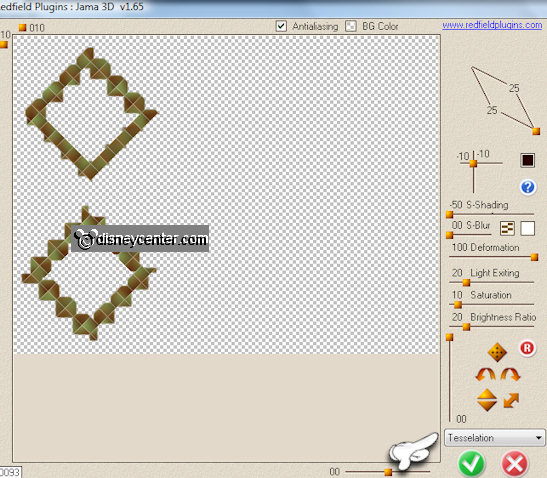
Effects 3D Effects drop shadow with this setting.
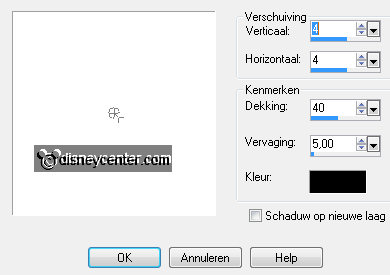
20.
Activate the magic wand setting is right and select the middle of the square.
Selections modify expand 20 pixels.
21.
Activate the image bos edit - copy.
Edit paste as a new layer on the image.
Selections invert click on the delete key.
22.
Selections select none.
Layers arrange move down.
Activate the top layer.
Layers merge merge down.
23.
Activate the tube hert edit - copy.
Edit paste as a new layer on the image.
Layers arrange move down.
24.
Activate move tool and put the tube something behind the lower square
see example.
Layers duplicate.
Image mirror.
25.
Image resize 75% - all layers not checked.
Put the tube to the left of the bottom square see example.
Activate the top layer.
26.
Activate the tube herfstpracht - edit - copy.
Edit paste as a new layer on the image.
Put the tube in middle at the top see example.
Effects 3D Effects drop shadow setting is right .
27.
Activate the tube knabbel - edit - copy.
Edit paste as a new layer on the image.
Put the tube right at the bottom see example.
Effects 3D Effects drop shadow setting is right .
28.
Layers new raster layer put your watermark into the image.
Layers merge merge all.
29.
Promote background layer.
Layers new raster layer.
Layers arrange move down.
Fill the layer with the background color.
30.
Make the top layer active.
Image resize 85% - all layers not checked.
Activate the magic wand setting is right and select the transparent part.
Promote selection to layer.
31.
Fill the selection with the gradient sunburst setting is right.
Effects plug-in Redfield Jama 3D setting is right click
OK.
Selections select none.
32.
Set the foreground back to color.
Click with the magic wand in the middle.
Layers new raster layer fill the layer with the foreground color.
33.
Selections modify contract 10 pixels click on the delete key.
Selections select none.
Effects 3D Effects Inner Bevel setting is right .
34.
Delete the bottom layer.
Layer merge merge all visible.
Image resize 85% - all layer checked.
35.
File Export - GIF Optimizer.
Ready is the tag
I hope you like this tutorial.
greetings Emmy
Tested by Nelly
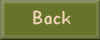
tutorial written 25-10-2012
|