|

This
Tutorial is copyrighted to the Tutorial Writer, © Emmy Kruyswijk
04-01-2013.
This Tutorial
may
not be forwarded, shared or otherwise placed on any Web Site or group without written
permission from
Emmy Kruyswijk.
Many of the material are made by me.
Please respect my work and don't change the file names.
At all Disney creations must be copyrighted.
Do you want to link my lessons?
Please send
me a mail.
Needing:
3 tubes, 1 word-art - made by me.
1 tube unknown,
Plug-ins:
FM Tile Tools - Blend Emboss,
I.C. Net Software - Filter Unlimited 2.0 - &<Bkg Design af10 II -
MURUs Wave,
Download here
Mirror Rave - Quadrant-Flip is by the material.
Before you begins.......
Open the tubes and word-art in PSP,
Set the plug-ins in the folder
plug-ins.
Material

I am in Love

1.
File - open new transparent image 650x500.
Set in the material palette the foreground color on #831413 and the background
on white.
Make from the foreground a gradient sunburst - with this setting.
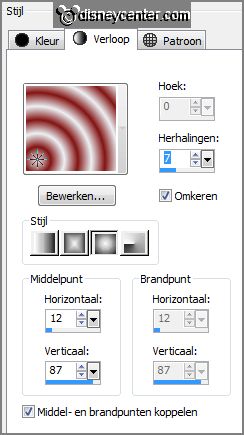
2.
Adjust - blur - Gaussian blur - radius 20.
Effects - Distortion effects - Twirl -
with this setting.
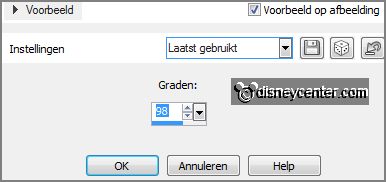
3.
Effects - Distortion effects - Polar coordinates -
with this setting.
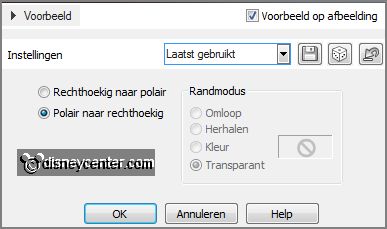
Adjust - blur - Gaussian blur - radius 20.
Effects - Distortion effects - Wave -
with this setting.
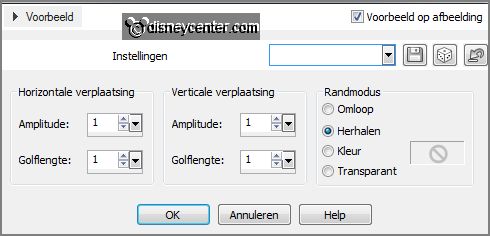
4.
Activate selection tool - custom selection -
with this setting.

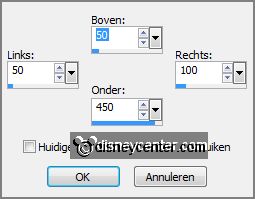
New raster layer.
Change in the material palette the gradient in linear -
with this setting.
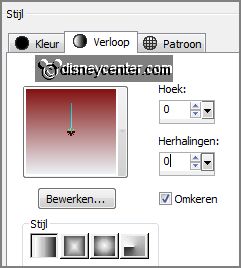
5.
Fill the selection with the gradient.
Selections - select none.
Effects - plug-ins - Mirror Rave - Quadrant-Flip -
with this setting -
click OK.
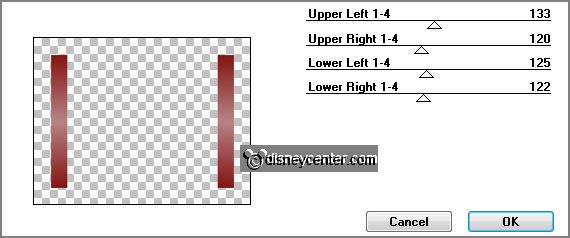
6.
Activate selection tool - custom selection -
with this setting.

New raster layer.
Fill the selection with the gradient - setting is right.
Selections - select none.
7.
Effects - plug-ins - Mirror Rave - Quadrant-Flip - setting is right -
click OK.
Layers - merge - merge down.
Effects - Distortion effects - pinch -
with this setting.
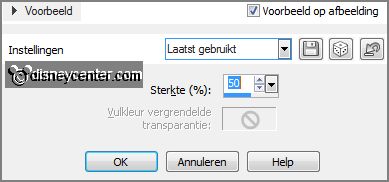
8.
Effects - Image effects - seamless tiling - default setting.
Effects - 3D Effects - drop shadow -
with this setting.
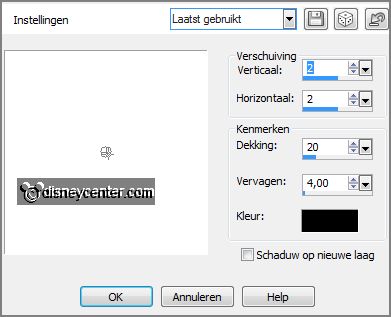
Effects - plug-ins - FM Tile Tools - Blend Emboss
-
with this setting - click Apply.
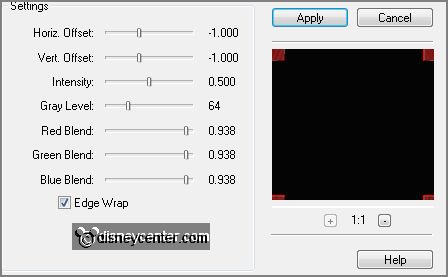
9.
Layers - duplicate.
Effects - plug-ins - I.C.NET Software - Filter Unlimited 2.0 - &<Bkg.Design sf10
II - MURUs Wave -
with this setting- click Apply.
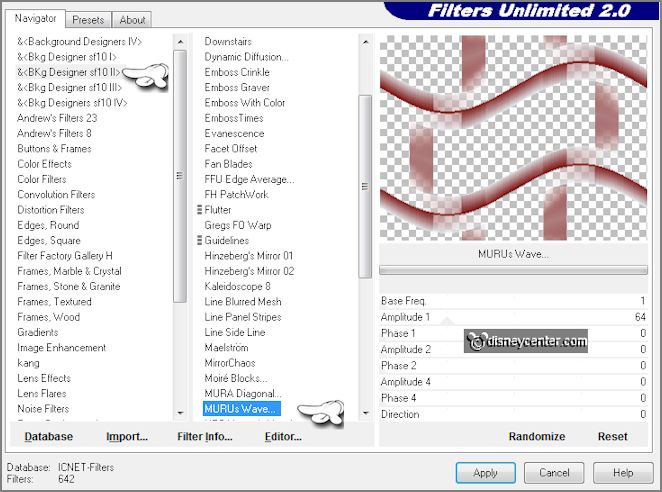
Effects - Distortion effects - Golf -
with this setting.
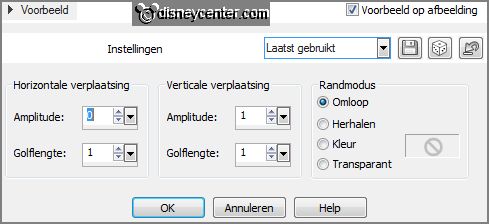
10.
Activate selection tool - custom selection -
with this setting.
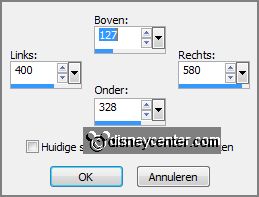
New raster layer.
Fill the selection with the background color white.
Selections - modify - contract 3 pixels - click at the delete key.
11.
New raster layer.
Fill the selection with the gradient linear - setting is right.
Selections - select none.
Layers - arrange - move down.
12.
Activate raster3.
Effects - 3D Effects - drop shadow -
with this setting.

13.
Activate raster 4.
Selections - select all - selections - float - selections - defloat.
14.
Activate the tube Emmymistedlove - edit - copy.
Edit - paste as a new layer on the image.
15.
Activate move tool - place the tube on the selection.
Selections - invert - click at the delete key.
Selections - select none.
16.
Set in the layer palette the blend modes to Luminance (Legacy).
Set the opacity of this layer to 55.
Layers - merge - merge down.
17.
Activate raster 3.
Layers - merge - merge down.
Layers - duplicate.
18.
Image - resize - 75% - all layers not checked.
Effects - Image effects - offset -
with this setting.
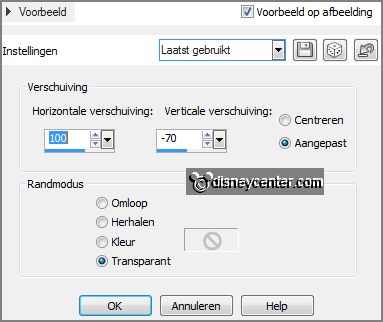
Layers - duplicate.
19.
Image - resize - 75% - all layers not checked.
Effects - Image effects - offset - with this setting.
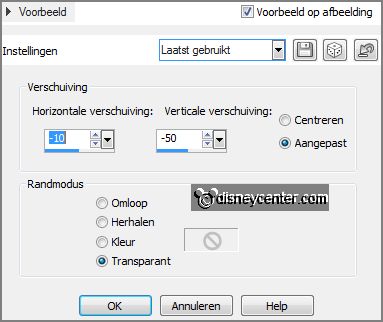
20.
Activate the tube Emmylove - edit - copy.
Edit - paste as a new layer on the image.
Place this in the middle - see example.
Effects - 3D Effects - drop shadow - setting is right.
21.
Activate the tube Minnie-Valentine's Day - edit - copy.
Edit - paste as a new layer on the image.
Place this to the left side.
22.
Layers - duplicate.
Activate the original tube layer.
Effects - Distortion - Wind -
with this setting.
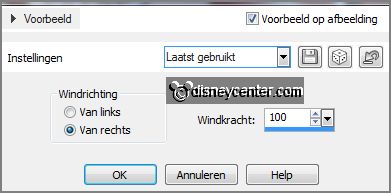
Effects - Edge effects - enhance.
23.
Activate the top layer.
Effects - 3D Effects - drop shadow - setting is right.
24.
Activate word-artEmmylove - edit - copy.
Edit - paste as a new layer on the image.
Place this left at the top.
25.
New raster layer - put your watermark into the image.
Layers - merge - merge all.
26.
Layers - duplicate.
Image - resize - 90% - all layers not checked.
Effects - 3D Effects - drop shadow - setting is right.
Repeat the drop shadow - now with vert. and horz. on -4.
27.
Activate the bottom layer.
Adjust - blur - Gaussian blur - radius 20.
Image - add border - symmetric - 3 pixels - foreground color.
28.
Activate the tube Emmybloem2 - edit - copy.
Edit - paste as a new layer on the image.
Place this left at the bottom - see example.
Effects - 3D Effects - drop shadow - setting is right.
29.
Layers - duplicate.
Image - mirror - image - flip.
30.
Layers - merge - merge all.
File - export - JPEG Optimizer.
Ready is the tag
I hope you like this tutorial.
greetings Emmy
Tested by Nelly

tutorial written 12-01-2013.
|