|

This
Tutorial is copyrighted to the Tutorial Writer, © Emmy Kruyswijk 2011.
This Tutorial
may
not be forwarded, shared or otherwise placed on any Web Site or group without written
permission from
Emmy Kruyswijk
Do you want to link my lessons?
Please send
me
a mail.
Material s
download here
2 Disney tube, 2 tube, Animation Shop.
plug-ins: Penta.com - Dot and Cross
Download
here
Before you begins.......
Plug-ins : Install first your plug-ins before you open PSP and put
them in the folder plug-ins.
Open your tubes in PSP
Jungle Book

Foreground #54402d and background
#a38a3d
1.
Open new transparent image 800x700
Fill with a linear gradient.
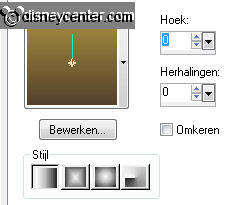
Effects - Xero - Tekstya with this setting.
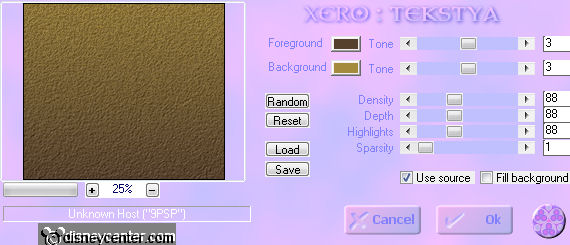
2.
DisneyBaloo2_cmh Copy and paste as new layer.
Place it on the left.
Duplicate this layer
Effects - Effects Distortion Effects - Wind - from the
right 100
Effects - Distortion Effects Effects - pixelation with this
setting.
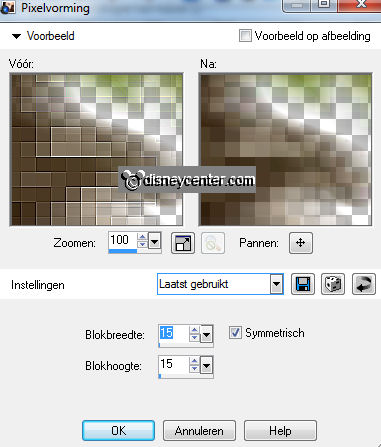
Effects - Distortion Effects Effects - Edge Effects - Enhance.
Layers - arrange - move down.
3.
Make the top layer active.
Effects - 3D Effects - Drop Shadow with these settings. See
image
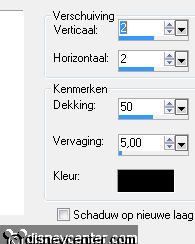
Go to selection tool - free hand selection - free hand.
Select the grass of the tube DisneyBaloo2 - copy - paste as new
layer.
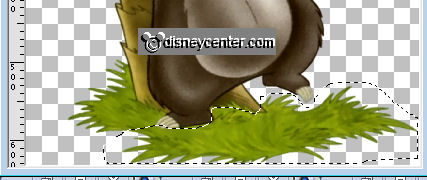
Image - mirror and place it at the bottom on the right.
4.
Copy Jungle_tree and paste as new layer.
Place it on the right.
Duplicate this layer and place it diagonally over the other.
Layers - arrange - move down.
Give any two layers the same drop shadow as in step 3.
Layers - merge - merge down.
5.
Copy Mowgli and paste as new layer.
Place the bottom right of the grass layer.
Give the same drop shadow as in step 3.
6.
Copy eikel and paste as new layer.
Place this in the tree of Baloo.
Image - resize 75% - format all layers not checked.
Duplicate this layer twice - place them together. see example.
Layers - merge - merge down. One more time.
Give the same drop shadow as in step 3.
7.
Duplicate this merged layer and place it in the bottom tree of
Mowgli.
Duplicate this layer - Image - resize 75% - all layers
unchecked.
Place it in the upper tree of Mowgli.
8.
Go to text tool - set background color # 54402d and the
foreground color locked.
Vivaldi Font - size 72 - and write - Jungle Book - Convert to
raster layer.
Apply the same drop shadow as in step 3.
9.
Image - resize 75% - all layers unchecked.
Layers - new raster layer - put your watermark in the image.
Layers - merge - merge all layers
10.
Image - canvas size of the institution.
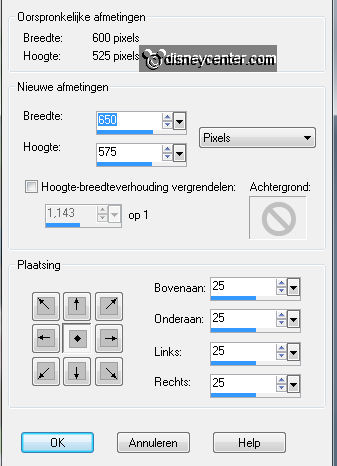
Stay on the bottom layer - Select the transparent border
Go to the eraser tool and erase the
remainder of the tree way (copy of raster 4) - - flood
fill with # 5b6d0c.
11.
Effects - Penta.com - Dot and Cross this setting.
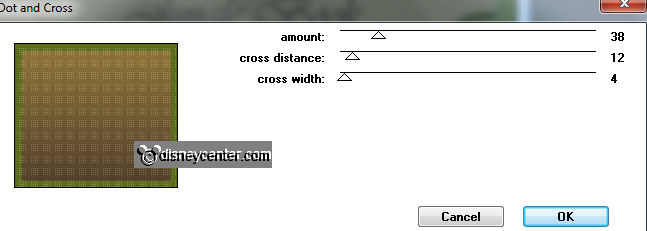
Effects - Distortion Effects - Edge Effects - Enhance.
Effects - 3D Effects - Inner Bevel with these settings.
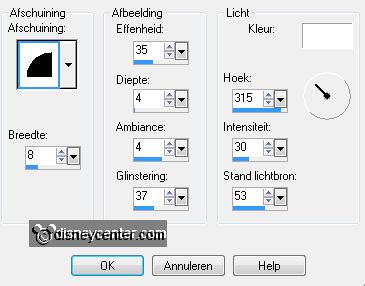
Selections - select none.
12.
Copy eikel and paste as a new layer.
Place this by Mowgli's stick...see example.
Duplicate this layer 10 times and insert it into Baloo's leg ... see below.

13.
Lock all eikel (acorn) layers, except the first
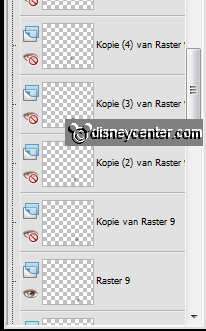
Stay at the bottom layer
Edit - copy merged.
Open animation Shop - paste as a new animation.
14.
Back in PSP - Open Copy of Raster9 and lock raster9.
Edit - copy merged.
Back in animation shop - paste after active frame.
Keep always the last frame is selected.
Repeat until all layers of the eikels (acorn) are done
15.
Animations - Resize Animated - change this setting.
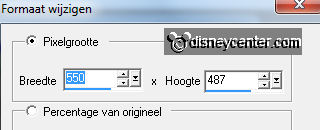
16.
Copy frame 2 until 10 - selected frame 11
paste after active frame. Total 20 frames.
Let selection stay - Animation - reverse frames.
Animation - Frame Properties - Set the
first and eleventh frame 75.
File - Save As - give name- Click Next three times and then
finish.
Ready is the tag
I hope you like this tutorial.
greetings Emmy,
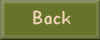
Tutorial written
30-03-2011
|