1.
File - open new transparent image 700x550.
Set in the material palette the foreground
color at white and the background color
at
#004000.
Make from the foreground a gradient sunburst -
with this setting.
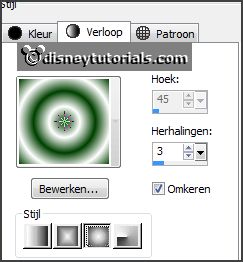
Activate flood fill tool - fill the layer with the gradient.
Adjust - blur - Gaussian blur - radius 45.
2.
Effects - plug-ins - Mehdi - Sorting Tiles -
with this setting - click
OK.
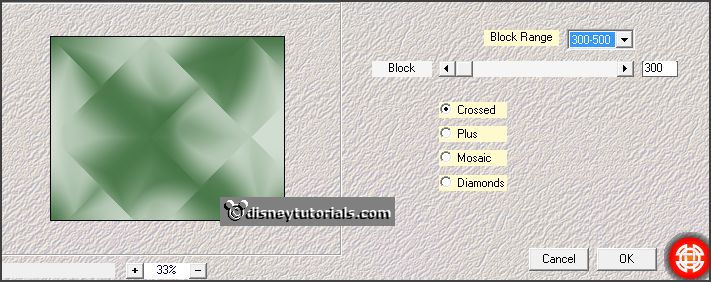
Effects - plug-ins - Simple - 4 Way Average.
Effects - plug-ins - FM Tile Tools - Blend Emboss -
with this setting - click Apply.
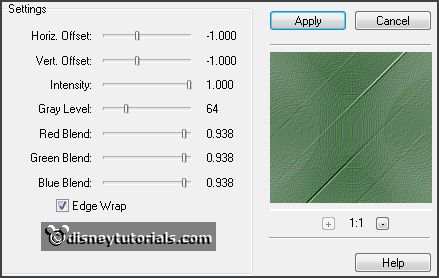
Effects - plug-ins - I.C.NET Software Filters Unlimited 2.0 - &<Bkg
Designer sf10I> - Corner Right Wrap -
with this setting - click Apply.
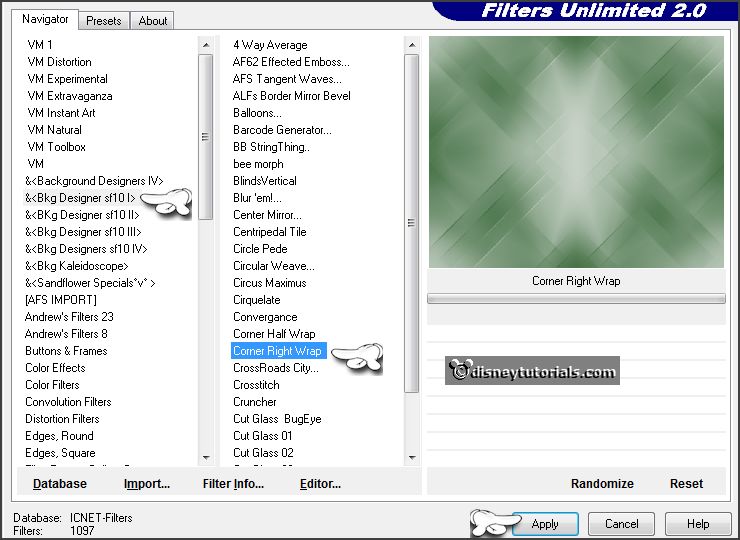
3.
Layers - new raster layer.
Fill the layer with the background color.
Activate selection tool - custom selection -
with this setting.

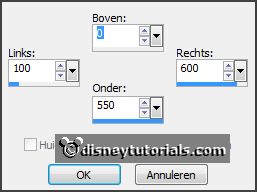
Click at the delete key.
Selections - invert.
4.
Effects - 3D Effects - cutout -
with this setting.
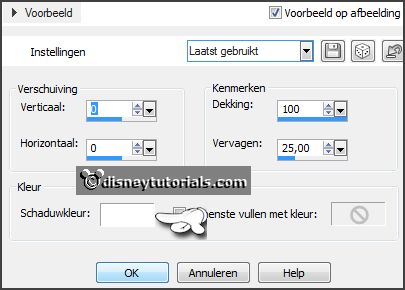
Effects - 3D Effects - drop shadow -
with this setting.

Repeat the drop shadow - now with vert. and horz. at -10.
Selections -select none.
5.
Layers - new raster layer.
Selections - load/save selection - load selection from disk - look emmykerstmm1
-
with this setting.
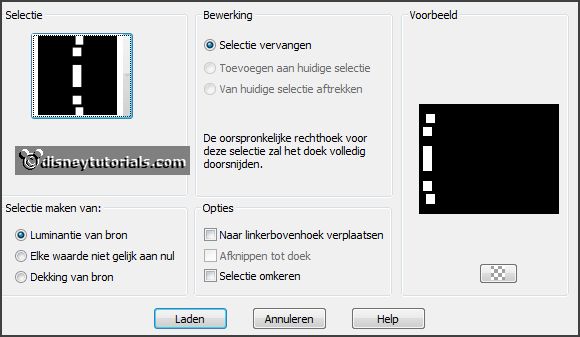
Set the foreground back to color.
Fill the layer with the background color.
6.
Layers - new raster layer.
Fill the layer with the foreground color.
Selections - modify - contract 3 pixels - click delete key.
Effects - plug-ins - Alien Skin Eye Candy 5 Impact - Glass - click at setting - User
setting - click at emmykerstmm - click OK.
Selections -select none.
7.
Layers - merge - merge down.
Effects - 3D Effects - drop shadow -
with this setting.

Layers - duplicate.
Image - mirror.
Layers - merge - merge down.
8.
Layers - new raster layer.
Selections - load/save selection - load selection from disk - look
emmykerstmm2 -
with this setting.
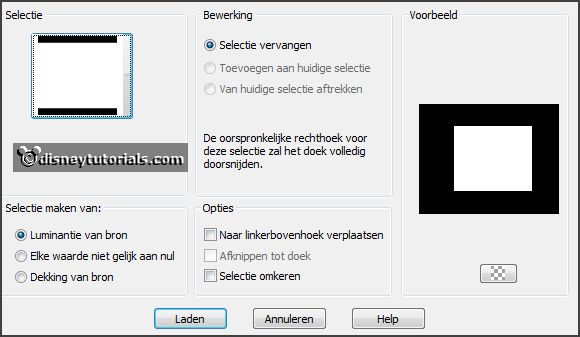
Fill the layer with the foreground color.
Selections - modify - contract 10 pixels.
Activate the image kerst - edit - copy.
Edit - paste in selection.
Effects - plug-ins - Alien Skin Eye Candy 5 Impact - Glass - click at setting - User
setting - click at emmykerstmm - click OK.
Selections -select none.
Effects - 3D Effects - drop shadow - setting is right.
9.
Activate de tube deco -
edit - copy.
Edit - paste as a new layer on the image.
Effects - Image effects - offset -
with this setting.
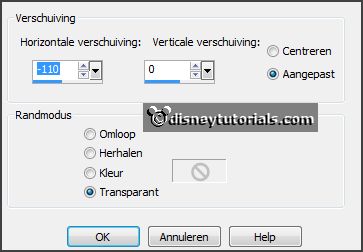
10.
Layers - new raster layer.
Selections - load/save selection - load selection from disk - look
emmykerstmm -
with this setting.
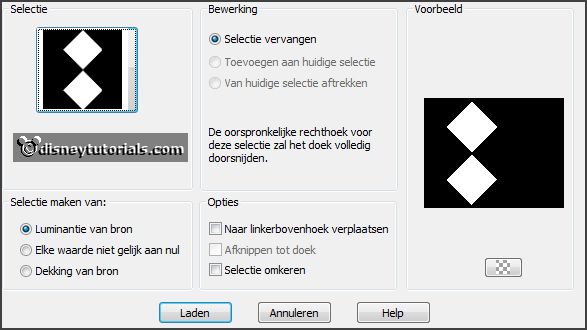
Fill the layer with the foreground color.
Selections - modify - contract 10 pixels.
Fill the layer with the background color.
Selections -select none.
11.
Activate de tube minnie -
edit - copy.
Edit - paste as a new layer on the image.
Activate move tool - set the tube at the top
green square.
Effects - plug-ins - Alien Skin Eye Candy 5 Impact - Gradient Glow -
click at setting -
User setting - click at emmykerstmm1 - click OK.
12.
Activate de tube mickey -
edit - copy.
Edit - paste as a new layer on the image.
Place the tube at the bottom green square.
Repeat - Gradient Glow - click at emmykerstmm1 - click OK.
Layers - merge - merge down - and 1 more time.
Effects - 3D Effects - drop shadow -
with this setting.

13.
Activate de tube kerstcluster1 - edit - copy.
Edit - paste as a new layer on the image.
Place this right at the bottom.
Effects - 3D Effects - drop shadow - setting is right.
14.
Activate text tool -
with this setting.

Write Christmas - convert to raster layer.
Place this right at the top - see example.
Effects - 3D Effects - drop shadow - setting is right.
15.
Layers - new raster layer - put your watermark into the image.
Image - add borders 4 pixels - symmetric - background color.
Image - add borders 30 pixels - symmetric - foreground color.
Effects - plug-ins - AAA Frames - Foto Frame - with this setting - click
OK.
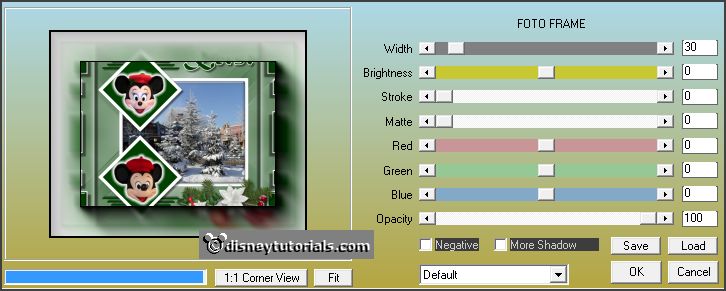
16.
Repeat Foto Frame - now with width op 15 - click OK.
Image - add borders 2 pixels - symmetric - background color.
Image - resize 85% - all layers not checked.
File - export - JPEG Optimizer.