|

This
Tutorial is copyrighted to the Tutorial Writer, © Emmy Kruyswijk.
This Tutorial may not be forwarded, shared or otherwise placed on any Web Site
or group without written
permission from
Emmy Kruyswijk.
Many of the material are made by me.
Please respect my work and don't change the file names.
At all Disney creations must be copyrighted.
Do you want to link my lessons?
Please send
me a mail.
Needing:
3 tubes, 1 misted tube, 2 selections and 1 animation
made by me.
1 tube gezocht op
internet.
Plug-ins:
L en K Landsiteofwonders - L en K's
Frederiek
Cybia - Screenworks
Mehdi - Vibrations
L en K Landsiteofwonders - L en
K's Elvida
download here
Before you begins.......
Open the tubes in PSP.
Set the plug-ins in the folder plug-ins
and set the selections in the folder selection.
Material

Christmas Panorama

1.
File - open new transparent image 800x650
Set in the material palette the foreground color at
#fdf3f1
and the background color at #905438.
Make from the foreground a gradient linear - with this setting.
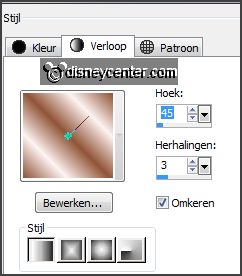
2.
Activate
flood fill tool - fill the layer with the gradient.
Layers - duplicate.
Image - mirror.
Set in the layer palette the opacity to 50.
Layers - merge - merge down.
3.
Effects - plug-ins - L en K Landsiteofwonders - L en K's Frederiek -
with this setting - click OK.
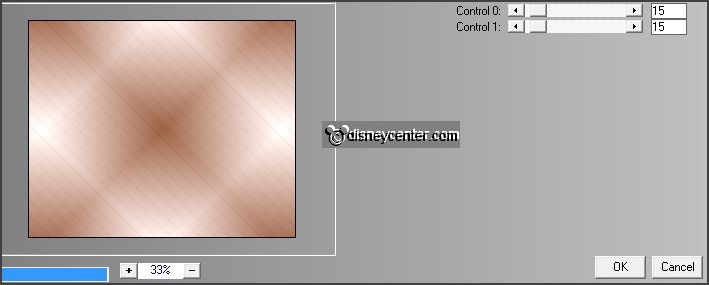
Effects - Geometrics Effects - Perspective Horizontal -
with this setting.
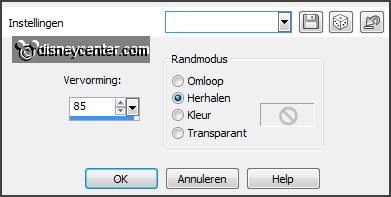
Layers - duplicate.
Image - mirror.
Set in the layer palette the opacity to 50.
Layers - merge - merge down.
4.
Layers - new raster layer.
Selections - load/save selection - load selection from disk- look
Emmykerstpanorama -
with this setting.
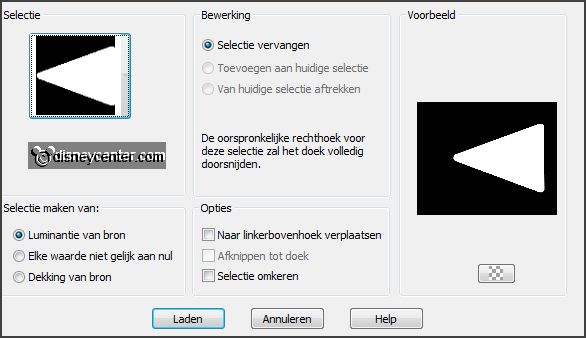
Set in the material palette the background color to #c8b56c.
Fill the selection with the background color.
Selection - modify - contract 10 pixels.
5.
Layers - new raster layer.
Set in the material palette the foreground back to color.
Selections - modify - expand 2 pixels.
Fill the selection with the foreground color.
6.
Activate the tube misted-sneeuwlandschap - raster1 - edit - copy.
Edit - paste as a new layer on the image.
Activate move tool - move to the right - until it stays well.
Selections - invert - click at the delete key.
Selections - select none.
Layers - merge - merge down.
Layers - arrange - move down.
7.
Activate raster 2.
Layers - merge - merge down.
Layers - duplicate.
Image - mirror.
8.
Selections - load/save selection - load selection from disk- look
Emmykerstpanorama1 -
with this setting.
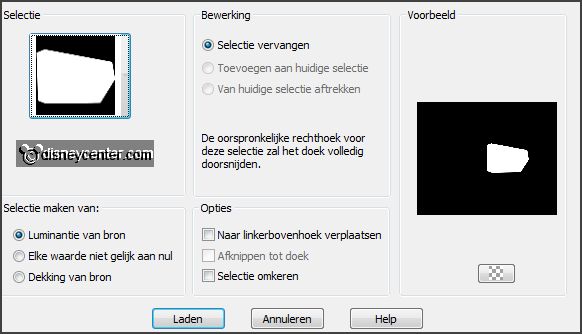
Click at the delete key.
Selections - select none.
Layers - merge - merge down.
9.
Activate the magic wand - setting below - select the yellow border.

Effects - plug-ins - Cybia - Screenworks -
with this setting - click OK.
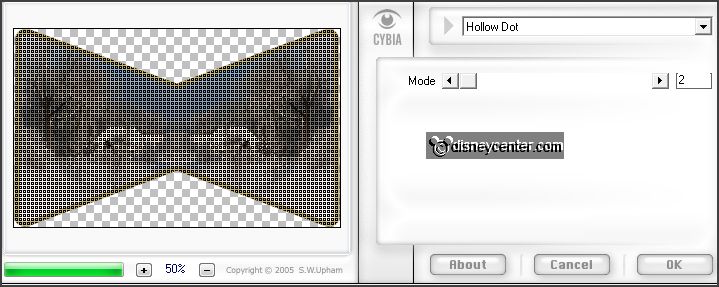
Promote selection to layer.
Selections - select none.
Effects - Inner Bevel -
with this setting.
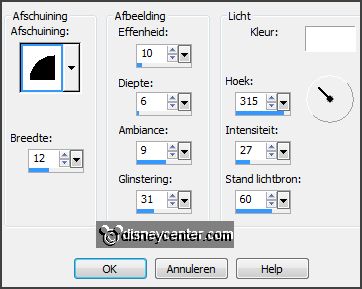
10.
Activate the bottom layer.
Layers - duplicate.
Effects - Geometric Effects - circle -
with this setting.
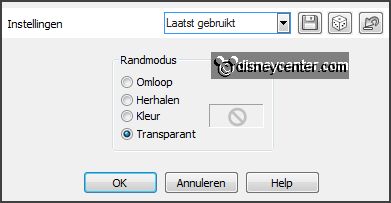
Set in the layer palette the opacity to 65.
Effects - Geometric Effects - Perspective Vertical -
with this setting.
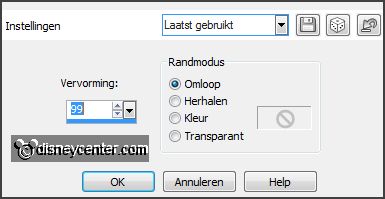
11.
Set in the material palette the background color back to #905438.
Effects - plug-ins - Mehdi - Vibrations -
with this setting - click OK.
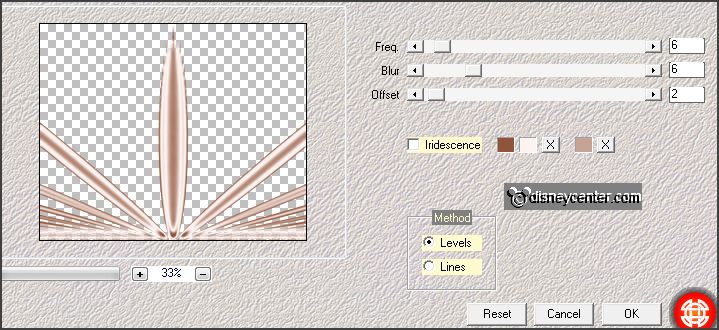
Effects - 3D Effects - drop shadow -
with this setting.
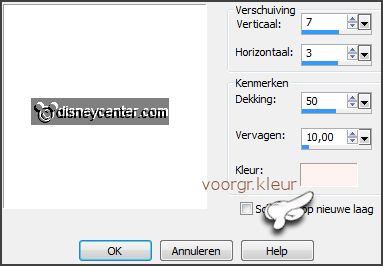
Effects - plug-ins - L en K Landsiteofwonders - L en K's
Elvida -
with this setting - click OK.
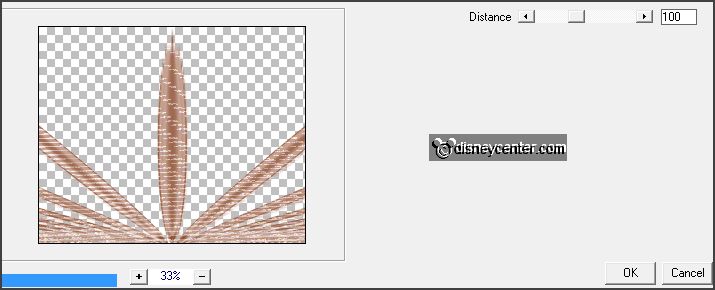
12.
Activate the top layer.
Activate the tube kerstbal - edit - copy.
Edit - paste as a new layer on the image.
Effects - Image effects - offset -
with this setting.
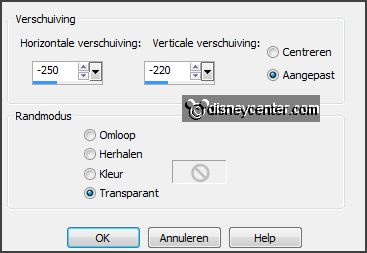
Effects - 3D Effects - drop shadow -
with this setting - color back to black.

13.
Layers - duplicate.
Effects - Image effects - offset -
with this setting.
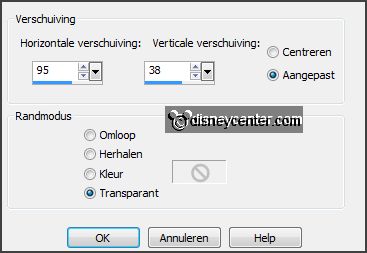
Layers - merge - merge down.
Layers - arrange - move down - and 1 more time.
14.
Layers - duplicate.
Image - mirror.
Layers - merge - merge down.
15.
Activate the top layer.
Activate the tube Emmyrand1 - edit - copy.
Edit - paste as a new layer on the image.
Objects - Align - Top.
16.
Activate the tube Emmygoudlijn - edit - copy.
Edit - paste as a new layer on the image.
Objects - Align - Bottom.
17.
Layers - duplicate.
Place this to the bottom.
Layers - merge - merge down.
18.
Edit - paste as a new layer on the image (is still in memory).
Image - free rotate -
with this setting.
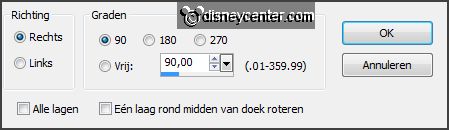
Place this to the left side.
Layers - duplicate.
Image - mirror.
Layers - merge - merge down and 2 more times.
19.
Activate the tube mickerst22 - edit - copy.
Edit - paste as a new layer on the image.
Place this to the bottom - see example.
Effects - 3D Effects - drop shadow - setting is right.
20.
Layers - new raster layer - put your watermark into the image.
Lock raster 5 and promoted selection.
Activate the bottom layer.
21.
Edit - copy merged.
Open Animation Shop - paste as new animation.
Animation - Insert Frames - Empty frames -
with this setting.

Edit - select all.
22.
Open animation Emmysneeuw1.
Edit - select all.
Edit - copy.
Edit - paste in selected frames.
Place this exactly on the snow landscape.
23.
Back in PSP.
Lock all layers and open raster 5 and promoted selection.
Make raster 5 active.
Edit - copy merged.
24.
In AS - paste as a new animation.
Animation - Insert Frames - Empty frames -
with this setting.

Edit - select all.
Edit - copy.
Edit - paste in selected frames.
Place it exactly on the frame.
25.
Animation - resize -
with this setting.
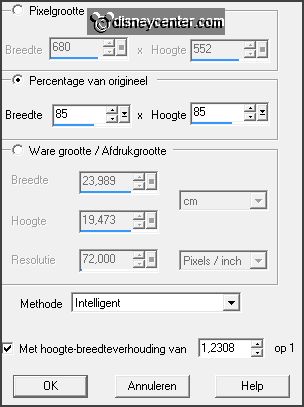
File - save as - give name - click 3 times at next and than
at finish.
Ready is the tag
I hope you like this tutorial.
greetings Emmy
Thank you Nelly for testing.

tutorial written
10-11-2013 |