|

This
Tutorial is copyrighted to the Tutorial Writer, © Emmy Kruyswijk 07-12-2012.
This Tutorial
may
not be forwarded, shared or otherwise placed on any Web Site or group without written
permission from
Emmy Kruyswijk
Many of the material are made by me.
Please respect my work and don't change the file names.
At all Disney creations must be copyrighted.
Do you want to link my lessons?
Please send
me a mail.
Needing:
2 tubes from Reveries
5 tubes, 1 image, 1 gold pattern- all made by me.
Plug-ins:
Simple - Left Top Mirror - download
here.
Animation Shop.
Before you begins.......
Open the tubes in PSP,
Put the plug-ins in the folder plug-ins,
Material

Sparkling Party

1.
File - open new transparent image 700x550.
Put in the material palette the foreground at black and the background at white.
Make from the foreground a gradient linear - with this setting.
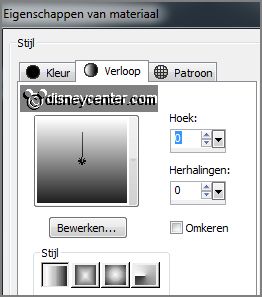
2.
Effects - Reflection-effects - Kaleidoscope -
with this setting.
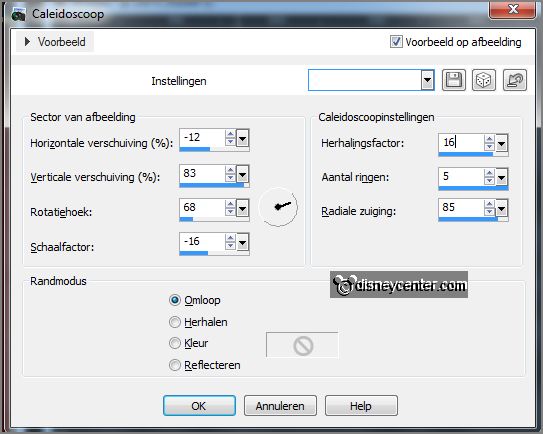
Put in the material palette the background at pattern Emmygold -
with this setting.
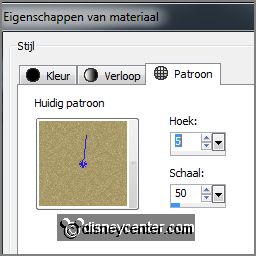
3.
Layers - new raster layer.
Activate flood fill tool - fill the layer with the gold pattern.
Selections - select all
Selections - modify - contract 3 pixels - click at the delete key.
Selections - modify - contract 15 pixels.
4.
Layers - new raster layers.
Fill the selection with the gold pattern.
Selections - modify - contract 3 pixels - click at the delete key.
Selections - select none
5.
Activate the tube Emmygoldframe - edit - copy.
Edit - paste as a new layer on the image.
Effects - 3D Effects - drop shadow -
with this setting.
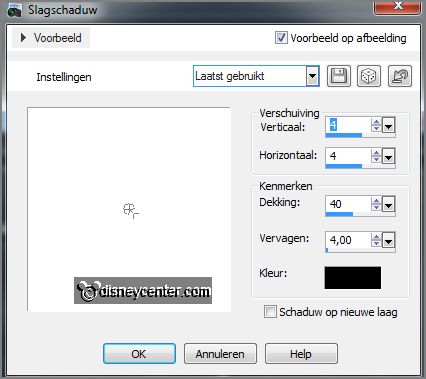
6.
Activate the tube 2012 - edit - copy.
Edit - paste as a new layer on the image.
Activate move tool - place the tube at the top in the middle- see example.
Objects - Align - horizontal center.
7.
Activate the tube 2013 - edit - copy.
Edit - paste as a new layer on the image.
place the tube at the top in the middle- see example.
Place this exactly on 2012. If not the animation is not good
Lock the tube 2013.
8.
Activate the tube Emmystar - edit - copy.
Edit - paste as a new layer on the image.
Place the tube in the left upper corner.
Effects - 3D Effects - drop shadow - setting is right.
Effects - plug-ins - Simple - Left Top Mirror - click OK.
9.
Activate the tube Emmylittlestars - edit - copy.
Edit - paste as a new layer on the image.
Effects - Image effects - offset -
with this setting.
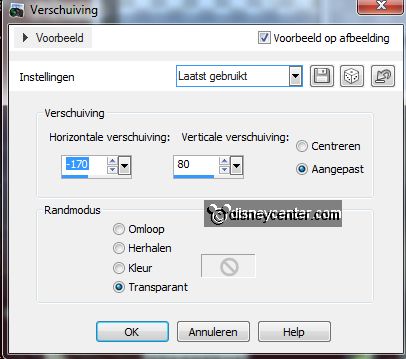
10.
Layers - duplicate - image - mirror.
Layers - merge - merge down.
Layers - arrange - move down. Move the layer under raster 4.
Activate selection tool - rectangle - and make a selection - as below - click on
the delete key.
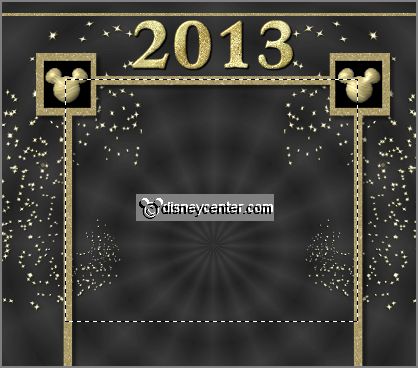
11.
Selections - select none.
Layers - duplicate - image - flip.
Make the top layer active.
12.
Activate the tube Emmygoldframe1 - edit -
copy.
Edit - paste as a new layer on the image.
Move the tube left on the frame - see example.
Objects - Align - vertical center.
13.
Activate the magic wand - with settings below - select inside the
frame.

Selections - modify - expand 3 pixels.
14.
Activate the image Disneyvuurwerk.
Image - resize 85% - all layers checked.
Edit - copy - edit - paste as a new layer on the image.
15.
Move the image on the selection - selections - invert - click on the delete key.
Selections - select none.
Layers - arrange - move down.
16.
Make the top layer active.
Effects - 3D Effects - drop shadow - setting is right.
Layers - merge - merge down.
Layers - duplicate - image - mirror.
Layers - merge - merge down.
17.
Activate the tube Emmymmwit2 - edit - copy.
Edit - paste as a new layer on the image.
Place the tube a little down - see example.
18.
Effects - 3D Effects - drop shadow - setting is right.
Layers - new raster layer - put your watermark into the image.
Make the bottom layer active.
Edit - copy merged.
19.
Open Animation Shop - edit - paste as a new animation.
Back to PSP - lock the layers of 2012 and open the layer of 2013.
Edit - copy merged.
20.
In AS - paste after active frame.
Edit - select all.
Animation - Frame Properties - set this to 200.
21.
File - save as - give name - click 3
times at next and than at finish.
Ready is the tag
I hope you like this tutorial.
greetings Emmy
Tested by Nelly
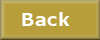
Tutorial written 12-12-2012
|