|

This
Tutorial is copyrighted to the Tutorial Writer, © Emmy Kruyswijk.
This Tutorial may not be forwarded, shared or otherwise placed on any Web Site
or group without written
permission from
Emmy Kruyswijk.
Many of the material are made by me.
Please respect my work and don't change the file names.
At all Disney creations must be copyrighted.
Do you want to link my lessons?
Please send
me a mail.
Needing:
2 tubes, 1 word-art, made by me.
1 preset shape is
included in PSP - is also at the materials
Plug-ins:
VM Extravaganza - Stay in Line
LenK Landsiteofwonders - LenK's Zitah
VM Extravaganza - Transmission
FM Tile Tools - Blend
Emboss
AAA Frames - Foto Frames
download here
Before you begins.......
Open the tubes and the image in PSP
Minimize the font or install the font.
Put the plug-ins in the folder plug-ins,
the selection in the folder selections.
Material

Loving

1.
File - open new transparent image 700x500.
Set in the material palette the foreground color at #930102
and the background color at black.
Make from the foreground a gradient sunburst - with this setting.
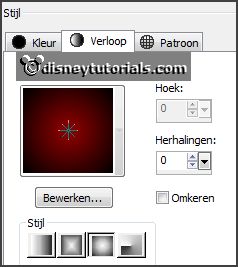
Activate flood fill tool - fill the layer with the gradient.
2.
Effects - plug-ins - VM Extravaganza - Stay in Line - with this setting - click
OK.
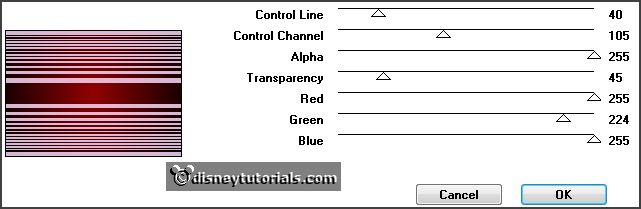
Effects - Image effects - seamless tiling - with this setting.

Effects - plug-ins - LenK Landsiteofwonders - LenK's Zitah - with this setting -
click OK.
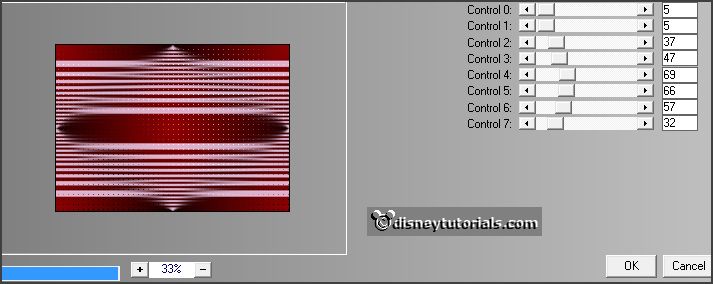
Effects - Edge effects - enhance. 3.
Activate selection tool - custom selection - with this setting.


Layers - new raster layer.
Fill the selection with the gradient.
Effects - plug-ins - AAA Frames - Foto Frame - with this setting - click OK.
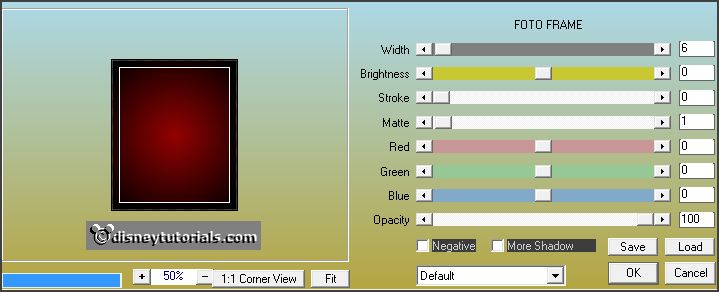
4.
Layers - new raster layer.
Set in the material palette the background color at white.
Fill the selection with the background color.
Selections - modify - contract 1 pixel - click at the delete key.
Selections - select none.
Layers - merge - merge down. 5.
Activate preset shape tool - hart - with this setting.

Set in the material palette the background back to black.
Invert colors and lock the background
Create a heart-as below.
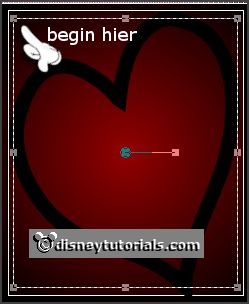
Convert to raster layer.
Switch colors right back.
Set the blend mode to dissolve and the opacity to 25. 6.
Layers - duplicate.
Image - resize 75% - all layers not checked.
Effects - Image effects - offset - with this setting.
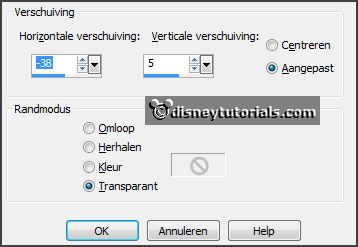
7.
Layers - duplicate.
Image - resize 75% - all layers not checked.
Effects - Image effects - offset - setting is right.
Layers - merge - merge down - and 1 more time. 8.
Layers - duplicate.
Activate raster 3.
Adjust add/remove noise - add noise - with this setting.
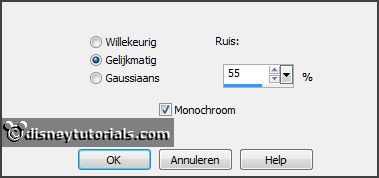
9.
Activate copy of raster3.
Repeat noise - now with noise to 85.
Lock this layer. 10.
Activate the tube roderozen - edit - copy.
Edit - paste as a new layer on the image.
Image - resize 85% - all layers not checked.
Effects - Image effects - offset - with this setting.
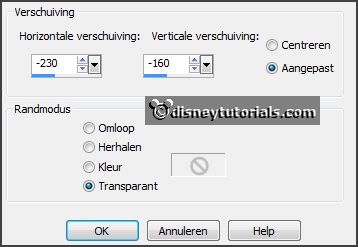
Effects - 3D Effects - drop shadow - with this setting.

11.
Activate word-art-Loving - edit - copy.
Edit - paste as a new layer on the image.
Activate move tool - place this right at the top - see example.
Adjust - sharpness - sharpen. 12.
Activate the tube micmin2 - edit - copy.
Edit - paste as a new layer on the image.
Image - resize 85% - all layers not checked.
Effects - Image effects - offset - with this setting.
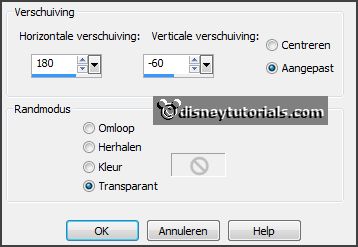
Effects - 3D Effects - drop shadow - setting is right. 13.
Activate the bottom layer.
Image - canvas size - with this setting.
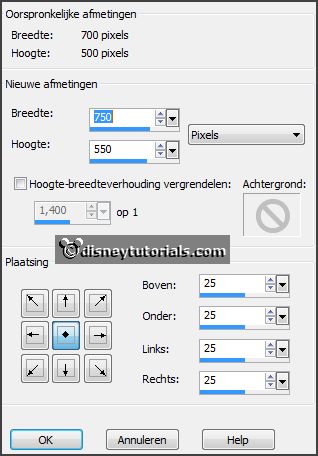
Layers - new raster layer.
Set in the material palette the foreground back to color.
Fill the layer with the foreground color - setting is right.
Effects - plug-ins - AAA Frames - Foto Frames - with this setting - click OK.
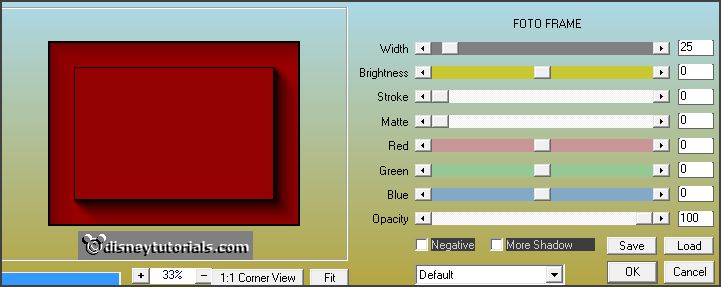
14.
Layers - arrange - move down.
Selections - select all.
Selections - modify - contract 25 pixels.
Selections - invert.
Promote selection to layer.
Selections - select none. 15.
Effects - plug-ins - VM Extravaganza - Transmission - with this setting - click
OK.
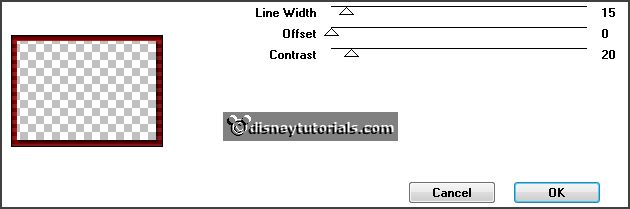
Effects - plug-ins - FM Tile Tools - Blend Emboss - with this setting - click
Apply.
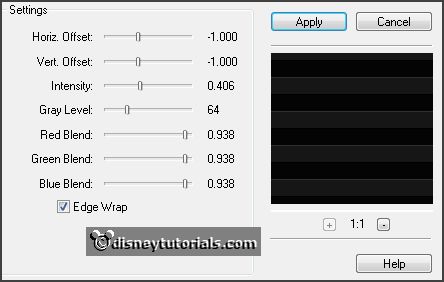
16.
Layers - new raster layer - put your watermark into the image.
Edit - copy merged.
Open Animation Shop - paste as a new animation. 17.
Back in PSP.
Lock raster 3 and open copy of raster3.
Edit - copy merged. 18.
In AS - paste after active frame.
Animation - resize format of animation - with this setting.
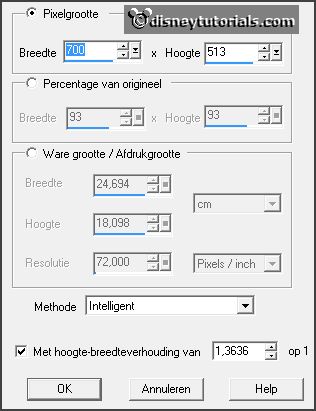
File - save as - give name - click 3 times at next and than at finish.
Ready is the tag
I hope you like this tutorial.
greetings Emmy
Thank you Nelly for testing.

tutorial written 10-12-2013 |