Loving Memory

1.
File - open new transparent image
700x550.
Set in the material palette the foreground color on
#730006
and the background
color on #4e2899.
Activate flood fill tool
– fill the layer with the foreground color.
2.
Layers - new raster layer..
Make from the background a gradient radial - with this setting.
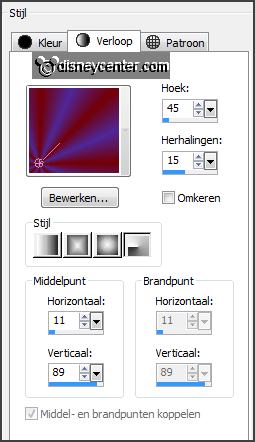
Fill the layer with the gradient
radial.
Adjust - blur - Gaussian blur - radius 19.
3.
Layers - new mask layer - from image - look Trianges & Diamonds -
with this setting.

Layers - merge - merge group.
Effects - plug-ins - Tramages - Tow the Line -
with this setting
- click OK.
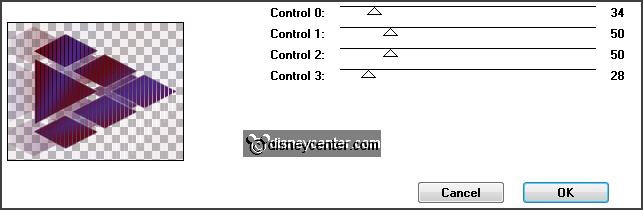
4.
Effects - Image effects - offset -
with this setting.
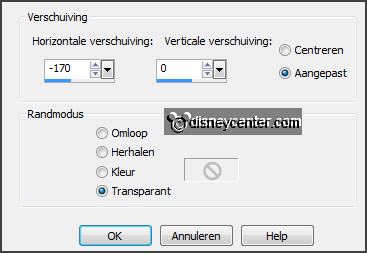
Effects - 3D Effects - drop shadow -
with this setting.
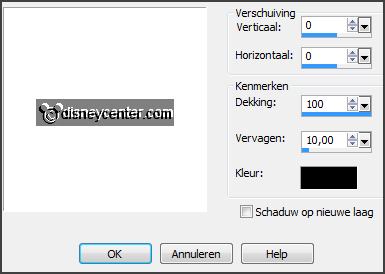
Layers - duplicate.
Image - mirror.
5.
Layers - duplicate.
Image - free rotate -
with this setting.
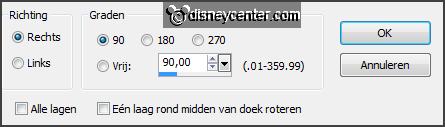
Objects - Align - horizontal center.
6.
Layers - duplicate.
Image - flip.
Layers - merge - merge down
- and 2 more times.
Effects - 3D Effects - drop shadow -
with this setting.
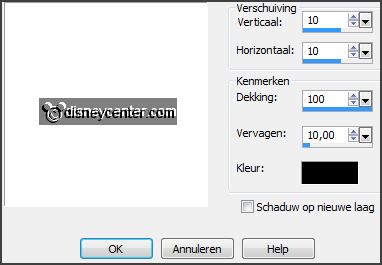
Repeat the drop shadow - now
with vert. and horz. op -10.
7.
Activate the tube haunted-house - edit - copy.
Edit - paste as a new layer on the image.
Objects - Align - left.
Objects - Align - top.
Effects - Edge effects - enhance.
8.
Activate the tube disneyhw5 -
edit - copy.
Edit - paste as a new layer on the image.
Image - resize 75% - all layers not checked.
Effects - Image effects - offset
-
with this setting.
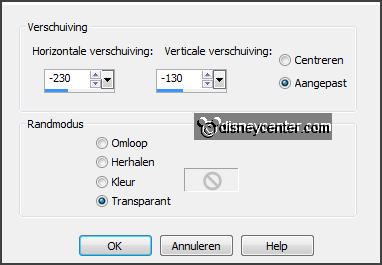
Effects - 3D Effects - drop shadow -
with this setting.

9.
Activate the tube graspompoen -
edit - copy.
Edit - paste as a new layer on the image.
Image - resize 75% - all layers not checked.
Activate move tool - place the tube as below.

Effects - 3D Effects - drop shadow - setting is right.
Layers - duplicate.
Place this near the other one left.
10.
Activate the tube minhw1 -
edit - copy.
Edit - paste as a new layer on the image.
Place this to the right side - see example.
Effects - 3D Effects - drop shadow -
setting is right.
11.
Activate word-art-EmmylovingM -
edit - copy.
Edit - paste as a new layer on the image.
Place this left at the top - see example.
12.
Layers - new raster layer - put your watermark into the image.
Image - add border 3 pixels - symmetric - color black.
Image - add border 30 pixels -
symmetric - foreground color.
13.
Activate the magic wand - with setting below - select the width
border.

Fill the selection
with the gradient radial -
setting is right.
Adjust - blur - Gaussian blur - radius 19.
Promote layer to selection.
Selections - select none.
14.
Effects - plug-ins - AAA Frame - Foto
Frame -
with this setting -
click OK.
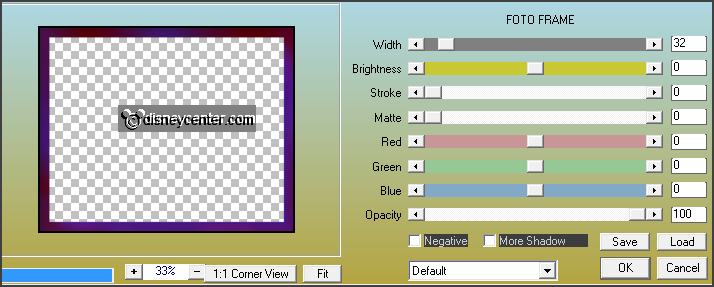
Effects - plug-ins - Filter Factory Gallery M - Motion Trail -
with this setting
- click OK.
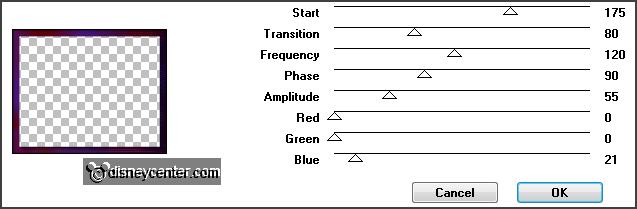
Layers - duplicate.
Image - mirror.
Set in the layer palette the opacity to 50.
Layers - merge - merge down.
15.
Image - add border 1 pixels - symmetric - color black.
Image - resize 90% - all layers checked.
File - export - JPEG Optimizer.
Ready is the tag
I hope you like this tutorial.
greetings Emmy
Tested by Nelly
