|

This
Tutorial is copyrighted to the Tutorial Writer, © Emmy Kruyswijk
11-07-2013.
This Tutorial may not be forwarded, shared or otherwise placed on any Web Site
or group without written
permission from
Emmy Kruyswijk.
Many of the material are made by me.
Please respect my work and don't change the file names.
At all Disney creations must be copyrighted.
Do you want to link my lessons?
Please send
me a mail.
Needing:
1 cluster frame from Imurrphy.
1 image, 3
tubes, 1
word-art, made by me.
Filters:
Penta.com - Dot and Cross,
download
here
Before you begins.......
Open the image, tubes and the word-art in PSP.
Set the plug-ins in the
folder plug-ins.
Material

Minnie with Flowers

1.
File - open new transparent image 770x700.
Set in the material palette the foreground color on #f6bce8
and the background color on #9c3c35.
Make of the foreground a gradient linear – with this setting.
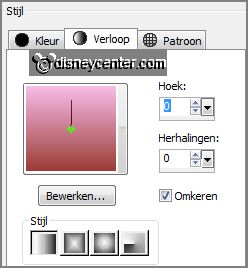
Activate flood fill tool – fill the layer with the gradient.
2.
Activate the tube raamwerk2 - edit - copy.
Edit - paste as a new layer on the image.
Effects - Image effects - offset - with this setting.
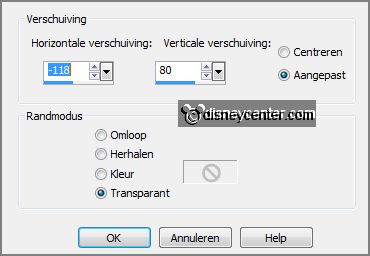
Effects - 3D Effects - drop shadow - with this
setting.
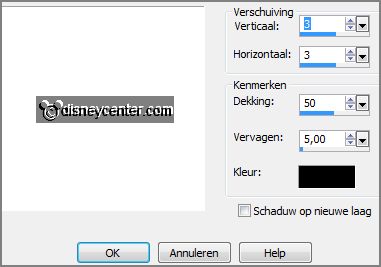
3.
Activate Imurphy-springcluster05 - edit - copy.
Edit - paste as a new layer on the image.
Image - mirror.
Effects - Image effects - offset - with this setting.
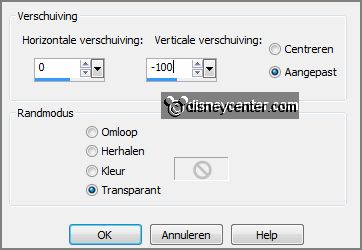
4.
Activate selection tool - rectangle - and make a selection as below.

Layers - new raster layer.
Fill the selection with the gradient - setting is right.
5.
Activate the image tulpen - edit - copy.
Edit - paste as a new layer on the image.
Activate move tool - and move the image as below.

6.
Selections - invert - click at the delete key.
Selections - select none.
Set in the layer palette the blend mode on Lighten and the opacity on 75.
7.
Layers - merge - merge down.
Layers - arrange - move down.
Activate the top layer.
Effects - 3D Effects - drop shadow - setting is right.
8.
Activate the tube tulpen - Image - resize 50% - all layers checked.
Edit - copy.
Edit - paste as a new layer on the image.
Effects - Image effects - offset - with this setting.
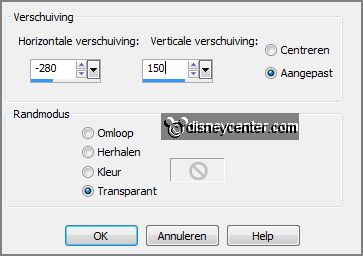
Effects - 3D Effects - drop shadow - setting is
right.
9.
Layers - duplicate.
Image - free rotate - with this setting.
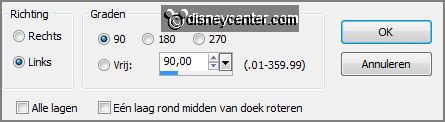
Effects - Image effects - offset - with this
setting.
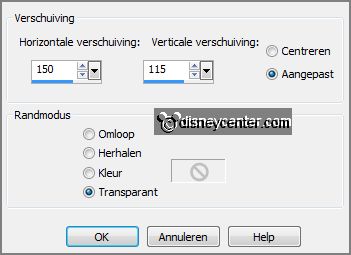
10.
Activate the tube minniebloemen - edit - copy.
Edit - paste as a new layer on the image.
Move the tube to the right side.
Effects - 3D Effects - drop shadow - setting is right.
11.
Layers - new raster layer - put your watermark into the image.
Layers - merge - merge all.
Layers - duplicate.
12.
Layers - new raster layer - fill this with the background color.
Selections - select all.
Selections - modify - contract 3 pixels - click on the delete key.
Selections - select none.
13.
Layers - merge - merge down.
Image - resize 90% - all layers not checked.
Effects - 3D Effects - drop shadow - with this setting.

Repeat the drop shadow - now with vert. and horz. on -10.
14.
Activate the bottom layer.
Adjust - blur - Gaussian blur - radius 30.
Effects - plug-ins - Penta.com - Dot and Cross - with this setting.
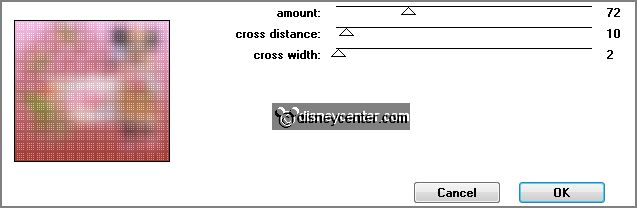
15.
Activate the top layer.
Activate word-art Emmyflowers - edit - copy.
Edit - paste as a new layer on the image.
Place this left at the bottom - see example.
16.
Image - add border - symmetric - 3 pixels - background color.
Image - resize 85% - all layers checked.
File - export - JPEG Optimizer.
Ready is the tag
I hope you like this tutorial.
greetings Emmy
Tested by Nelly

tutorial written 11-07-2013.
|