|

This
Tutorial is copyrighted to the Tutorial Writer, © Emmy Kruyswijk
21-01-2013.
This Tutorial
may
not be forwarded, shared or otherwise placed on any Web Site or group without written
permission from
Emmy Kruyswijk.
Many of the material are made by me.
Please respect my work and don't change the file names.
At all Disney creations must be copyrighted.
Do you want to link my lessons?
Please send
me a mail.
Needing:
2 selections, 1 word-art and 1 animation - made by me.
2 tubes
unknown and 1 tube from DBK.
Plug-ins:
Funhouse - Tunnel Tile, Funhouse - Patchwork,
Download here
Animatie Shop
Before you begins.......
Open the tubes and word-art in PSP,
Set the plug-ins in the folder
plug-ins and the selections in the folder selections..
Material

Minnie Valentine

1.
File - open new transparent image 700x500.
Set in the material palette the foreground color on #b62115
and the background on black.
Make from the foreground a gradient linear - with this setting.
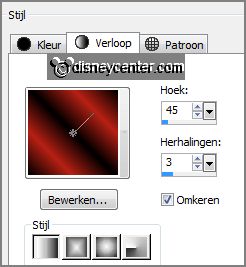
2.
Activate flood fill tool - fill the layer with the gradient.
Adjust - blur - Gaussian blur - radius 30.
3.
Layers - duplicate.
Image - mirror.
Set in the layer palette the opacity of this layer to 50.
Layers - merge - merge down.
4.
Effects - plug-ins - Funhouse - Tunnel Tile -
with this setting - click OK.
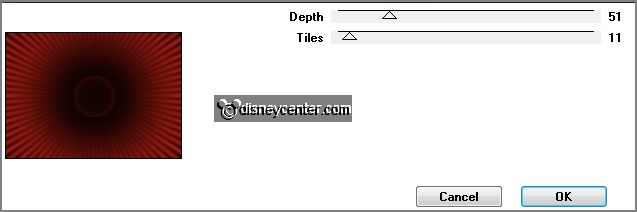
Effects - Image effects - seamless tiling -
default setting.
Effects - plug-ins - Funhouse - Patchwork -
with this setting - click OK.
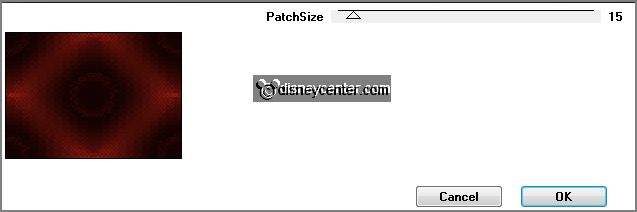
Effects - Edge effects - enhance more.
5.
Selections - load/save selection - load selection from disk - look
Emmyvalentineminnie1 - with this setting.
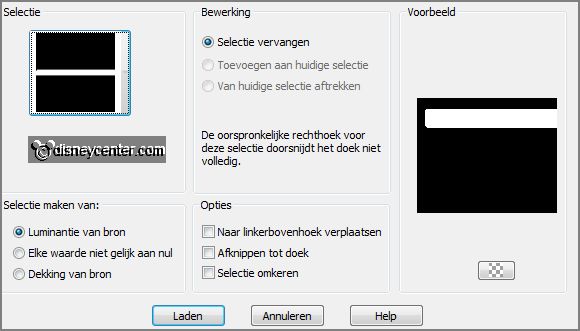
Layers - new raster layer.
Change in the material palette the foreground color in #540e0d.
6.
Fill the selection with the foreground color.
Selections - select none.
Objects - Align - horizontal center.
7.
Layers - duplicate.
Image - flip.
8.
Layers - duplicate.
Effects - Image effects - offset - with
this setting.
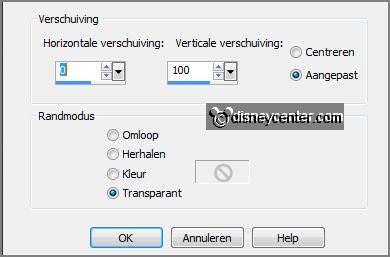
9.
Layers - duplicate.
Image - flip.
10.
Lock the bottom layer.
Stay at 1 of the other layers.
Layers - merge - merge all visible layers.
11.
Layers - duplicate.
Image - free rotate - with this setting.
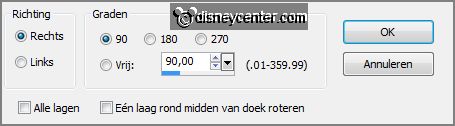
Layers - merge - merge down.
12.
Set in the layer palette the opacity of this layer to 65.
Effects - Image effects - seamless tiling - default setting.
Effects -
Edge effects - enhance more.
Repeat the Edge effects - enhance more.
Layers - merge - merge down.
13.
Set in the material palette the background to the gold pattern- angle 0 - scale
100.
Selections - load/save selection - load
selection from disk - look Emmyvalentineminnie - with this setting.
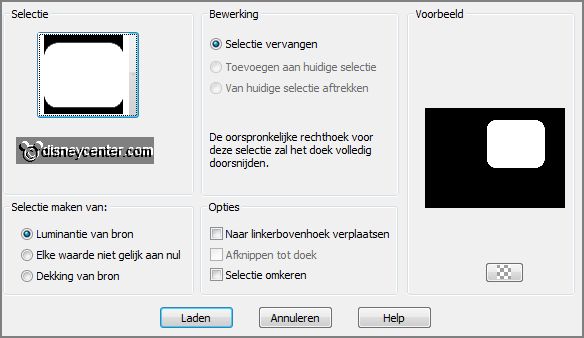
Layers - new raster layer.
Fill the selection with the gold pattern.
Selections - modify - contract 5 pixels.
14.
Layers - new raster layer.
Fill the selection with thee foreground color.
Selections - select none.
Layers - merge - merge down.
Effects - 3D Effects - drop shadow - with
this setting.

15.
Activate the tube Minnie Valentine Day's Heart - edit - copy.
Edit - paste as a new layer on the image.
Activate move tool - set the tube to the left side.
Effects - 3D Effects - drop shadow - setting is right.
16.
Activate the tube strik - edit - copy.
Edit - paste as a new layer on the image.
Place the tube in the middle at the top of the rounded rectangle.
17.
Activate the word-art-Valentine - edit - copy.
Edit - paste as a new layer on the image.
Place this below the bow.
Layers - arrange - move down.
Effects - 3D Effects - drop shadow -
setting is right.
18.
Activate the tube DBK Plants 008 - edit - copy.
Edit - paste as a new layer on the image.
Place the tube to the right side - see example.
Effects - 3D Effects - drop shadow -
setting is right.
19.
Make the bottom layer active.
Edit - copy.
Image - add border - symmetric 2 pixels - color white.
Image - add border - symmetric 25 pixels - color black.
20.
Activate the magic wand - with setting below - select the black border.
Edit - paste into selection.
Selection - select none.
21.
Layers - new raster layer - put your watermark into the image.
Layers - merge - merge all.
Edit - copy.
22.
Open Animation Shop - edit - paste as a new animation.
Animation - Insert frames - Empty - with this setting.

23.
Open animation Emmyhartjes - edit - select all.
Edit - copy.
Back to the image - edit - paste in selected frames. (Be sure all frames are
selected).
Place the animation in the rounded rectangle - see example.
24.
Animation - resize format of animation - with this setting.
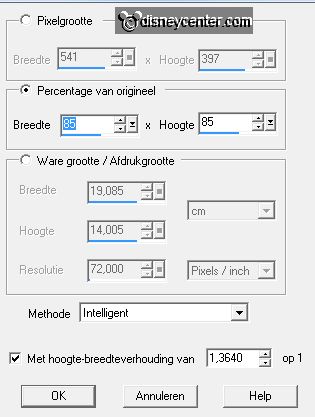
File - save as - give bane - click 3 times at next and than at finish.
Ready is the tag
I hope you like this tutorial.
greetings Emmy
Tested by Nelly

tutorial written 21-01-2013.
|