1. Open new transparent image 800x800
2. Convert to raster layer.
3. Selections - Select All.
4. Copy EGPaper1 and paste in selection.
5. Copy framegroen and paste as a new layer.
6. Effects - Mura Meister - Copies.
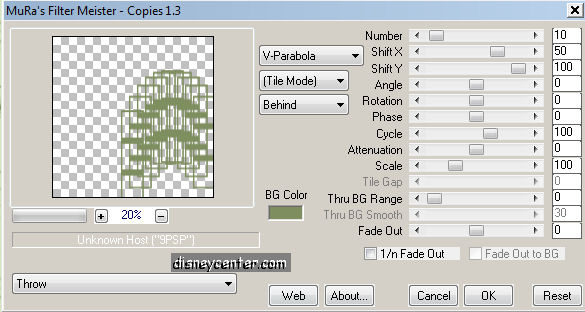
6a.Place this in the middle at the top.
7. Effects - 3D Effects - drop shadow vert. and horz.2, opacity 5,
blur 5.0, color black.
8. Copy EGFrame and paste as a new layer.
9. Same drop shadow as in point 7.
10. Click in the middle of the frame.
11. Selections- Modify - Expand 7.
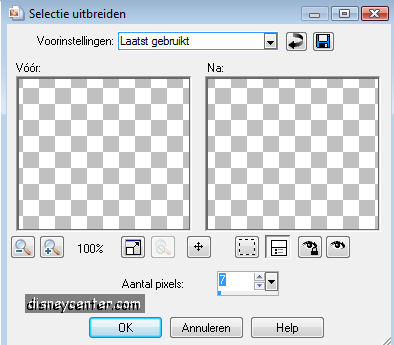
12. Copy EDPaper5 and paste as a new layer.
13. Selections invert.
14. Click at the delete button of your keyboard.
15. Layers - Arrange - Move down.
16. Let selection stay.
17. Copy Mickey and paste as a new layer.
18. Click at the delete button.
19a.Erase the rest of the Mura Meister layer - see below.

20. Lock the background and the layer of the Mura Meister.
21. Stay at one of the other layers.
22. Layers - Merge - Merge all visible.
23. Place this about 200 vertical. (see image)
24.