|

This
Tutorial is copyrighted to the Tutorial Writer, © Emmy Kruyswijk January
2012.
This Tutorial
may
not be forwarded, shared or otherwise placed on any Web Site or group without written
permission from
Emmy Kruyswijk
Do you want to link my lessons?
Please send
me a mail.
Materials

Needing
Animation Shop
1 Disney tube, 2 tubes, 5 misted tubes and 1 animation, all made by me, 1
picture,
filters; L en K
Landofwonders - Djin,
AAA Frames - Foto Frame,
download
here
Before you begins.......
If you use your own tube instead, mincancan, make sure the length is the same.
Plug-in: Install first the plug-ins before you open PSP, and put them in the
folder plug-ins,
Open your tubes, word-art in PSP
Moulin Rouge

1.
Open new transparent image 700x550.
Selections - select all.
Copy moulinrougebgr and paste into selection.
Selections - select none.
2.
Set the opacity of this layer at 75.
Adjust - blur - Gaussian blur - radius at 35.
Layers - merge - merge all.
3.
Effects - plug-ins - L en K Landsiteofwonders - Djin - with this
setting.
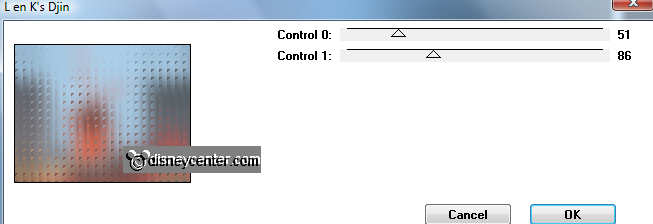
Duplicate this layer - image - mirror - image -
flip.
Set the opacity of this layer at 50.
Layers - merge - merge all.
4.
Copy moulinrouge and paste as a new layer on the image.
Place this at the top in the middle.
Copy moulingrouge3 and paste as a new layer on the image.
Image - mirror - move this in the right upper corner.
Set the blend mode of this layer at multiply.
5.
Copy moulinrouge4 and paste as a new layer on the image.
Place this in the left upper corner.
Layers - merge - merge all.
6.
Image - add border - symmetric - 35 pixels - color
#8f161f.
Effects - plug-ins - AAA Frames - Foto Frames - with this setting.

Selections - select all - selections - modify - contract 35.
Effects - 3D Effects - drop shadow - with this setting.
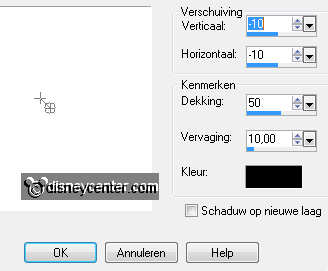
Selections - select none.
7.
Copy Emmymoulinrouge and paste as a new layer on the image.
Effects - Image Effects - Offset - with this setting.
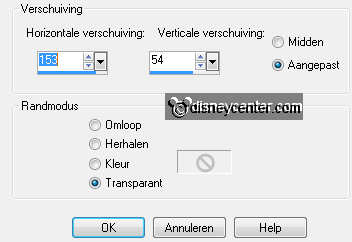
Go to freehand selection tool (lasso) - point to point - and make a selection
as below.

Selections - float - selections - defloat.
Effects - 3D Effects - drop shadow - with this setting.
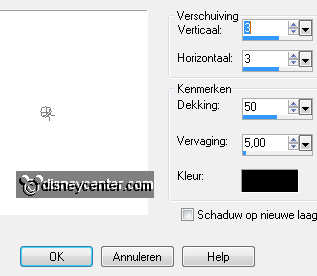
Repeat the drop shadow - vert. and horz. with -3.
Selections - select none.
8.
Copy moulinrouge2 and paste as a new layer on the image.
Move this to the right - under the words Moulin Rouge.
Copy lantaarnEmmy and paste as a new layer on the image.
Place this at the right side - see example.
Give the same drop shadow as in point 7 - without repeat.
9.
Copy mincancan and paste as a new layer on the image.
Place this at the left side.
Give the same drop shadow as in point 7 - with repeat.
10.
Copy moulinrouge1 and paste as a new layer on the image.
Image - resize 85% - all layers not checked.
Place this almost in the middle at the bottom - see example.
New raster layer - put your name or watermark into the image.
Layers - merge - merge all.
11.
Go to freehand selection tool (lasso) - point to point - and
make a selection as below.

Adjust - brightness and contrast - brightness/contrast - with this
setting.
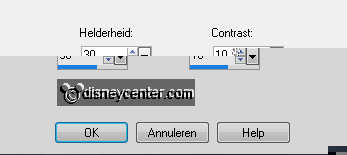
Selections - select none.
Edit - copy.
12.
Open Animatie Shop - paste as a new animation.
Back in PSP - click 2 times at undo last command.
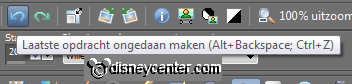
Repeat brightness/contrast now with brightness at 40 - contrast
stays the same.
Selections - select none.
Edit - copy.
13.
In AS - paste after active frame.
Back in PSP - click 2 times at undo last command.
Repeat brightness/contrast now with brightness at 50 - contrast
stays the same.
Selections - select none.
Edit - copy.
14.
In AS - paste after active frame ( be sure the last frame is
always selected.)
Edit - select all.
Open animation Emmyneon.
15.
Edit - select all - Edit - copy.
Paste on the image on the words Moulin Rouge - into selected frame.
Place this as below.
Just next to it, so it seems that the inside is white.

Edit - select all - Animation - Frame properties at
75.
16.
Edit - select all.
Animation - resize format of animation 85% - Maintain aspect
ratio checked.
File - save as - give name - click 3 times at next and than at
finish.
Ready is the tag
I hope you like this tutorial.
greetings Emmy
Tested by Cobie

Tutorial written 23-01-2012
|