1.
File - Open - new transparent image 750x550
Put in the material palette the foreground on #6d6a40 and the background on #bea37c.
Make from the foreground a gradient linear with these setting.
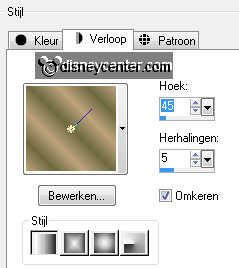
Activate flood fill tool and fill the layer with the gradient.
2.
Adjust blur Gaussian Blur radius on 30.
Effects Distortion Effects Pixelate with these setting.
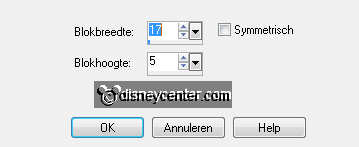
Effects plug-ins Graphic Plus Emboss with these setting.
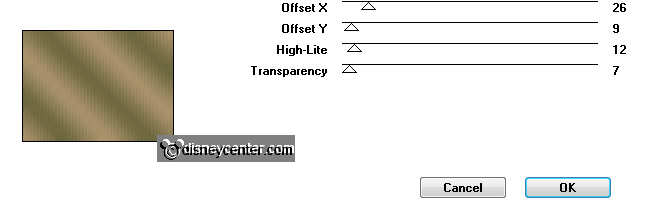
3.
Put in the material palette the foreground back to color and put this on
#4f360b.
Layers new raster layer.
4.
Selections load/save selection load selection from disk look Emmyopsafari
with these setting.
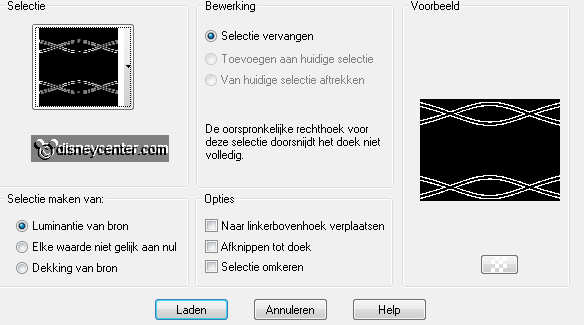
Fill with the flood fill the selection with the foreground color.
Selections select none.
5.
Effects 3D Effects Inner Bevel with these setting.
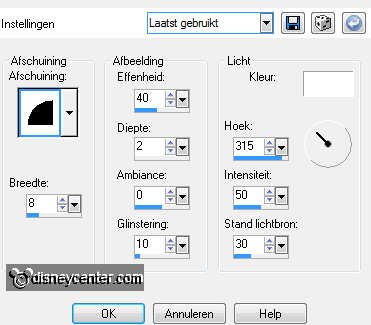
Effects 3D Effects drop shadow with these setting.
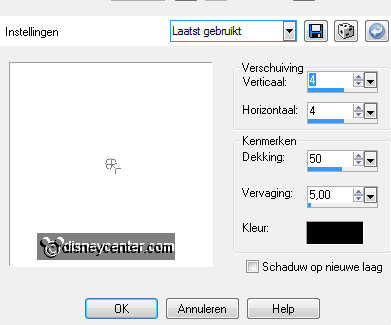
6.
Layers new raster layer.
Put in the material palette the foreground back to #6d6a40
Activate the flood fill and fill the layer with the foreground color.
7.
Effects plug-ins Penta.com Rounded Corner with these setting.
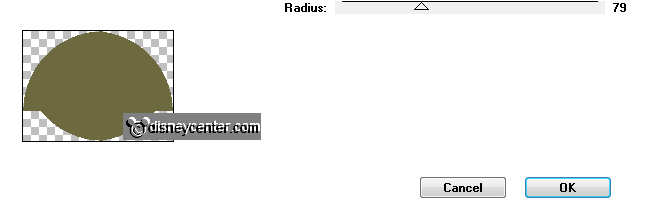
Image resize 75% - all not checked.
Layers duplicate.
Selections select all.
8.
Selections float selections defloat.
Activate the image safariEmmy edit copy.
Edit - paste into selection.
Selections select none.
9.
Effects plug-ins Color Efex Pro 3.0 Complete Color Stylizer with these
setting.
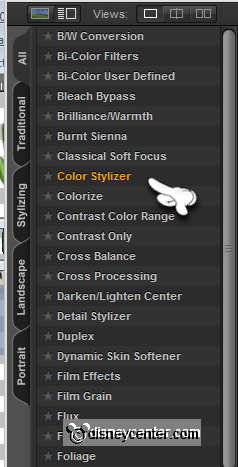
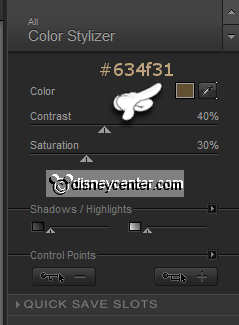
Layers arrange move down.
10.
Selections select all.
Selections float selections defloat.
11.
Layers new raster layer.
Fill with the flood fill the layer with the foreground color.
Selections modify contract 10 pixels.
Click on the delete key.
12.
Activate the magic wand with these setting below and select the border.

Effects 3D Effects Inner Bevel setting is right.
Layers merge merge down.
Effects 3D Effects drop shadow setting is right.
13.
Activate raster 3.
Effects plug-ins Penta.com VTR2 with these setting.
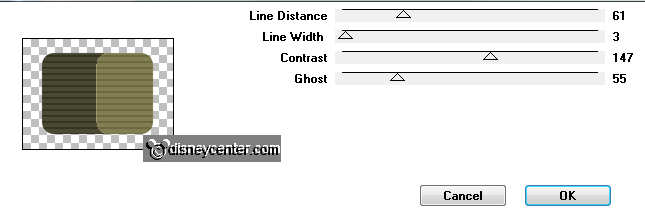
Image resize 60% - all layers not checked.
14.
Effects Geometrics effects Perspective - vertical with these setting.
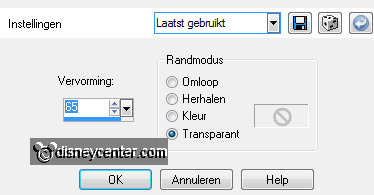
Effects Image effects offset with these setting.
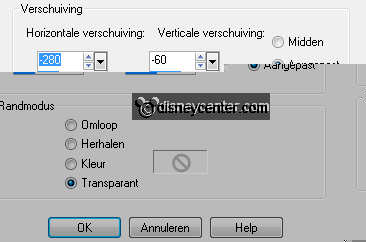
Effects 3D Effects drop shadow setting is right.
15.
Activate the tube plant1 edit copy.
Edit - paste as a new layer on the image.
16.
Move this with the move tool on the flower pot see example.
Effects 3D Effects drop shadow setting is right.
Layers merge merge down.
17.
Activate in the layer palette copy of raster3.
Effects Image effects offset with these setting.
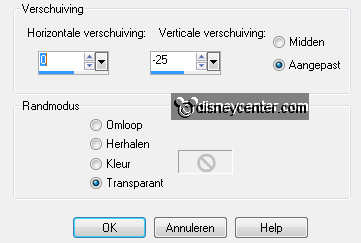
18.
Make the top layer active.
Activate word-art-Emmyopsafari edit - copy.
19.
Edit - paste as a new layer on the image.
Move this with the move tool in the middle at the top see example.
20.
Make raster 2 active.
Go to selection tool selection rectangle and make a selection as below.

Click on the delete key.
Selections select none.
21.
Make the top layer active.
Activate the tube minsafari edit - copy.
Edit - paste as a new layer on the image.
22.
Image mirror.
Move this with the move tool to the right side see example.
Effects 3D Effects drop shadow setting is right.
23.
Layers new raster layer put your watermark into the image.
Layers merge merge all.
24.
Image add border symmetric 30 pixels color #4f360b.
Effects plug-ins AAA Frames Foto Frame with these setting.
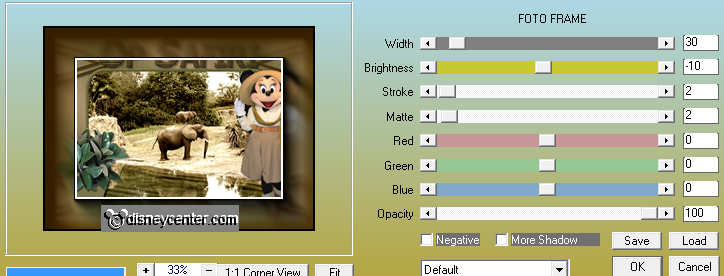
25.
Image resize 85% - all layers checked.
File export JPEG Optimizer.