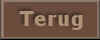Pirates of the Caribbean
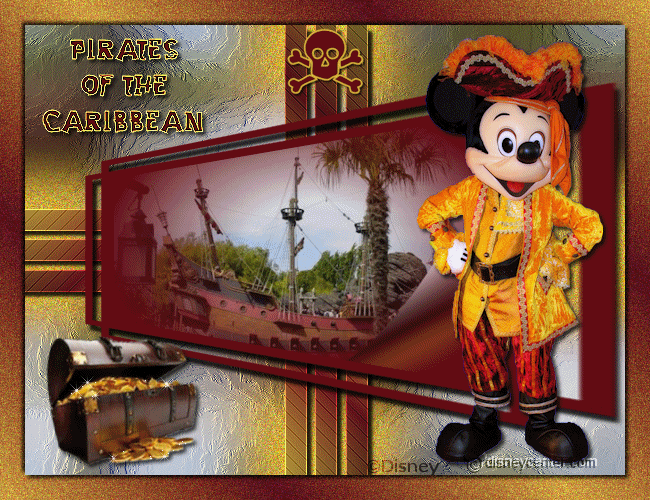
1. Set in the material palette the foreground on a light color (#d8b33e) and the
background on a dark color (#610a12) from the tube.
2. File new open new transparent image 600x450.
3. Activate Flood Fill Tool fill the layer with the foreground color.
4. Adjust Add/Remove Noise Add Noise with this setting.
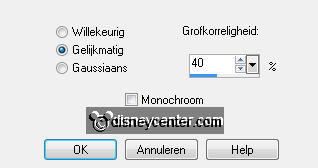
Click OK
5. Activate the image Image add border 5 pixels symmetric background
color.
6.
Edit - copy.
7.
Edit - paste as a new layer on the image.
8. Effects Image effects seamless tiling default setting.
9. Adjust blur Gaussian blur radius at 20.
10. Effects Art Media effects brush strokes with this setting.
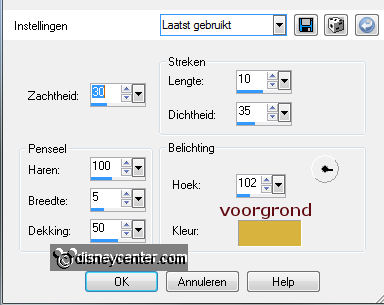
Click OK
11. Layers new raster layer.
12. Activate Flood Fill tool fill the layer with the background color.
13. Layers Load/Save mask load mask from disk look 186 with
this setting.
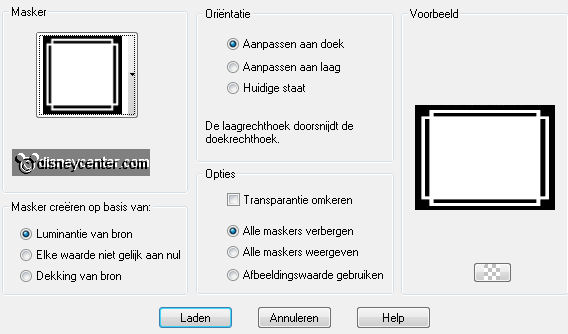
Click Load
14. Layers merge merge group.
15. Effects Geometric effects Perspective horizontal with this
setting.
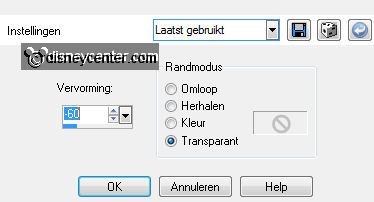
Click OK
16. Effects plug-ins Alien Skin Eye Candy5 Impact Perspective
Shadow click at Settings user setting Emmypirates.
17. Effects Image effects Offset with this setting.
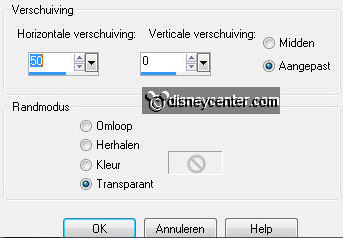
Click OK
18. Layers new raster layer.
19. Selections Load/Save selection Load selection from disk look
Emmypirates1 with this setting.
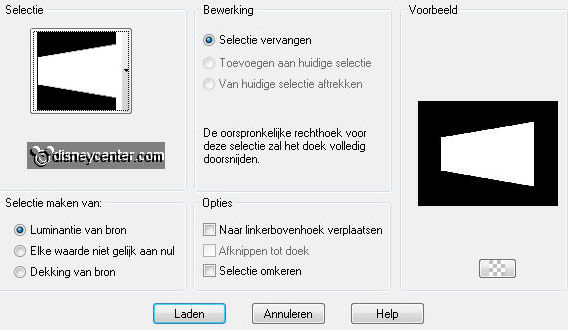
Click Load
20. Activate the misted tube edit copy.
21. Edit paste into selection.
22. Effects Image effects Page Curl with this setting.
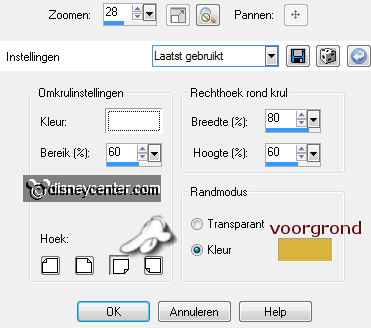
Click OK
23. Selections select none.
24. Layers merge merge down.
25. Make in the material palette from the foreground gradient linear with this
setting.
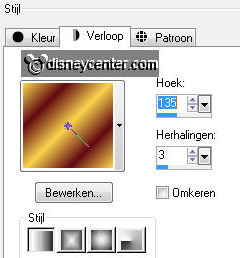
26. Layers new raster layer.
27. Selections load/save selection load selection from disk look
Emmypirates2 settings are right.
28. Activate Flood Fill tool fill the selection with the gradient.
29. Selections select none.
30. Effects plug-ins Graphics Plus Cross Shadow all at 50.
31. Effects plug-ins Penta.com Jeans with this setting.
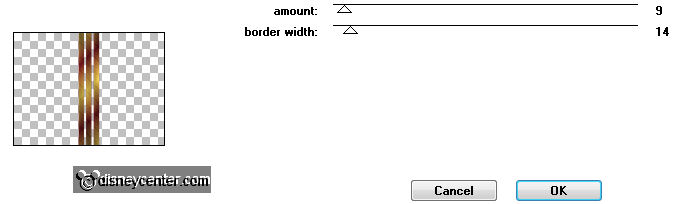
Click OK
32. Effects Edge effects enhance.
33. Effects plug-ins Alien Skin Eye Candy5 Impact Perspective
Shadow click op Settings user setting Emmypirates.
34. Layers - duplicate.
35. Image free rotate with this setting.
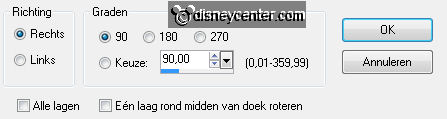
Click OK
36. Move this layer with the move tool to the left side.
37. Layers merge merge down.
38. Layers arrange move down.
39. Activate the top layer.
40. Activate the tube (micpiraat) edit copy.
41. Edit - paste as a new layer on the image.
42. Effects Image effects offset with this setting.
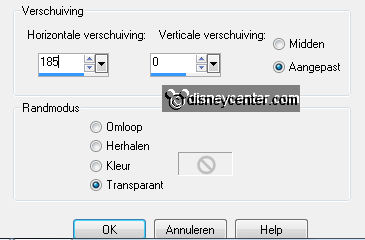
Click OK
43. Effects 3D Effects drop shadow with this setting.
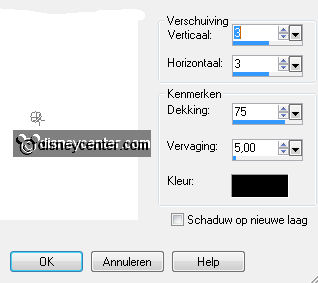
Click OK
44. Activate text tool with this setting.
Set in the material palette the foreground back to color.

45. Write the text with capital (Pirates of the Caribbean) convert to raster
layer.
46. Move the text with the move tool left at the top see example.
47. Effects 3D Effects drop shadow settings are right.
48. Effects Edge effects enhance.
49. Activate the tube doodskop edit copy.
50. Edit - paste as a new layer on the image.
51. Move this with the move tool in the middle at the top.
52. Activate the little tube (schatkist) edit - copy.
53. Edit - paste as a new layer on the image.
54. Activate move tool move thee tube to - left at the bottom.
55. Activate freehand selection tool (lasso) from point to point and select
as below.


56. Layers duplicate duplicate this twice.
57. Lock in the layer palette the 2 top layers, by clicking at the eye.
58. Activate the original layer from the schatkist. (raster7)
59. Effects plug-ins Alien Skin Xenoflex 2 Constellation with
this setting.
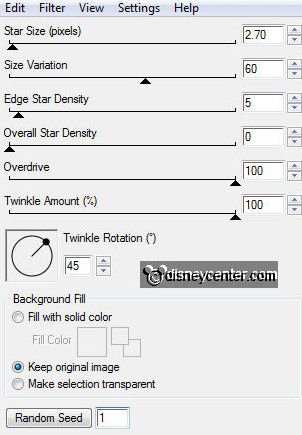
60. Lock in the layer palette raster7 and open copy of raster7 - make this layer
active.
61. Repeat Xenoflex2 Constellation settings are right click only at
Random Seed.
62. Lock in the layer palette copy of raster7 and open copy(2) of raster7
make this layer active.
63. Repeat Xenoflex2 Constellation settings are right click only at
Random Seed.
64. Selections select none.
65. Layers new raster layer.
66. Put the watermark into the image.
67. Image canvas size with this setting.
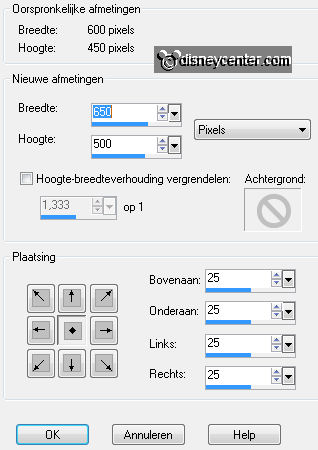
Click OK
68. Selections select all.
69. Selections modify - contract 25.
70. Selections invert.
71. Layers new raster layer.
72.
Set in the material palette the foreground color back to gradient.
73. Activate flood fill tool fill the selection with the gradient settings
are right.
74. Selections invert.
75. Effects 3D Effects drop shadow settings are right.
76. Repeat the drop shadow now with horz. and vert. at -3
77. Selections select none.
78. Layers duplicate duplicate this layer twice.
79. Lock in the layer palette the top 2 layers (copy).
80. Activate raster9.
81. Effects plug-ins Alien Skin Eye Candy 5 Textures Texture Noise
with this setting.
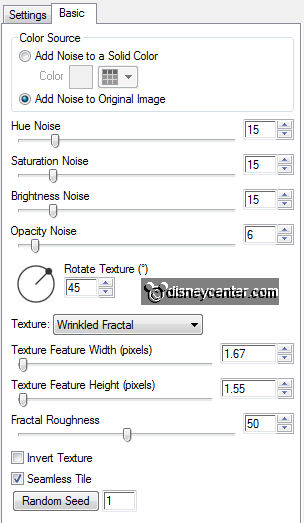
82. Lock in the layer palette raster9 and open copy of raster9 and activate this
layer.
83. Repeat Texture Noise settings are right click only at Random
Seed.
84. Lock in the layer palette copy of raster9 and open copy(2) of raster9 and
activate this layer.
85. Repeat Texture Noise settings are right click only at Random
Seed.
86. Lock now in the layer palette the copy layers of raster7 and raster9.
87. Make the bottom layer (raster1) active.
88. Edit copy special copy merged.
89. Open animation shop.
90. In AS - Edit paste as a new animation.
91. Back in PSP Lock in the layer palette raster7 and raster9 open the copy
layers of raster7 and raster9
92. Edit copy special copy merged.
93. In AS - Edit paste after active frame.
94. Back in PSP Lock in the layer palette the copy layers of raster7 and raster9 open
the copy(2) layers of raster7 and raster9.
95. Edit copy special copy merged.
96. In AS Edit - paste after active frame. (Be sure that the last frame is always
selected)
97. File save as give name click 3 times at next and than at finish.
Ready is the tag
I hope you like this tutorial.
greetings Emmy
Tested by Cobie,