|

This
Tutorial is copyrighted to the Tutorial Writer, © Emmy Kruyswijk.
This Tutorial may not be forwarded, shared or otherwise placed on any Web Site
or group without written
permission from
Emmy Kruyswijk.
Please respect my work and from others, don't change the file names.
Do you want to link my lessons?
Please send
me a mail.
Needing:
The poser tube is from me. My site
you can find
here.
If you use my tubes put
than the copyright render at the image.
II use parts of the scrapkit
GSD HOHOHO from GoldenSun Designs.
2
tubes
Before you begins.......
Open the tubes in PSP.
Material

Dear Santa

1.
File - open new transparent image 700x700.
Activate the tube mask -
edit - copy.
Edit - paste as a new layer on the image.
2.
Activate the tube GoldenSun_HO!HO!HO!_element83 -
edit - copy.
Edit - paste as a new layer on the image.
Activate move tool - place it to the top.
Effects - 3D Effects - drop shadow - with this setting.

3.
Activate the tube GoldenSun_HO!HO!HO!_element78 -
edit - copy.
Edit - paste as a new layer on the image.
Place it left to the top - see example.
Effects - 3D Effects - drop shadow - setting is right.
Layers - duplicate.
Image - mirror.
Place this well on the roll paper.
4.
Activate the tube GoldenSun_HO!HO!HO!_element16 -
edit - copy.
Edit - paste as a new layer on the image.
Place it in the middle below the roll paper - see example.
Effects - 3D Effects - drop shadow - setting is right.
5.
Activate the tube GoldenSun_HO!HO!HO!_element37 -
edit - copy.
Edit - paste as a new layer on the image.
Place it in the middle at the bottom of the roll paper - see example.
Effects - 3D Effects - drop shadow - setting is right.
6.
Activate the tube element(22) -
edit - copy.
Edit - paste as a new layer on the image.
Place it at the right side - see example.
Effects - 3D Effects - drop shadow - setting is right.
7.
Activate the tube beer -
edit - copy.
Edit - paste as a new layer on the image.
Place it in the middle at the bottom - see example.
8.
Activate the poser tube -
edit - copy.
Edit - paste as a new layer on the image.
Place it at the left side - see example.
Effects - 3D Effects - drop shadow - setting is right.
9.
Layers - new raster layer - set your watermark into the image.
Layers - merge - merge all visible layers.
File - export - PNG Optimizer.
Ready is the tag
I hope you like this tutorial.
greetings Emmy
Thank you Nelly for testing.

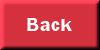
tutorial
written 25-11-2015
|