|

This
Tutorial is copyrighted to the Tutorial Writer, © Emmy Kruyswijk.
This Tutorial may not be forwarded, shared or otherwise placed on any Web Site
or group without written
permission from
Emmy Kruyswijk.
Please respect my work and from others, don't change the file names.
Do you want to link my lessons?
Please send
me a mail.
Needing:
The poser tube is from me. My site
you can find
here.
If you use my tubes put
than the copyright render at the image.
II use parts of the scrapkit
Big City New Year's Eve van AngelazCreationz.
Before you begins.......
Open the tubes in PSP.
Material

Happy 2016

1.
File - open new transparent image 700x700.
Set the foreground color to white and the background color to #940906.
Make from the foreground a gradient radial - with this setting.
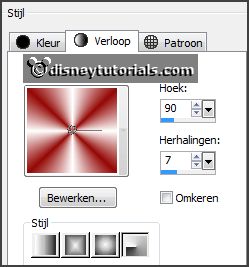
2.
Activate the tube frame6 -
edit - copy.
Edit - paste as a new layer on the image.
Activate move tool - place it a little up.
Effects - 3D Effects - drop shadow - with this setting.
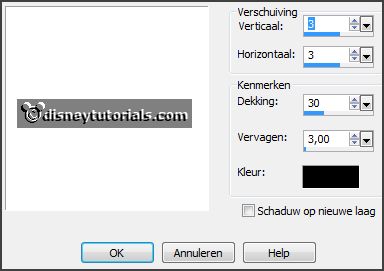
3.
Activate selection tool - rectangle - and make a selection - as below.
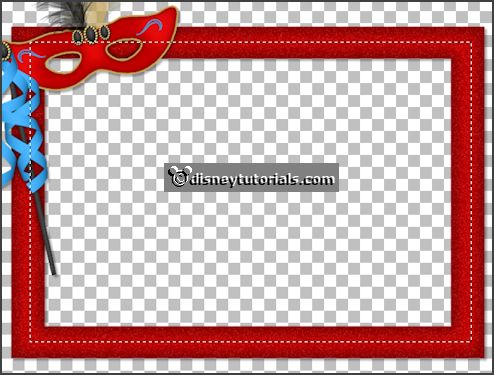
Layers - new raster layer.
Fill the selection with the gradient.
Adjust - blur - Gaussian blur - with this setting.
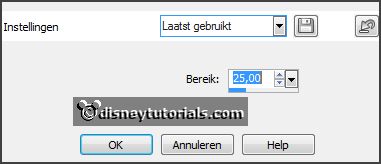
Selections - select none.
Layers - arrange - down.
4.
Activate the tube element19 -
edit - copy.
Edit - paste as a new layer on the image.
Place it in the middle at the top.
Layers - arrange - down..
Effects - 3D Effects - drop shadow - setting is right.
5.
Activate the tube element32 -
edit - copy.
Edit - paste as a new layer on the image.
Layers - arrange - up.
Erase the part, what above and under the frame comes.
Set the opacity of this layer to 42.
Activate the top layer.
6.
Activate the poser tube -
edit - copy.
Edit - paste as a new layer on the image.
Place it at the right side.
Effects - 3D Effects - drop shadow - setting is right.
7.
Activate the tube element17-
edit - copy.
Edit - paste as a new layer on the image.
Place it left at the bottom.
Effects - 3D Effects - drop shadow - setting is right.
8.
Activate the tube element18-
edit - copy.
Edit - paste as a new layer on the image.
Place it left at the bottom - see example.
Effects - 3D Effects - drop shadow - setting is right.
Layers - arrange - down.
9.
Activate the tube element14-
edit - copy.
Edit - paste as a new layer on the image.
Place it in the middle at the bottom - see example.
Effects - 3D Effects - drop shadow - setting is right.
10.
Activate the tube word-art-EHappy2016-
edit - copy.
Edit - paste as a new layer on the image.
Place it in the middle - see example.
Effects - 3D Effects - drop shadow - setting is right.
Activate the top layer.
11.
Layers - new raster layer - set your watermark into the image.
Layers - merge - merge all visible layers.
File - export - PNG Optimizer.
Ready is the tag
I hope you like this tutorial.
greetings Emmy
Thank you Nelly for testing.

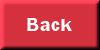
tutorial
written 27-11-2015
|