|

This
Tutorial is copyrighted to the Tutorial Writer, © Emmy Kruyswijk.
This Tutorial may not be forwarded, shared or otherwise placed on any Web Site
or group without written
permission from
Emmy Kruyswijk.
Please respect my work and from others, don't change the file names.
Do you want to link my lessons?
Please send
me a mail.
Needing:
The poser tube is from me. My site
you can find
here.
If you use my tubes put
than the copyright render at the image.
II use parts of different scrapkits.
Before you begins.......
Open the tubes in PSP.
Material

Happy New Year 2016

1.
File - open new transparent image 700x700.
Activate the tube Seachell_NewYearParty_Glitter -
edit - copy.
Edit - paste as a new layer on the image.
2.
Activate the tube Frame-02-SS-BITNY10-TS -
edit - copy.
Edit - paste as a new layer on the image.
Activate move tool - place it a little to the right and down.
Effects - 3D Effects - drop shadow - with this setting.
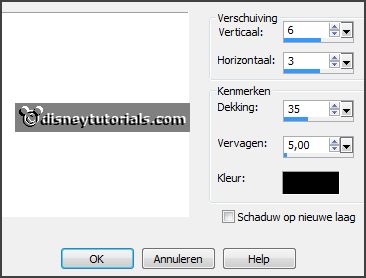
3.
Activate selection tool - rectangle - and make a selection - as below.

Set the foreground color to #98aec8.
Layers - new raster layer.
Fill the selection with the foreground color.
Selections - select none.
Effects - Texture effects - Blinds - with this setting.
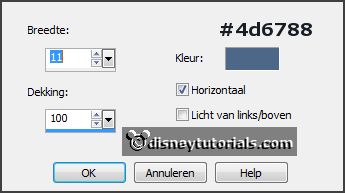
Layers - arrange - down.
4.
Activate the tube Doodle-04-SS-BITNY10-TS -
edit - copy.
Edit - paste as a new layer on the image.
Place it right above the frame. Move it a little down.
Effects - 3D Effects - drop shadow - setting is right.
5.
Activate the poser tube -
edit - copy.
Edit - paste as a new layer on the image.
Place this left at the bottom of the frame.
Effects - 3D Effects - drop shadow - setting is right
6.
Activate the tube EileenDesign_CUvol103_10 -
edit - copy.
Edit - paste as a new layer on the image.
Place it in the middle of the frame - see example.
Effects - 3D Effects - drop shadow - setting is right.
7.
Activate the tube 2016 -
edit - copy.
Edit - paste as a new layer on the image.
Place it right in the top of the frame frame - see example.
Effects - 3D Effects - drop shadow - setting is right.
8.
Activate the tube banner -
edit - copy.
Edit - paste as a new layer on the image.
Place it left at the bottom - see example.
Effects - 3D Effects - drop shadow - setting is right.
9.
Layers - new raster layer - set your watermark into the image.
Layers - merge - merge all visible layers.
File - export - PNG Optimizer.
Ready is the tag
I hope you like this tutorial.
greetings Emmy
Thank you Nelly for testing.

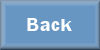
tutorial
written 27-11-2015
|