|

This
Tutorial is copyrighted to the Tutorial Writer, © Emmy Kruyswijk.
This Tutorial may not be forwarded, shared or otherwise placed on any Web Site
or group without written
permission from
Emmy Kruyswijk.
Please respect my work and from others, don't change the file
names.
Do you want to link my lessons?
Please send
me a mail.
Needing:
The poser tube is from me. My site you can find
here.
If you use my tubes put than
the copyright render at the image.
I use parts of the scrapkits Smile en SweetLove van
Anna-Jolante.
Before you begins.......
Open the tubes in PSP.
Material

Love

1.
File - open new transparent image 700x700.
Set the foreground color to #c56364 and the background color to white.
Make from the foreground a gradient sunburst - with this setting.
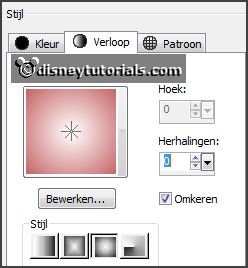
2.
Activate the tube background -
edit - copy.
Edit - paste as a new layer on the image.
Set the opacity of this layer to 67.
3.
Activate the tube Sweet Love by Anna-Jolante (111) -
edit - copy.
Edit - paste as a new layer on the image.
Activate move tool - place it right at the top.
Layers - duplicate.
Image - flip.
Place it left at the top.
4.
Activate the tube Smile by Anna-Jolante el.103 -
edit - copy.
Edit - paste as a new layer on the image.
Layers - duplicate.
Image - free rotate - with this setting.
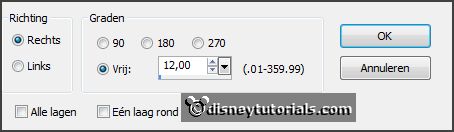
Layers - merge - merge down.
Select with the magic wand in the middle of the frame.
Selections - modify - expand 10 pixels.
5.
Layers - new raster layers.
Fill the selection with the gradient.
Selections - select none.
Layers - arrange - down.
Effects - Texture effects - Weave - with this setting.
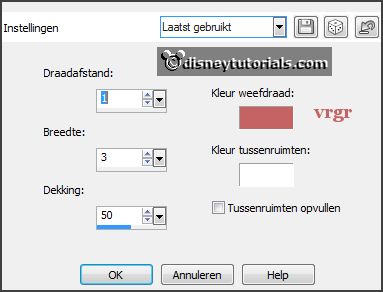
Activate the top layer.
Effects - 3D Effects - drop shadow - with this setting.
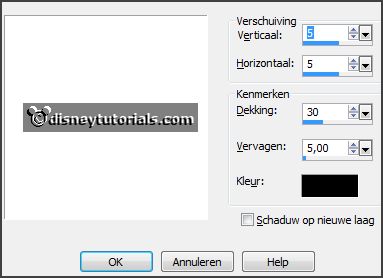
6.
Activate the tube Smile by Anna-Jolante el.122 -
edit - copy.
Edit - paste as a new layer on the image.
Place it left at the bottom.
Effects - 3D Effects - drop shadow - setting is right.
7.
Activate the tube Smile by Anna-Jolante el.65 -
edit - copy.
Edit - paste as a new layer on the image.
Place it at the left side.
Layers - arrange - down - under raster 3.
Erase the part, what under the frame comes.
8.
Activate the tube Smile by Anna-Jolante el.74 -
edit - copy.
Edit - paste as a new layer on the image.
Place it at the left side on the other - see example.
Erase the part, what under the frame comes.
Activate the top.
9.
Activate the tube Smile by Anna-Jolante el.95 -
edit - copy.
Edit - paste as a new layer on the image.
Place it left in the circle.
Effects - 3D Effects - drop shadow - setting is right.
Layers - duplicate.
Place it right above in the circle.
10.
Activate the tube Sweet Love by Anna-Jolante (4) -
edit - copy.
Edit - paste as a new layer on the image.
Place it left on the lower small frame in the circle.
Effects - 3D Effects - drop shadow - setting is right.
Layers - duplicate.
Image - resize 85 % - all layers not checked.
Place it at the upper small frame.
11.
Activate the tube Smile by Anna-Jolante el.(39) -
edit - copy.
Edit - paste as a new layer on the image.
Place it at the left side on the el.74 - see example.
Effects - 3D Effects - drop shadow - setting is right.
12.
Activate the tube Smile by Anna-Jolante el.(41) -
edit - copy.
Edit - paste as a new layer on the image.
Place it underneath - see example.
Effects - 3D Effects - drop shadow - setting is right.
13.
Activate the tube Smile by Anna-Jolante el.119 -
edit - copy.
Edit - paste as a new layer on the image.
Place it right at the bottom - see example.
Effects - 3D Effects - drop shadow - setting is right.
14.
Activate the tube Smile by Anna-Jolante el.37 -
edit - copy.
Edit - paste as a new layer on the image.
Place it right at the bottom on the tulips - see example.
Effects - 3D Effects - drop shadow - setting is right.
15.
Activate the tube Sweet Love by Anna-Jolante (48) -
edit - copy.
Edit - paste as a new layer on the image.
Place it in the middle at the top.
16.
Activate the tube I Love You -
edit - copy.
Edit - paste as a new layer on the image.
Place it on the L - see example.
Effects - 3D Effects - drop shadow - setting is right.
Activate raster 3.
17.
Activate the poser tube -
edit - copy.
Edit - paste as a new layer on the image.
Place it a little to the right and a little down.
Erase the part, what under the frame comes.
Layers - duplicate.
Effects - 3D Effects - drop shadow - setting is right.
Layers - arrange - up - above raster 4.
Erase the part, what on the frame comes.
Activate the top layer.
18.
Layers - new raster layer - set your watermark into the image.
Layers - merge - merge all visible layers.
File - export - PNG Optimizer.
Ready is the tag
I hope you like this tutorial.
greetings Emmy
Thank you Nelly for testing.


tutorial
written 27-12-2015
|