|

This
Tutorial is copyrighted to the Tutorial Writer, © Emmy Kruyswijk.
This Tutorial may not be forwarded, shared or otherwise placed on any Web Site
or group without written
permission from
Emmy Kruyswijk.
Please respect my work and from others, don't change the file
names.
Do you want to link my lessons?
Please send
me a mail.
Needing:
The poser tube is from me. My site you can find
here.
If you use my tubes put than
the copyright render at the image.
I use parts of the scrapkit DBV Valentine Collab 2010 by
Vaybs.
Before you begins.......
Open the tubes in PSP.
Material

Sweet.....

1.
File - open new transparent image 700x700.
Set the foreground color to #f5bfbf and the background color to white.
Make from the foreground a gradient sunburst - with this setting.
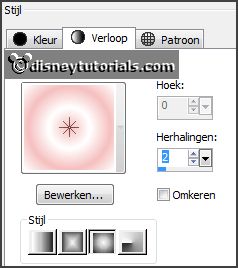
2.
Activate the tube DBV Valentine Collab frame -
edit - copy.
Edit - paste as a new layer on the image.
Layers - duplicate.
Image - free rotate - with this setting.
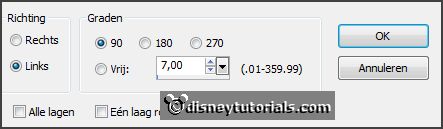
3.
Activate raster 1
Activate selection tool - rectangle - and make a
selection - as below -click on the delete key.
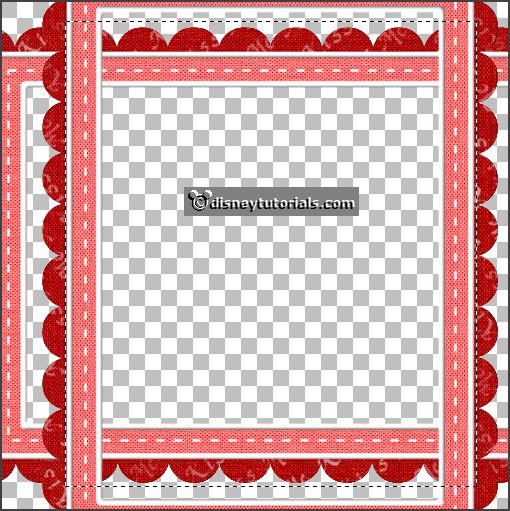
Selections - select none.
Activate raster 2 - and make a
selection - as below -click on the delete key.
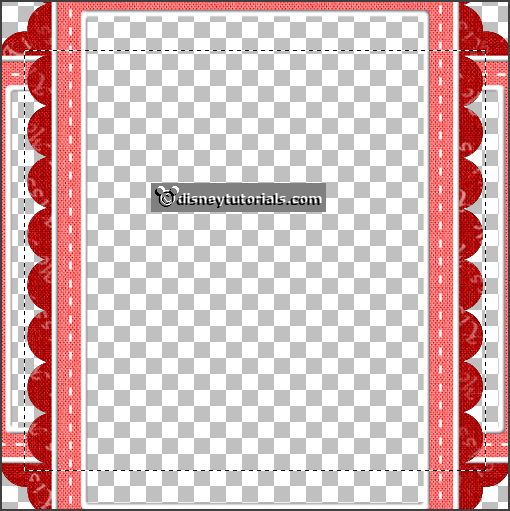
Selections - select none.
Laters - merge - merge down.
4.
Activate the magic wand - click in the middle of the frame.
Selections - modify - expand - 10 pixels.
Layers - new raster layer.
Fill the selection with the gradient.
Selections - select none.
Layers- arrange - down.
5.
Effects - Texture effects - blinds - with this setting.
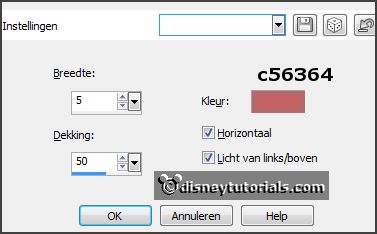
Activate the top layer.
Effects - 3D Effects - drop shadow - with this setting.
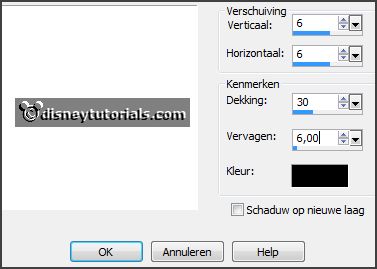
6.
Activate the tube DBV Valentine Collab element (37) -
edit - copy.
Edit - paste as a new layer on the image.
Activate move tool - place it left at the bottom of the frame.
Effects - 3D Effects - drop shadow - setting is right.
Layers - duplicate.
Image - mirror.
7.
Activate the tube DBV Valentine Collab element (20) -
edit - copy.
Edit - paste as a new layer on the image.
Place it left at the top on the frame.
Effects - 3D Effects - drop shadow - setting is right.
8.
Activate the tube DBV Valentine Collab element (21) -
edit - copy.
Edit - paste as a new layer on the image.
Place it left at the top on the frame - near the other - see example.
Effects - 3D Effects - drop shadow - setting is right.
9.
Activate the tube DBV Valentine Collab element (29) -
edit - copy.
Edit - paste as a new layer on the image.
Place it right at the top on the frame - see example.
Effects - 3D Effects - drop shadow - setting is right.
10.
Activate the poser tube -
edit - copy.
Edit - paste as a new layer on the image.
Place it in the middle at the bottom - see example.
Effects - 3D Effects - drop shadow - setting is right.
11.
Activate the tube DBV Valentine Collab WA 5 -
edit - copy.
Edit - paste as a new layer on the image.
Image - free rotate - with this setting.
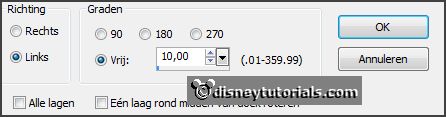
Place it left in the middle - see example.
Effects - 3D Effects - drop shadow - setting is right.
12.
Layers - new raster layer - set your watermark into the image.
Layers - merge - merge all visible layers.
File - export - PNG Optimizer.
Ready is the tag
I hope you like this tutorial.
greetings Emmy
Thank you Nelly for testing.


tutorial
written 27-12-2015
|