|

This
Tutorial is copyrighted to the Tutorial Writer, © Emmy Kruyswijk.
This Tutorial may not be forwarded, shared or otherwise placed on any Web Site
or group without written
permission from
Emmy Kruyswijk.
Please respect my work and from others, don't change the file
names.
Do you want to link my lessons?
Please send
me a mail.
Needing:
The poser tube is from me. My site you can find
here.
If you use my tubes put than
the copyright render at the image.
I use parts of different scrapkits.
Before you begins.......
Open the tubes in PSP.
Material

Carnival

1.
File - open new transparent image 700x700.
Set the foreground color to #f2babb and the background color to white.
Make from the foreground a gradient linear - with this setting.
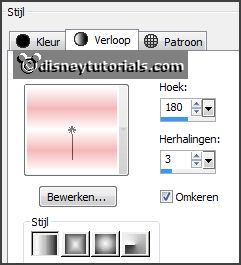
2.
Activate the tube Emmyraster -
edit - copy.
Edit - paste as a new layer on the image.
Activate move tool - place it at the left side at the bottom.
3.
Activate the tube EileensDesign_CUvol22-9 -
edit - copy.
Edit - paste as a new layer on the image.
Place it right at the bottom - see example.
4.
Activate the tube EileensDesign_CUvol20-8 -
edit - copy.
Edit - paste as a new layer on the image.
Place it left at the top - see example.
Select with the magic wand in the middle of the circle.
Layers - new raster layer.
Fill the selection with the gradient.
Layers - arrange - down.
5.
Select with the magic wand in the middle of raster 2.
Layers - new raster layer.
Fill the selection with the gradient.
Selections - select none.
Activate raster 4.
Layers - merge - merge down.
Effects - Textures effects - Blinds - with this setting.
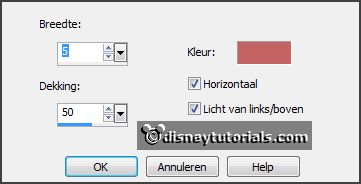
6.
Activate raster 2.
Effects - 3D Effects - drop shadow - with this setting.

Activate the top layer.
Effects - 3D Effects - drop shadow - setting is right.
Activate raster 1 and erase the part left at the top of the circle.
Activate the top layer.
7.
Activate the tube mardi gras5 -
edit - copy.
Edit - paste as a new layer on the image.
Place it left at the bottom of the square frame.
8.
Activate the tube Emmymask5 -
edit - copy.
Edit - paste as a new layer on the image.
Place it left on the 2 frames.
Image - free rotate - with this setting.
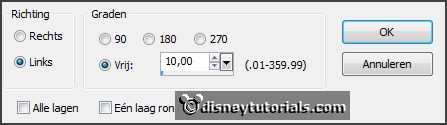
Effects - 3D Effects - drop shadow - setting is right.
9.
Activate the tube WA-EmmyC -
edit - copy.
Edit - paste as a new layer on the image.
Place it in the circle.
10.
Activate the tube sterretjes -
edit - copy.
Edit - paste as a new layer on the image.
Place it left in the circle - see example.
Layers - duplicate.
Image - mirror.
Place it right under in the circle.
Lagen - dupliceren.
Place it left at the top in the circle.
11.
Activate the tube WA-EmmyC1 -
edit - copy.
Edit - paste as a new layer on the image.
Place it left at the bottom.
12.
Activate the poser tube -
edit - copy.
Edit - paste as a new layer on the image.
Place it at the right side.
Effects - 3D Effects - drop shadow - setting is right.
9.
Layers - new raster layer - set your watermark into the image.
Layers - merge - merge all visible layers.
File - export - PNG Optimizer.
Ready is the tag
I hope you like this tutorial.
greetings Emmy
Thank you Nelly for testing.


tutorial
written 07-01-2016
|