|

This
Tutorial is copyrighted to the Tutorial Writer, © Emmy Kruyswijk.
This Tutorial may not be forwarded, shared or otherwise placed on any Web Site
or group without written
permission from
Emmy Kruyswijk.
Please respect my work and from others, don't change the file
names.
Do you want to link my lessons?
Please send
me a mail.
Needing:
The poser tube is from me. My site you can find
here.
If you use my tubes put than
the copyright render at the image.
I use parts of different scrapkits.
Before you begins.......
Open the tubes in PSP.
Material

Jester Carnival

1.
File - open new transparent image 700x700.
Set the foreground color to #020102 and the background color to #b4000d.
Make from the foreground a gradient radial - with this setting.
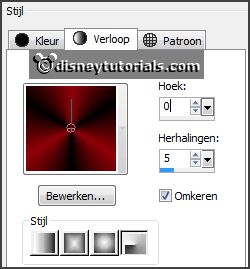
2.
Activate the tube background -
edit - copy.
Edit - paste as a new layer on the image.
3.
Activate the tube BWC_MardiGras_EL32 -
edit - copy.
Edit - paste as a new layer on the image.
Activate move tool - place it a little down.
Effects - 3D Effects - drop shadow - with this setting.

Layers - duplicate.
Place it to the right and up - see example.
Layers - merge - merge down.
Select with the magic wand in the outer boxes.
Selections - modify - expand 10 pixels.
Layers - new raster layer.
Fill the selection with the background color.
Effects - Texture effects - Blinds - with this setting.

Selections - select none.
Layers - arrange - down.
4.
Activate the top layer.
Select with the magic wand in the middle of the frame.
Selections - modify - expand 10 pixels.
Layers - new raster layer.
Fill the selection with the gradient.
Adjust -blur - Gaussian blur - radius to 15.
Effects - Distortion effects - pixelate - with this setting.
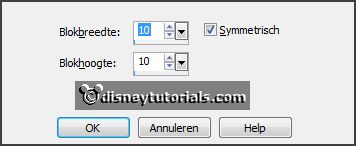
Effects - Edge effects - enhance.
Selections - select none.
Layers - arrange - down.
Activate the top layer.
5.
Activate the tube Element40_kittyscrap -
edit - copy.
Edit - paste as a new layer on the image.
Place it left at the top.
Layers - arrange - down - under raster 3.
Effects - 3D Effects - drop shadow - setting is right.
6.
Activate the tube MG(44) -
edit - copy.
Edit - paste as a new layer on the image.
Place it left at the bottom.
Layers - duplicate.
Place it right at the top.
Activate the top layer.
7.
Activate the tube EmmyWA-Carn -
edit - copy.
Edit - paste as a new layer on the image.
Place it right at the top in the frame.
Effects - 3D Effects - drop shadow - setting is right.
8.
Activate the tube ballon2 -
edit - copy.
Edit - paste as a new layer on the image.
Place it right at the bottom in the frame - see example.
Effects - 3D Effects - drop shadow - setting is right.
9.
Activate the tube ballon3 -
edit - copy.
Edit - paste as a new layer on the image.
Place it right at the bottom in the frame - see example.
Effects - 3D Effects - drop shadow - setting is right.
10.
Activate the tube ballon1 -
edit - copy.
Edit - paste as a new layer on the image.
Place it right at the bottom in the middle of the balloons - see example.
Effects - 3D Effects - drop shadow - setting is right.
11.
Activate the tube BWC_MardiGras_EL24 -
edit - copy.
Edit - paste as a new layer on the image.
Place it right at the bottom of the balloons - see example.
Effects - 3D Effects - drop shadow - setting is right.
Erase the part of the red balloon, what comes out.
12.
Activate the tube MG(1) -
edit - copy.
Edit - paste as a new layer on the image.
Place it right at the bottom.
Effects - 3D Effects - drop shadow - setting is right.
Layers - arrange - down - under raster 3.
13.
Activate the tube rs_beads6 -
edit - copy.
Edit - paste as a new layer on the image.
Place it in the bottom frame - see example.
Effects - 3D Effects - drop shadow - setting is right.
14.
Activate the poser tube -
edit - copy.
Edit - paste as a new layer on the image.
Place it left at the bottom - see example.
Effects - 3D Effects - drop shadow - setting is right.
15.
Layers - new raster layer - set your watermark into the image.
Layers - merge - merge all visible layers.
File - export - PNG Optimizer.
Ready is the tag
I hope you like this tutorial.
greetings Emmy
Thank you Nelly for testing.


tutorial
written 07-01-2016
|