|

This
Tutorial is copyrighted to the Tutorial Writer, © Emmy Kruyswijk.
This Tutorial may not be forwarded, shared or otherwise placed on any Web Site
or group without written
permission from
Emmy Kruyswijk.
Please respect my work and from others, don't change the file
names.
Do you want to link my lessons?
Please send
me a mail.
Needing:
The poser tube is from me. My site you can find
here.
If you use my tubes put than
the copyright render at the image.
I use parts of different scrapkits.
Before you begins.......
Open the tubes in PSP.
Material

Good Luck

1.
File - open new transparent image 700x700.
Activate the tube MaskEmmy -
edit - copy.
Edit - paste as a new layer on the image.
2.
Activate the tube ribbon 1 -
edit - copy.
Edit - paste as a new layer on the image.
Effects - Image effects - offset - with this setting.
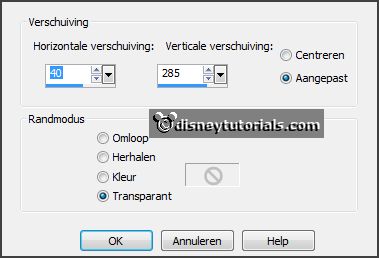
Layers - duplicate.
Image - flip.
Edit - paste as a new layer on the image (stays still in memory)
Image - free rotate - with this setting.
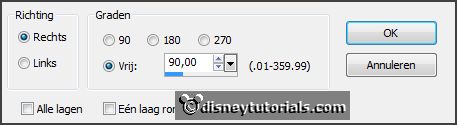
Effects - Image effects - offset - with this setting.
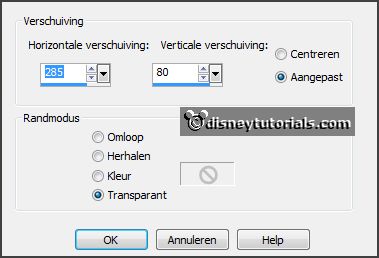
3.
Layers - duplicate.
Image - mirror.
Lock the 2 bottom layers.
Stay at one of the other layers.
Layers - merge - merge all visible.
Open the 2 bottom layers.
Effects - 3D Effects - drop shadow - setting is right.
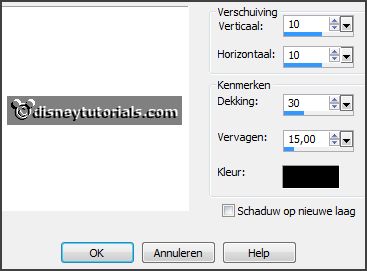
Repeat the drop shadow - now with vert. and horz. on -10.
4.
Activate the tube bow4 -
edit - copy.
Edit - paste as a new layer on the image.
Activate move tool - place it in the middle at the top.
Effects - 3D Effects - drop shadow - with this setting.

5.
Activate the tube goldhat -
edit - copy.
Edit - paste as a new layer on the image.
Place it right at the bottom.
Effects - 3D Effects - drop shadow - setting is right.
6.
Activate the tube branch -
edit - copy.
Edit - paste as a new layer on the image.
Place it at the left side.
Effects - 3D Effects - drop shadow - setting is right.
Layers - duplicate.
Image - free rotate - with this setting.
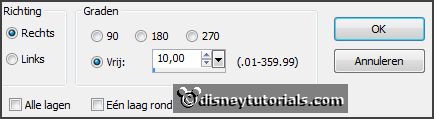
Place the bottom equal.
7.
Activate the tube flower -
edit - copy.
Edit - paste as a new layer on the image.
Place it left at the bottom.
Effects - 3D Effects - drop shadow - setting is right.
8.
Activate the poser tube -
edit - copy.
Edit - paste as a new layer on the image.
Place it left at the bottom - see example.
Effects - 3D Effects - drop shadow - setting is right.
9.
Activate the tube StP1 -
edit - copy.
Edit - paste as a new layer on the image.
Place it right at the top.
Effects - 3D Effects - drop shadow - setting is right.
Layers - duplicate.
Place it underneath.
10.
Activate the tube WA-EmmyGL -
edit - copy.
Edit - paste as a new layer on the image.
Place it in the middle - see example.
Effects - 3D Effects - drop shadow - setting is right.
11.
Layers - new raster layer - set your watermark into the image.
Layers - merge - merge all visible layers.
File - export - PNG Optimizer.
Ready is the tag
I hope you like this tutorial.
greetings Emmy
Thank you Nelly for testing.

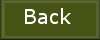
tutorial
written 12-01-2016
|