|

This
Tutorial is copyrighted to the Tutorial Writer, © Emmy Kruyswijk.
This Tutorial may not be forwarded, shared or otherwise placed on any Web Site
or group without written
permission from
Emmy Kruyswijk.
Please respect my work and from others, don't change the file
names.
Do you want to link my lessons?
Please send
me a mail.
Needing:
The poser tube is from me. My site you can find
here.
If you use my tubes put than
the copyright render at the image.
I use parts of different scrapkits.
Before you begins.......
Open the tubes in PSP.
Material

Irish Spirit

1.
File - open new transparent image 700x700.
Set the foreground color to #004000 and the background color to white.
Make from the foreground a gradient sunburst - with this setting.
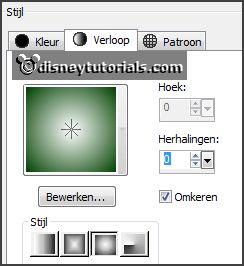
2.
Activate the tube background -
edit - copy.
Edit - paste as a new layer on the image.
3.
Activate the tube Frame_1 -
edit - copy.
Edit - paste as a new layer on the image.
Activate move tool - place it down.
Effects - 3D Effects - drop shadow - with this setting.
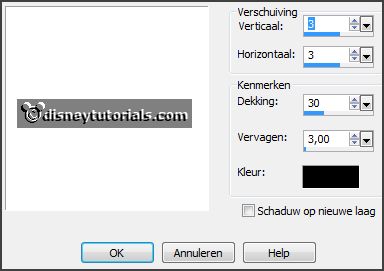
Activate selection tool - circle - and make a selection - as below.
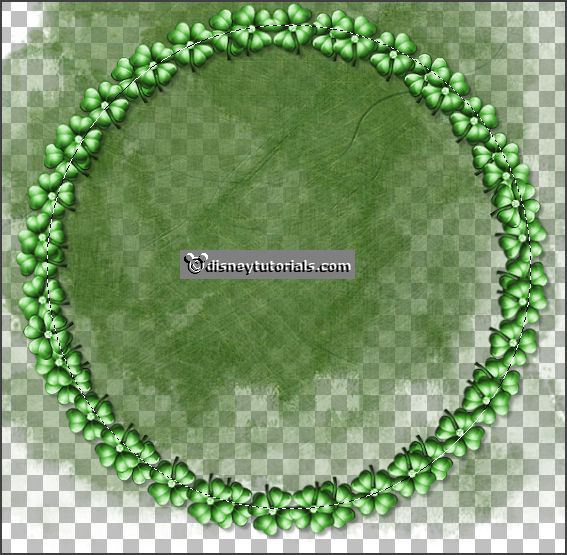
Layers - new raster layer.
Fill the selection with the gradient.
Layers - arrange - down.
Selections - select none.
Effects - Texture effects - Weave - with this setting.
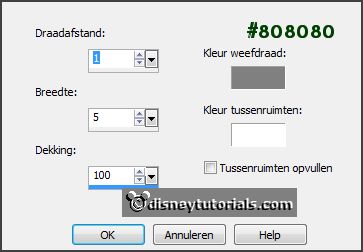
4.
Activate the tube LH_StPatricksDay_Flower-01 -
edit - copy.
Edit - paste as a new layer on the image.
Image - free rotate - with this setting.
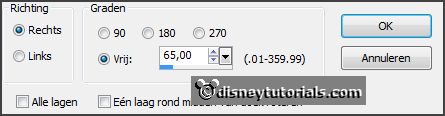
Effects - 3D Effects - drop shadow - setting is right.
Place it left - see example.
Layers - duplicate.
Image - mirror.
Image - free rotate - with this setting.
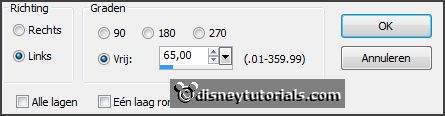
Place it left at the top - see example.
Layers - duplicate.
Place it left in the middle of the other 2.
Activate the top layer.
5.
Activate the tube Element_26 -
edit - copy.
Edit - paste as a new layer on the image.
Place it left at the bottom.
Effects - 3D Effects - drop shadow - setting is right.
6.
Activate the tube BeerGreen3-GL_LOIrish -
edit - copy.
Edit - paste as a new layer on the image.
Place it left at the bottom.
Effects - 3D Effects - drop shadow - setting is right.
Activate raster 3.
7.
Activate the poser tube -
edit - copy.
Edit - paste as a new layer on the image.
Place it to the right - see example.
Erase the part, what comes under the frame.
Layers - duplicate.
Effects - 3D Effects - drop shadow - setting is right.
Erase the part what stay on the frame.
8.
Activate the tube hpd_FL_E147 -
edit - copy.
Edit - paste as a new layer on the image.
Place it left at the top.
Effects - 3D Effects - drop shadow - setting is right.
9.
Activate the tube LL_24 -
edit - copy.
Edit - paste as a new layer on the image.
Place it at the right side in the middle.
Effects - 3D Effects - drop shadow - setting is right.
Layers - duplicate.
Image - mirror.
Place it at the left side - see example.
10.
Layers - new raster layer - set your watermark into the image.
Layers - merge - merge all visible layers.
File - export - PNG Optimizer.
Ready is the tag
I hope you like this tutorial.
greetings Emmy
Thank you Nelly for testing.

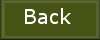
tutorial
written 12-01-2016
|