|

This
Tutorial is copyrighted to the Tutorial Writer, © Emmy Kruyswijk.
This Tutorial may not be forwarded, shared or otherwise placed on any Web Site
or group without written
permission from
Emmy Kruyswijk.
Please respect my work and from others, don't change the file
names.
Do you want to link my lessons?
Please send
me a mail.
Needing:
The poser tube is from me. My site you can find
here.
If you use my tubes put than
the copyright render at the image.
I use parts of different scrapkits.
Set the gradient in the folder gradients.
Before you begins.......
Open the tubes in PSP.
Material

St.Patricks Day

1.
File - open new transparent image 700x700.
Set the foreground to gradient sunburst and look for irish.
2.
Activate the tube mask -
edit - copy.
Edit - paste as a new layer on the image.
3.
Activate the tube raster -
edit - copy.
Edit - paste as a new layer on the image.
4.
Activate the tube frame1 -
edit - copy.
Edit - paste as a new layer on the image.
Activate move tool - place it a little to the right and up.
Effects - 3D Effects - drop shadow - with this setting.
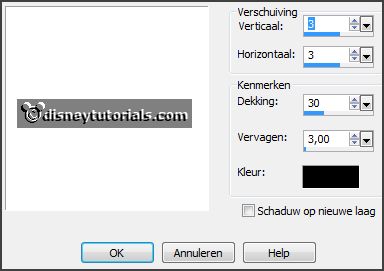
Activate selections tool - rectangle - and make a selection - as below.
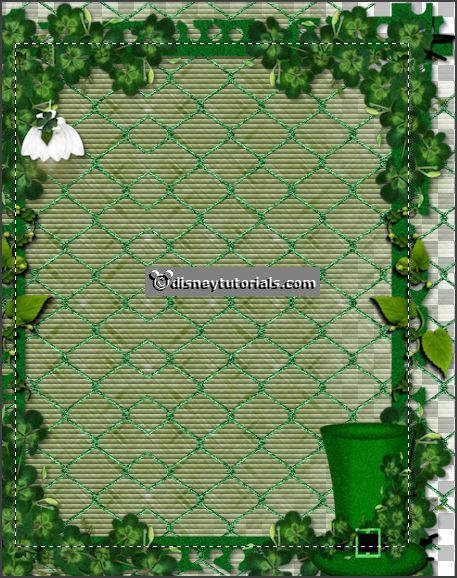
Layers - new raster layers.
Fill the selection with the gradient.
Layers - arrange - down.
Selections - select none.
Effects - Texture effects - blind - with this setting.
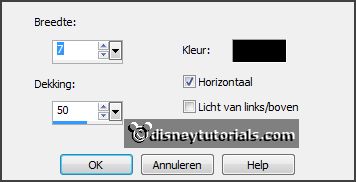
5.
Activate the tube sign -
edit - copy.
Edit - paste as a new layer on the image.
Place it at the top in the frame.
Activate the top layer.
6.
Activate the tube gras -
edit - copy.
Edit - paste as a new layer on the image.
Place it under the frame.
Effects - 3D Effects - drop shadow - setting is right.
7.
Activate the tube tonneau -
edit - copy.
Edit - paste as a new layer on the image.
Place it right at the bottom- see example.
Effects - 3D Effects - drop shadow - setting is right.
8.
Activate the tube plume -
edit - copy.
Edit - paste as a new layer on the image.
Image - free rotate - with this setting.
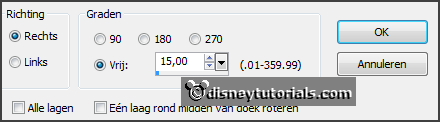
Layers - duplicate.
Image - mirror.
Layers - merge - merge down.
Layers - arrange - down.
Place this above the tons - see example.
Activate the top layer.
9.
Activate the tube piece -
edit - copy.
Edit - paste as a new layer on the image.
Place it right at the bottom.
Effects - 3D Effects - drop shadow - setting is right.
10.
Activate the poser tube -
edit - copy.
Edit - paste as a new layer on the image.
Place it at the left side.
Effects - 3D Effects - drop shadow - setting is right.
11.
Activate the tube fleur -
edit - copy.
Edit - paste as a new layer on the image.
Image - mirror.
Place it at the right side.
Effects - 3D Effects - drop shadow - setting is right.
12.
Activate the tube beurs -
edit - copy.
Edit - paste as a new layer on the image.
Place it right at the bottom.
Effects - 3D Effects - drop shadow - setting is right.
13.
Layers - new raster layer - set your watermark into the image.
Layers - merge - merge all visible layers.
File - export - PNG Optimizer.
Ready is the tag
I hope you like this tutorial.
greetings Emmy
Thank you Nelly for testing.

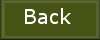
tutorial
written 13-01-2016
|