|

This
Tutorial is copyrighted to the Tutorial Writer, © Emmy Kruyswijk.
This Tutorial may not be forwarded, shared or otherwise placed on any Web Site
or group without written
permission from
Emmy Kruyswijk.
Please respect my work and from others, don't change the file
names.
Do you want to link my lessons?
Please send
me a mail.
Needing:
The poser tube is from me. My site you can find
here.
If you use my tubes put than
the copyright render at the image.
I use parts of different scrapkits.
Before you begins.......
Open the tubes in PSP.
Material

Happy
Easter

1.
File - open new transparent image 700x700.
Activate the tube FanetteDesign_Elem05 -
edit - copy.
Edit - paste as a new layer on the image.
2.
Activate the tube FanetteDesign_Elem75 -
edit - copy.
Edit - paste as a new layer on the image.
Select with the magic wand in raster 1.
Selections - modify - expand 10 pixels.
Set the foreground color to #7e9c57.
Layers - new raster layer.
Fill the selection with the foreground color.
Layers - arrange - down.
Activate the top layer.
Effects - plug-ins - DSB Flux - Linear Transmission - with this setting - click OK.
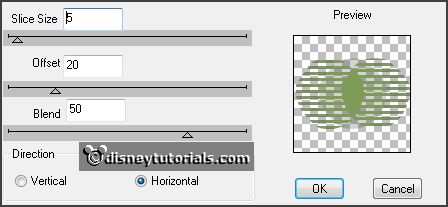
3.
Layers - duplicate.
Image - free rotate - with this setting.
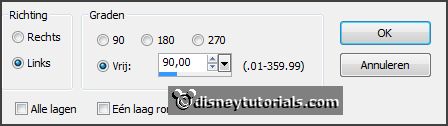
Layers - merge - merge down.
Objects - align - center on canvas.
Effects - Edge Effects - enhance more.
Effects - texture effects - Weave - with this setting.
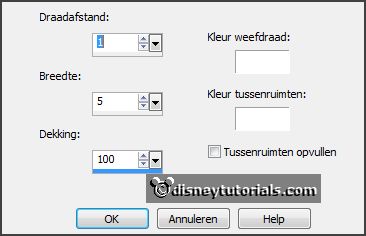
Give all three layers drop shadow - with this setting.
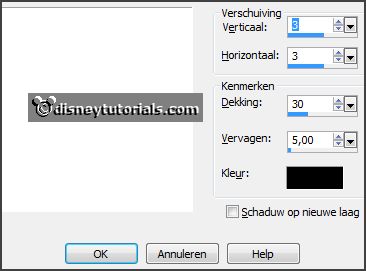
Activate raster 3.
4.
Activate the poser tube -
edit - copy.
Edit - paste as a new layer on the image.
Activate move tool - place it a little to the right.
Erase the part, what comes under the frame.
Layers - duplicate.
Layers - arrange - up.
Effects - 3D Effects - drop shadow - setting is right.
Erase the part, what stays on the frame.
5.
Activate the tube GoldenSunDesign_YellowPurple_element28 -
edit - copy.
Edit - paste as a new layer on the image.
Image - free rotate - with this setting.

Place it at the left side.
6.
Activate the tube FanetteDesign_Elem58 -
edit - copy.
Edit - paste as a new layer on the image.
Layers - arrange - down - under raster 4.
Activate the top layer.
7.
Activate the tube flower -
edit - copy.
Edit - paste as a new layer on the image.
Place it at the right side.
Effects - 3D Effects - drop shadow - setting is right.
8.
Activate the tube easter el 26 -
edit - copy.
Edit - paste as a new layer on the image.
Place it right at the bottom.
Effects - 3D Effects - drop shadow - setting is right.
9.
Activate the tube easter el 67 -
edit - copy.
Edit - paste as a new layer on the image.
Place it in the middle at the bottom.
Effects - 3D Effects - drop shadow - setting is right.
10.
Activate the tube spring el 36 -
edit - copy.
Edit - paste as a new layer on the image.
Place it left at the top.
Effects - 3D Effects - drop shadow - setting is right.
10.
Activate the tube happy-easter -
edit - copy.
Edit - paste as a new layer on the image.
Place it left at the bottom.
Effects - 3D Effects - drop shadow - setting is right.
12.
Layers - new raster layer - set your watermark into the image.
Layers - merge - merge all visible layers.
File - export - PNG Optimizer.
Ready is the tag
I hope you like this tutorial.
greetings Emmy
Thank you Nelly for testing.

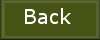
tutorial
written 27-01-2016
|