|

This
Tutorial is copyrighted to the Tutorial Writer, © Emmy Kruyswijk.
This Tutorial may not be forwarded, shared or otherwise placed on any Web Site
or group without written
permission from
Emmy Kruyswijk.
Please respect my work and from others, don't change the file
names.
Do you want to link my lessons?
Please send
me a mail.
Needing:
The poser tube is from me. My site you can find
here.
If you use my tubes put than
the copyright render at the image.
I use parts of the scrapkit scrapkit Independence van
Krissy's Imaging.
Before you begins.......
Open the tubes in PSP.
Material

Uncle Sam

1.
File - open new transparent image 700x700.
Activate the tube chicken wire2 -
edit - copy.
Edit - paste as a new layer on the image.
Activate move tool - place it left at the top.
2.
Activate the tube frame2 -
edit - copy.
Edit - paste as a new layer on the image.
Lock raster 1.
Select with the magic wand in the middle of the frame.
Open raster 1 again.
Selections - modify - expand 10 pixels.
Layers - new raster layer.
Fill the selection with this color #c36464.
Layers - arrange - down.
Selections - select none.
3.
Activate the tube Firework -
edit - copy.
Edit - paste as a new layer on the image.
Place it in the frame.
Activate the top layer.
Effects - 3D Effects - drop shadow - with this setting.
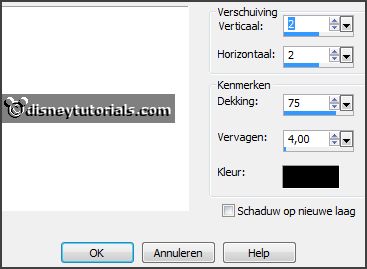
4.
Activate the tube Gift -
edit - copy.
Edit - paste as a new layer on the image.
Place it in the middle at the bottom.
Effects - 3D Effects - drop shadow - setting is right.
5.
Activate the tube Uncle Sam -
edit - copy.
Edit - paste as a new layer on the image.
Place it right at the bottom.
Effects - 3D Effects - drop shadow - setting is right.
6.
Activate the tube flower2 -
edit - copy.
Edit - paste as a new layer on the image.
Place it right at the top.
Effects - 3D Effects - drop shadow - setting is right.
7.
Activate the tube flower3 -
edit - copy.
Edit - paste as a new layer on the image.
Place it right at the top in the middle.
Effects - 3D Effects - drop shadow - setting is right.
8.
Activate the tube flower1 -
edit - copy.
Edit - paste as a new layer on the image.
Place it right at the top in the middle of the 2 flowers.
Effects - 3D Effects - drop shadow - setting is right.
9.
Activate the poser tube -
edit - copy.
Edit - paste as a new layer on the image.
Place it at the left side.
Effects - 3D Effects - drop shadow - setting is right.
10.
Layers - new raster layer - set your watermark into the image.
Layers - merge - merge all visible layers.
File - export - PNG Optimizer.
Ready is the tag
I hope you like this tutorial.
greetings Emmy
Thank you Nelly for testing.

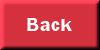
tutorial
written 31-01-2016
|