|

This
Tutorial is copyrighted to the Tutorial Writer, © Emmy Kruyswijk.
This Tutorial may not be forwarded, shared or otherwise placed on any Web Site
or group without written
permission from
Emmy Kruyswijk.
Please respect my work and from others, don't change the file
names.
Do you want to link my lessons?
Please send
me a mail.
Needing:
The poser tube is from me. My site you can find
here.
If you use my tubes put than
the copyright render at the image.
I use parts of the scrapkit Summer Dawn van
Emka Design.
Before you begins.......
Open the tubes in PSP.
Material

Butterflies

1.
File - open new transparent image 700x700.
Set the foreground color to #e2cfad and the background color to #bf8643.
Make from the foreground a gradient sunburst - with this setting.
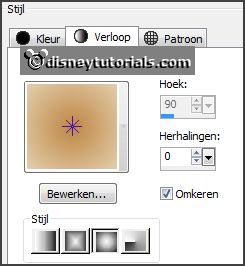
2.
Activate the tube Emka_Summerdawn_element35 -
edit - copy.
Edit - paste as a new layer on the image.
Effects - Image effects - offset - with this setting.
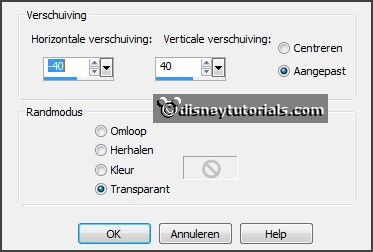
3.
Selections - load selection from disk - look Emmybutterfly - with this setting.
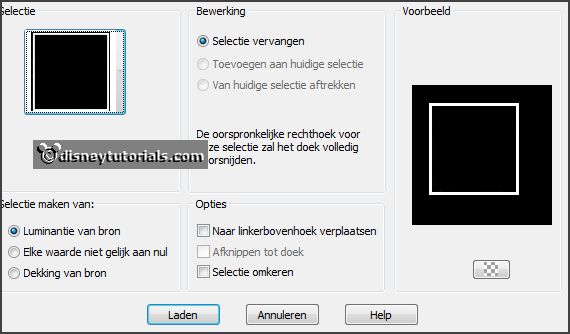
Selections - modify - select selection borders - with this setting.
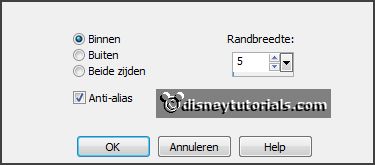
Effects - 3D Effects - Inner Bevel - with this setting.
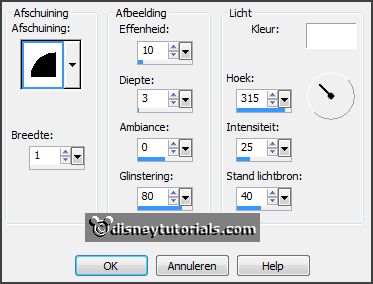
Selections - select none.
Effects - 3D Effects - drop shadow - with this setting.
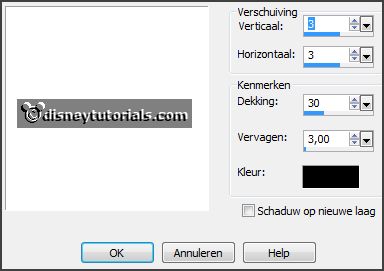
4.
Select with the magic wand in the middle of the frame.
Selections - modify - expand 20 pixels.
Layers - new raster layer.
Fill the selection with the gradient.
Layers - arrange - down.
Selections - select none.
5.
Effects - Distortion effects - pixelate - with this setting.
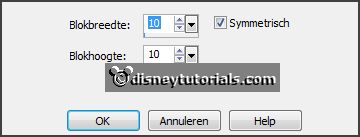
Effects - Edge effects - enhance more.
Repeat - Edge effects - enhance.
Activate the top layer.
6.
Activate the tube Emka_Summerdawn_element16 -
edit - copy.
Edit - paste as a new layer on the image.
Activate move tool - place it left on the frame.
Effects - 3D Effects - drop shadow - setting is right.
7.
Activate the tube Emka_Summerdawn_element06 -
edit - copy.
Edit - paste as a new layer on the image.
Place it left on the frame.
Effects - 3D Effects - drop shadow - setting is right.
8.
Activate the tube Emka_Summerdawn_element07 -
edit - copy.
Edit - paste as a new layer on the image.
Place it left on the frame - see example.
Effects - 3D Effects - drop shadow - setting is right.
9.
Activate the tube Emka_Summerdawn_element08 -
edit - copy.
Edit - paste as a new layer on the image.
Place it left on the frame - see example.
Effects - 3D Effects - drop shadow - setting is right.
10.
Activate the tube Emka_Summerdawn_element09 -
edit - copy.
Edit - paste as a new layer on the image.
Place it left on the frame - see example.
Effects - 3D Effects - drop shadow - setting is right.
11.
Activate the tube Emka_Summerdawn_element04 -
edit - copy.
Edit - paste as a new layer on the image.
Place it left on the frame - see example.
Effects - 3D Effects - drop shadow - setting is right.
12.
Activate the tube Emka_Summerdawn_element52 -
edit - copy.
Edit - paste as a new layer on the image.
Image - free rotate - with this setting.
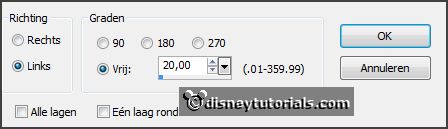
Place it left on the frame - see example.
Effects - 3D Effects - drop shadow - setting is right.
13.
Activate the tube Emka_Summerdawn_element18 -
edit - copy.
Edit - paste as a new layer on the image.
Place it left under the frame - see example.
Effects - 3D Effects - drop shadow - setting is right.
Layers - arrange - send to bottom.
Activate the top layer.
14.
Activate the tube Emka_Summerdawn_element22 -
edit - copy.
Edit - paste as a new layer on the image.
Place ir right on the frame - see example.
Effects - 3D Effects - drop shadow - setting is right.
15.
Activate the tube cluster2 -
edit - copy.
Edit - paste as a new layer on the image.
Place it under the frame - see example.
Effects - 3D Effects - drop shadow - setting is right.
16.
Activate the tube cluster1 -
edit - copy.
Edit - paste as a new layer on the image.
Place it left under the frame - see example.
Effects - 3D Effects - drop shadow - setting is right.
17.
Activate the poser tube -
edit - copy.
Edit - paste as a new layer on the image.
Place it at the right side - see example.
Effects - 3D Effects - drop shadow - setting is right.
18.
Activate the tube Emka_Summerdawn_element28 -
edit - copy.
Edit - paste as a new layer on the image.
Place it right at the bottom - see example.
Effects - 3D Effects - drop shadow - setting is right.
19.
Activate the tube butterflies -
edit - copy.
Edit - paste as a new layer on the image.
Place it right at the bottom - so that the left butterfly is standing above the
white flower
- see example.
Effects - 3D Effects - drop shadow - setting is right.
20.
Activate the tube word-art-Ebutterflies -
edit - copy.
Edit - paste as a new layer on the image.
Place it left at the bottom - see example.
Effects - 3D Effects - drop shadow - setting is right.
21.
Layers - new raster layer - set your watermark into the image.
Layers - merge - merge all visible layers.
File - export - PNG Optimizer.
Ready is the tag
I hope you like this tutorial.
greetings Emmy
Thank you Nelly for testing.


tutorial
written 27-02-2016
|