|

This
Tutorial is copyrighted to the Tutorial Writer, © Emmy Kruyswijk.
This Tutorial may not be forwarded, shared or otherwise placed on any Web Site
or group without written
permission from
Emmy Kruyswijk.
Please respect my work and from others, don't change the file
names.
Do you want to link my lessons?
Please send
me
a mail.
Needing:
The poser tube is from me. My site you can find
here.
If you
use my tubes put than the copyright render at the image.
I use parts of different scrapkits.
Before you begins.......
Open the tubes in PSP.
Material

Summer Berries

1.
File - open new transparent image 700x700.
Activate the tube wolkje -
edit - copy.
Edit - paste as a new layer on the image.
Activate move tool - place it left at the top.
Layers- duplicate.
Image - mirror.
Layers - merge - merge down.
2.
Activate the tube ASB_Summerberries_Element18 -
edit - copy.
Edit - paste as a new layer on the image.
Effects - 3D Effects - drop shadow - with this setting.
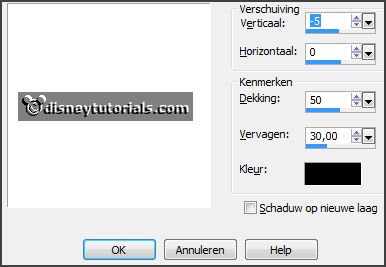
3.
Activate the tube ASB_Summerberries_Element43 -
edit - copy.
Edit - paste as a new layer on the image.
Place it a little to the right.
Effects - 3D Effects - drop shadow - setting is right.
Activate selection tool - circle - and make a selection - as below.

4.
Activate ASB_Summerberries_Paper4 -
edit - copy.
Edit - paste as a new layer on the image.
Selections - invert - click on the delete key.
Layers - arrange - down - and 1 more time.
Selections - select none.
Effects - Texture effects - Blinds - with this setting.
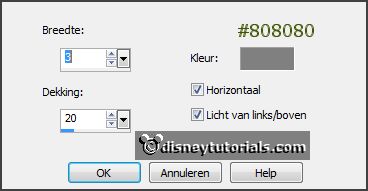
5.
Activate the poser tube.
Image - mirror -
edit - copy.
Edit - paste as a new layer on the image.
Place it down - see example.
Erase what comes under the frames.
Set the opacity of this layer to 34.
Activate the top layer.
6.
Activate the tube lantaarn -
edit - copy.
Edit - paste as a new layer on the image.
Place it in the middle at the top - see example.
Effects - 3D Effects - drop shadow - setting is right.
Layers - duplicate.
Place this left underneath - see example.
7.
Activate the tube stones -
edit - copy.
Edit - paste as a new layer on the image.
Place it left at the bottom - see example.
8.
Activate the tube 70el -
edit - copy.
Edit - paste as a new layer on the image.
Place it right at the bottom - see example.
Effects - 3D Effects - drop shadow - setting is right.
Layers - arrange down.
9.
Activate the tube 25el -
edit - copy.
Edit - paste as a new layer on the image.
Place it at the bottom - see example.
Effects - 3D Effects - drop shadow - setting is right.
10.
Activate the tube 54e -
edit - copy.
Edit - paste as a new layer on the image.
Place it in the middle at the bottom - see example.
Effects - 3D Effects - drop shadow - setting is right.
11.
Activate the tube 55el -
edit - copy.
Edit - paste as a new layer on the image.
Place it in the middle at the bottom - see example.
Effects - 3D Effects - drop shadow - setting is right.
12.
Activate the tube el25 -
edit - copy.
Edit - paste as a new layer on the image.
Place it left at the bottom - see example.
Effects - 3D Effects - drop shadow - setting is right.
13.
Activate the poser tube.
Image - mirror -
edit - copy.
Edit - paste as a new layer on the image.
Place it at the right side - see example.
Effects - 3D Effects - drop shadow - setting is right.
14.
Layers - new raster layer - set your watermark into the image.
Layers - merge - merge all visible layers.
File - export - PNG Optimizer.
Ready is the tag
I hope you like this tutorial.
greetings Emmy
Thank you Nelly for testing.


tutorial written 08-03-2016
|