|

This
Tutorial is copyrighted to the Tutorial Writer, © Emmy Kruyswijk.
This Tutorial may not be forwarded, shared or otherwise placed on any Web Site
or group without written
permission from
Emmy Kruyswijk.
Please respect my work and from others, don't change the file
names.
Do you want to link my lessons?
Please send
me
a mail.
Needing:
The poser tube is from me. My site you can find
here.
If you
use my tubes put than the copyright render at the image.
I use parts of different scrapkits.
Before you begins.......
Open the tubes in PSP.
Material

Summer

1.
File - open new transparent image 700x700.
Activate the tube raster -
edit - copy.
Edit - paste as a new layer on the image.
2.
Activate the tube scrapangie_lilies_ele58 -
edit - copy.
Edit - paste as a new layer on the image.
Activate move tool - place it a little to the left.
Effects - 3D Effects - drop shadow - with this setting.
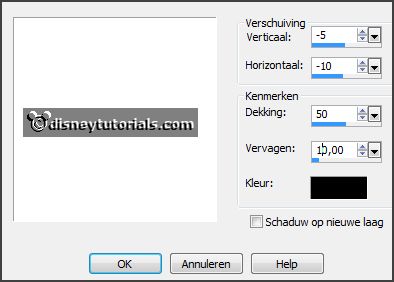
3.
Activate the tube lavendel -
edit - copy.
Edit - paste as a new layer on the image.
Place it left under on the frame - see example.
Effects - 3D Effects - drop shadow - setting is right.
4.
Activate the tube flowers -
edit - copy.
Edit - paste as a new layer on the image.
Place it right under in the frame.
Effects - 3D Effects - drop shadow - setting is right.
5.
Activate the tube bloem -
edit - copy.
Edit - paste as a new layer on the image.
Place it right under in the frame.
Effects - 3D Effects - drop shadow - setting is right.
6.
Activate the tube flowers1 -
edit - copy.
Edit - paste as a new layer on the image.
Place it left under in the frame.
7.
Activate the tube flowers2 -
edit - copy.
Edit - paste as a new layer on the image.
Place it left under on the frame.
8.
Activate the tube cluster -
edit - copy.
Edit - paste as a new layer on the image.
Place it left under.
Effects - 3D Effects - drop shadow - setting is right.
9.
Activate the tube bloem1 -
edit - copy.
Edit - paste as a new layer on the image.
Place it in the middle at the bottom.
Image - free rotate - with this setting.
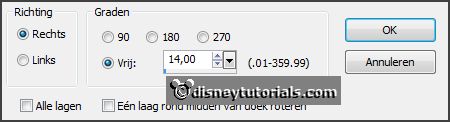
Layers - arrange - down.
Effects - 3D Effects - drop shadow - setting is right.
10.
Activate the top layer.
Activate the tube vlinder -
edit - copy.
Edit - paste as a new layer on the image.
Place it left at the top.
Image - free rotate - setting is right.
Effects - 3D Effects - drop shadow - setting is right.
11.
Activate the tube summer -
edit - copy.
Edit - paste as a new layer on the image.
Place it in the middle at the top.
12.
Activate the poser tube -
edit - copy.
Edit - paste as a new layer on the image.
Place it at the right side.
Effects - 3D Effects - drop shadow - setting is right.
13.
Layers - new raster layer - set your watermark into the image.
Layers - merge - merge all visible layers.
File - export - PNG Optimizer.
Ready is the tag
I hope you like this tutorial.
greetings Emmy
Thank you Nelly for testing.


tutorial written 16-03-2016
|